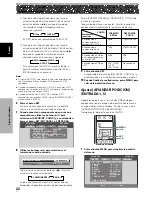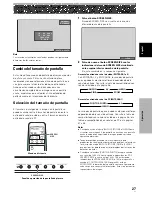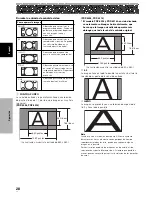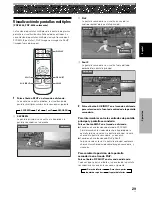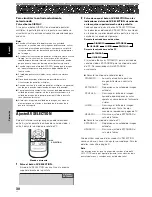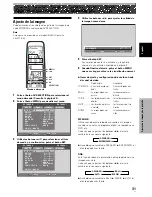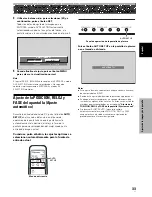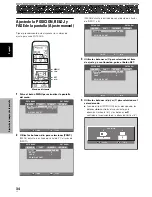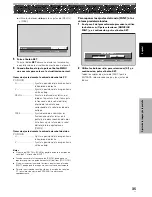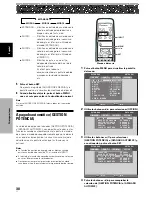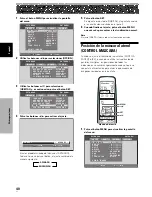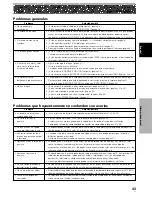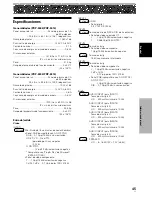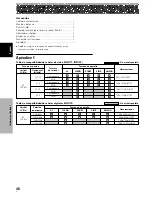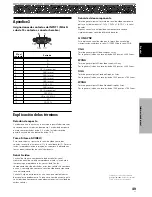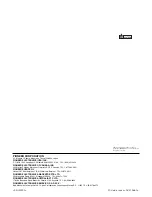35
SP
Español
Ajustes de la imagen y de la pantalla
Ajustes de la imagen y de la pantalla
÷
Utilice los botones
2
/
3
para los ajustes de [RELOJ]
y [FASE].
PONER
SET
SALIR
MENU
0
:
R E L O J
5
Pulse el botón SET.
Pulsar el botón
SET
almacena el valor en la memoria y
la pantalla vuelve la visualización mostrada en el paso 3.
6
Cuando finalice el ajuste, pulse el botón MENU
una vez más para volver a la visualización normal.
Ítems de ajuste durante la entrada de señal de PC
POSICION
H ........................... Ajusta la posición de la imagen hacia
la izquierda o derecha.
V ............................ Ajusta la posición de la imagen hacia
arriba o abajo.
RELOJ ................... Ajusta la ruptura de las letras o el
ruido en la pantalla. Este ítem ajusta
la frecuencia de la señal del reloj
interno de la pantalla que
corresponde a la señal de vídeo de
entrada.
FASE ..................... Ajusta de modo a minimizar las
fluctuaciones de las letras en la
pantalla o la desalineación del color.
Este ítem ajusta la fase de la señal
del reloj interno ajustada con
[RELOJ].
Ítems de ajuste durante la entrada de señal de vídeo
POSICION
H ........................... Ajusta la posición de la imagen hacia
la izquierda o derecha.
V ............................ Ajusta la posición de la imagen hacia
arriba o abajo.
Notas
÷
El ajuste de [RELOJ] y [FASE] es posible durante la entrada de
señal de PC a través de INPUT1.
÷
Cuando se cambia la frecuencia de [RELOJ], puede que se
requiera reajustar la opción horizontal [H] del ítem [POSICION].
÷
Si se ajustan excesivamente los ítems de ajuste en el modo
[PANT.], puede que la imagen no se visualice correctamente.
÷
Durante la entrada de señal de vídeo y la entrada de señal de
PC, los valores de ajuste de ENTRADA1 se almacenan
separadamente.
Para reponer los ajustes del modo [PANT.] a los
valores predeterminados
1
En el paso 3 del procedimiento precedente, utilice
los botones
5
/
∞
para seleccionar [REINICIAR
PANT.] y, a continuación, pulse el botón SET.
PONER
SET
SALIR
MENU
REINICIAR PANT.?
SÍ
NO
2
Utilice los botones
2
/
3
para seleccionar [SÍ] y, a
continuación, pulse el botón SET.
Todos los valores de ajuste de [PANT.] para la
ENTRADA seleccionada vuelve a los ajustes de
fábrica.