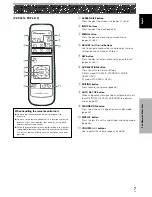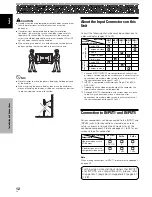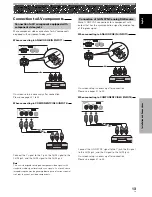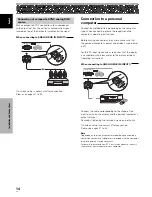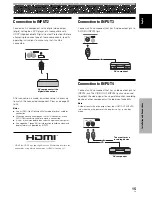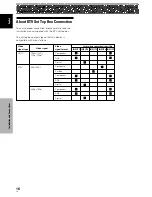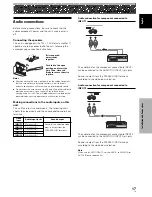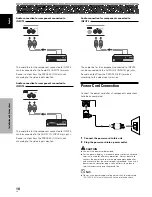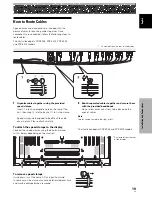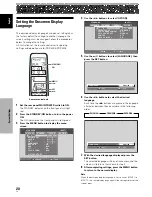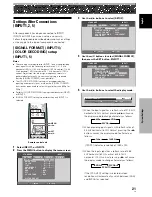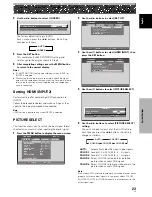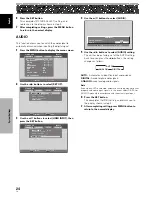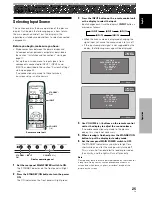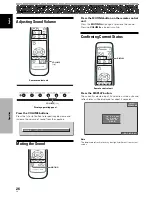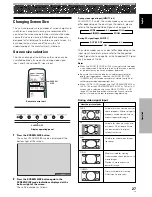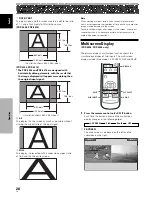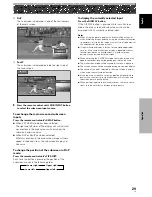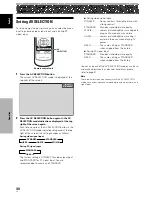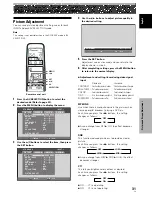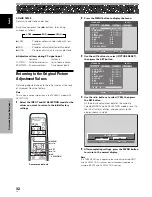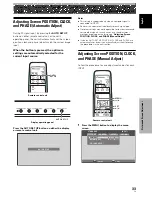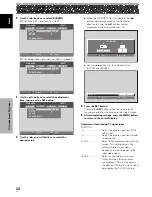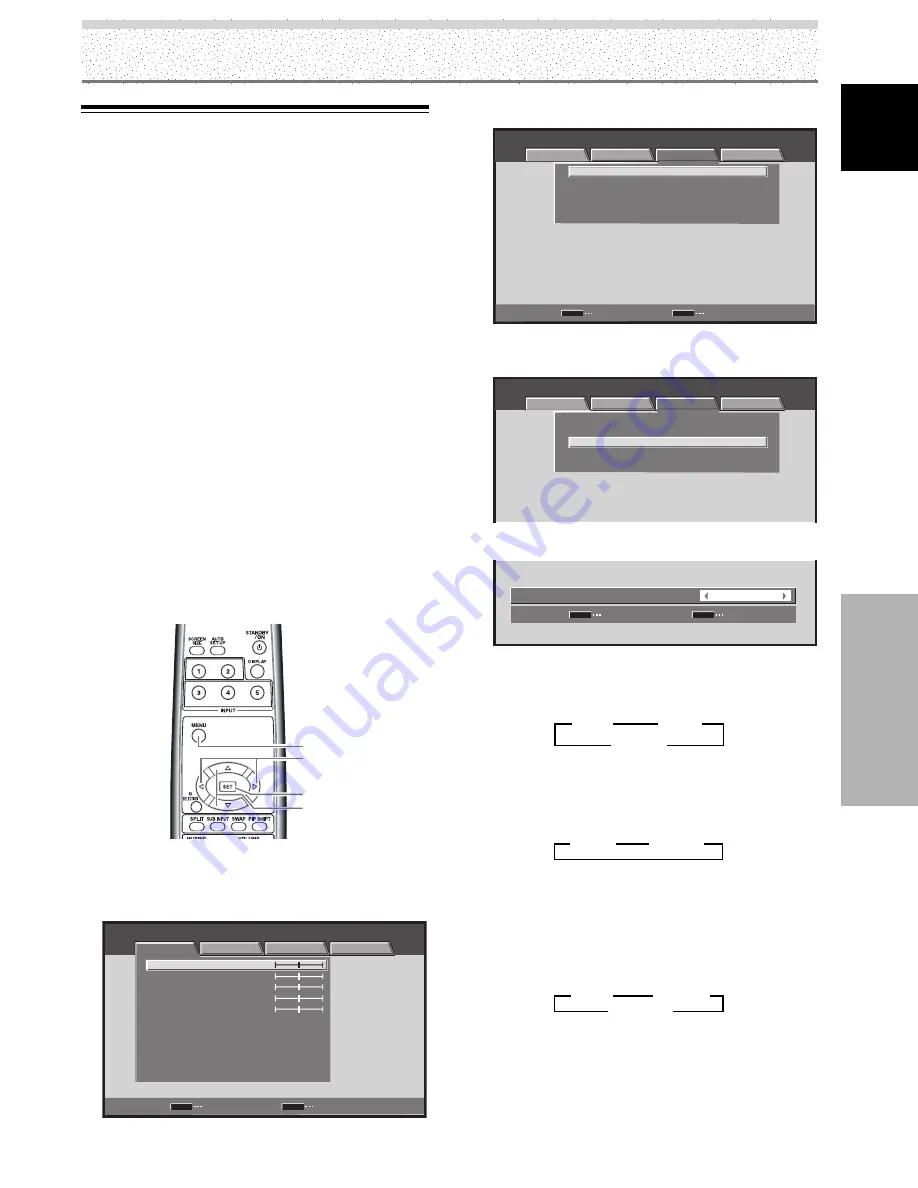
21
EN
English
System Settings
3
480p
2
3
WVGA
2
3
VGA
2
3
XGA
2
3
WXGA
2
3
PC AUTO
2
System Settings
Settings After Connections
(INPUT1, 2, 5)
After components have been connected to INPUT1,
INPUT2 or INPUT5, on-screen setup is necessary.
Follow the procedure described below and make settings
as they apply to the type of components connected.
[SIGNAL FORMAT] (INPUT1)/
[COLOR DECODING] setup
(INPUT1, 5)
Notes
÷
These settings are required (for INPUT1) only when providing
input signals with the following refresh rates:
1
31.5 kHz
horizontal / 60 Hz;
2
45 kHz horizontal / 60 Hz vertical;
3
48.4
kHz horizontal / 60 Hz vertical or 56.1 kHz horizontal / 70 Hz
vertical. Adjustment for other signal frequency formats is
performed automatically, so no manual setting is required
(Setting [SIGNAL FORMAT] is not possible).
÷
The [COLOR DECODING] setting is not supported when
inputting a computer signal, or when the [SIGNAL FORMAT]
function has been used to select a signal other than [480p] or
[720p].
÷
Perform [COLOR DECODING] settings individually for INPUT1
or INPUT5.
÷
[SIGNAL FORMAT] setting is possible when only INPUT1 is
selected.
MENU
5
/
∞
SET
2
/
3
Remote control unit
1
Select INPUT1, or INPUT5.
2
Press the MENU button to display the menu screen.
STANDARD
INPUT1
PICTURE
SCREEN
SETUP
OPTION
CONTRAST
BRIGHTNESS
COLOR
TINT
SHARPNESS
MPEG NR
DNR
CTI
ON
MID
ON
COLOR TEMP.
MID
PICTURE RESET
ENTER
SET
EXIT
MENU
:
0
:
0
:
0
:
:
:
:
:
0
:
0
3
Use the
2
/
3
buttons to select [SETUP].
STANDARD
INPUT1
PICTURE
SCREEN
SETUP
OPTION
PURECINEMA
CLAMP POSITION
SIGNAL FORMAT
COLOR DECODING
HDMI INPUT
COMPONENT
480p
AUTO
OFF
ENTER
SET
EXIT
MENU
:
:
:
:
4
Use the
5
/
∞
buttons to select [SIGNAL FORMAT],
then press the SET button. (INPUT1)
STANDARD
INPUT1
PICTURE
SCREEN
SETUP
OPTION
PURECINEMA
CLAMP POSITION
SIGNAL FORMAT
COLOR DECODING
HDMI INPUT
COMPONENT
480p
AUTO
OFF
:
:
:
:
5
Use the
2
/
3
buttons to select the display mode.
SET
SET
EXIT
MENU
480p
:
S I G N A L F O R M AT
1
When the input signal has a refresh rate of 31.5 kHz
horizontal / 60 Hz vertical, pressing
2
/
3
will cause
the display mode to change alternately as follows:
2
When providing input signals with refresh rates of
45 kHz horizontal / 60 Hz Vertical, pressing the
2
/
3
buttons causes the display mode to alternate as
follows:
[720-PC] indicates resolution of 1280 x 720.
3
When the input signal has a refresh rate of 48.4
kHz horizontal / 60 Hz vertical, or 56.1 kHz
horizontal / 70 Hz vertical, pressing
2
/
3
will cause
the display mode to change alternately as follows:
If the [PC AUTO] setting is selected, screen
resolution will automatically switch between [XGA]
and [WXGA] as required.
3
720-PC
2
3
720p
2