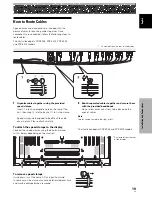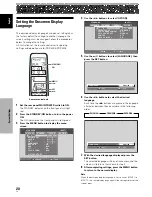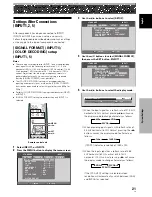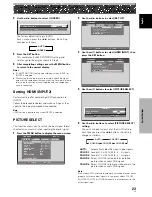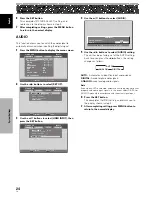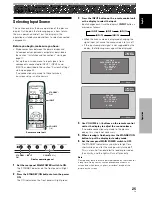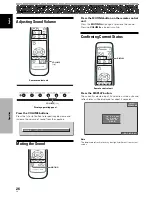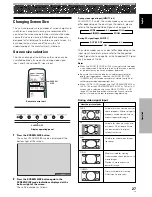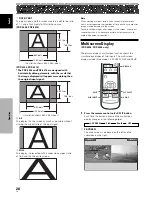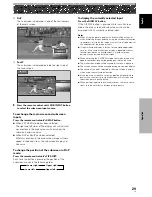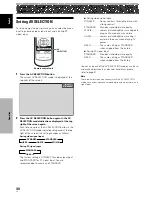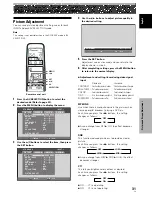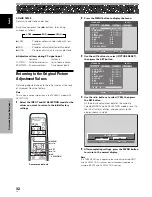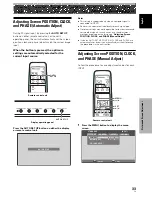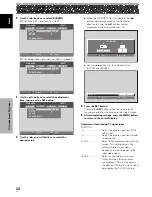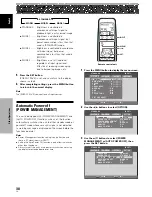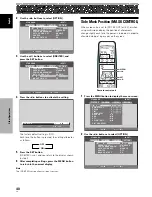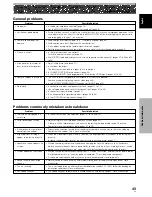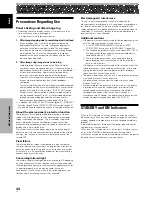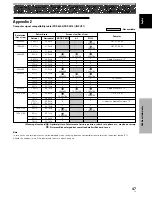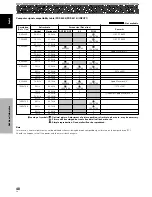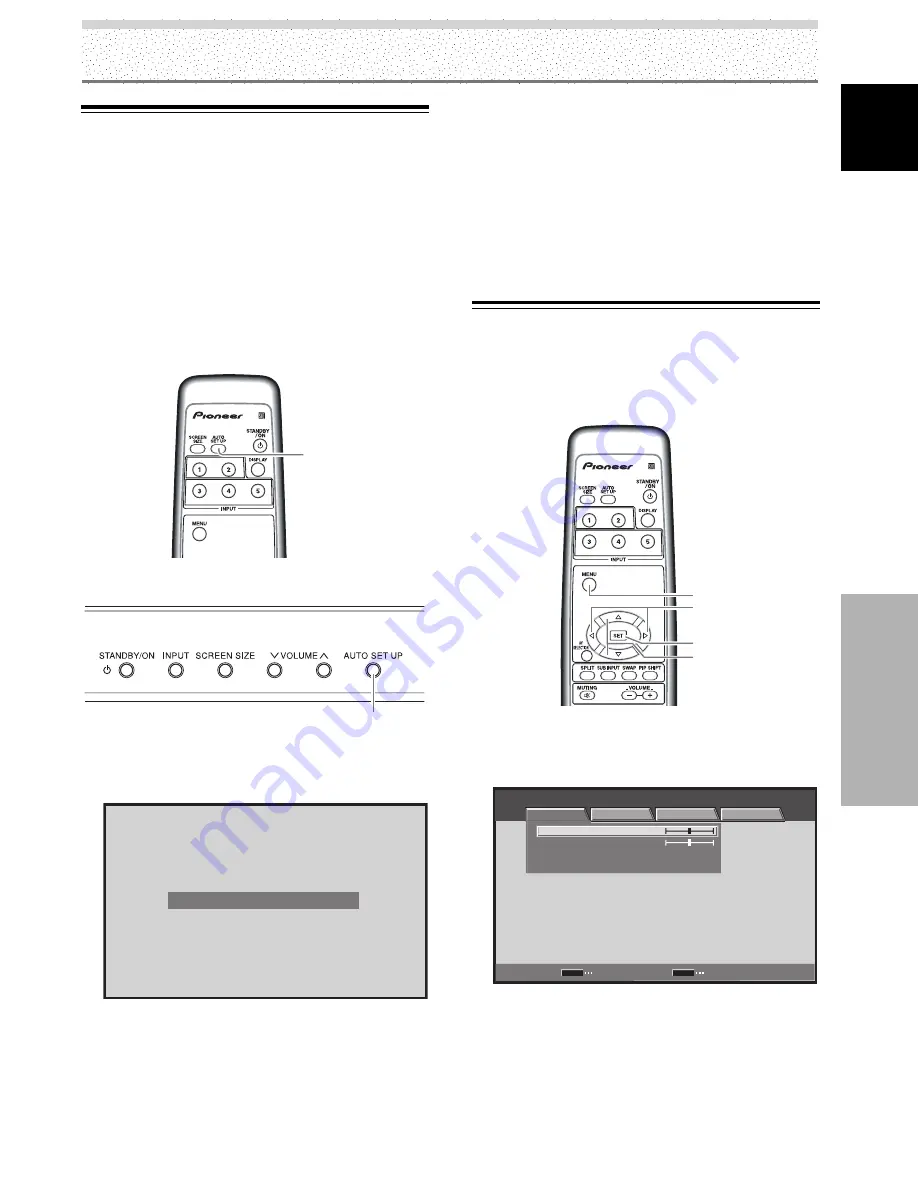
33
EN
English
Picture and Screen Adjustment
Picture and Screen Adjustment
Adjusting Screen POSITION, CLOCK,
and PHASE (Automatic Adjust)
During PC signal input, by pressing the
AUTO SET UP
button on either remote control unit or the unit’s
operating panel, the unit will automatically set the screen
position, clock and phase to best match the current image
input.
When the button is pressed, the optimum
settings are automatically selected for the
current input source.
AUTO
SET UP
Remote control unit
AUTO SET UP
Display operating panel
Press the AUTO SET UP button on either the display
or remote control unit.
AUTO SET UP
Notes
÷
This setting is supported only when a computer signal is
connected to INPUT1.
÷
Perform this adjustment individually for each signal type.
÷
Optimum settings may not be possible for low-luminance and
certain other signals. In such cases, use the adjustment
methods explained on the this page, “
Adjusting Screen
POSITION, CLOCK, and PHASE (Manual Adjust)
“.
÷
If you run AUTO SET UP, POSITION, CLOCK and PHASE are
automatically set even if you manually adjust them following
the procedures in the next section.
Adjusting Screen POSITION, CLOCK,
and PHASE (Manual Adjust)
Follow the procedure to save adjustment values for each
INPUT.
MENU
5
/
∞
SET
2
/
3
Remote control unit
1
Press the MENU button to display the menu
screen.
STANDARD
INPUT1
PICTURE
SCREEN
SETUP
OPTION
CONTRAST
BRIGHTNESS
PICTURE RESET
ENTER
SET
EXIT
MENU
:
0
:
0