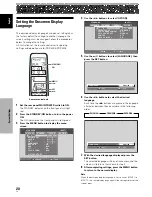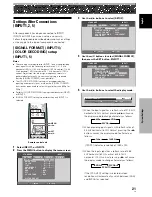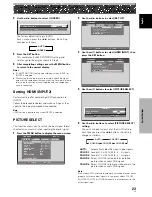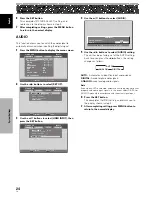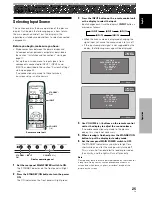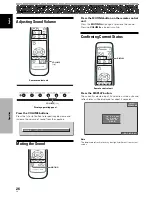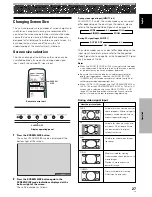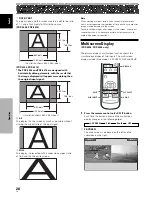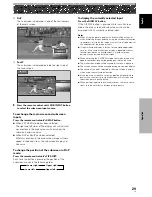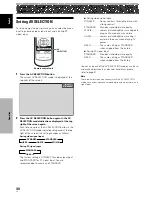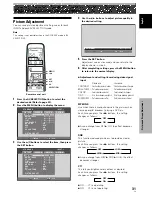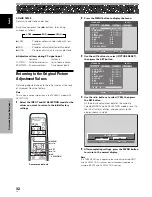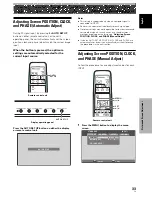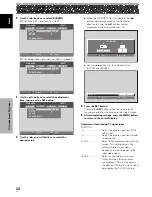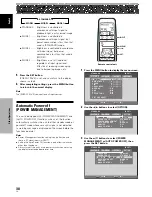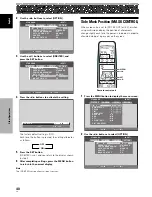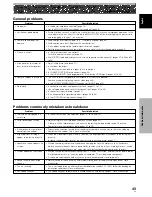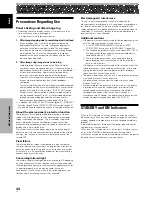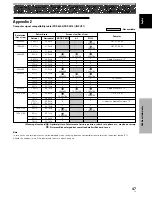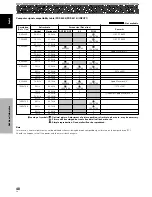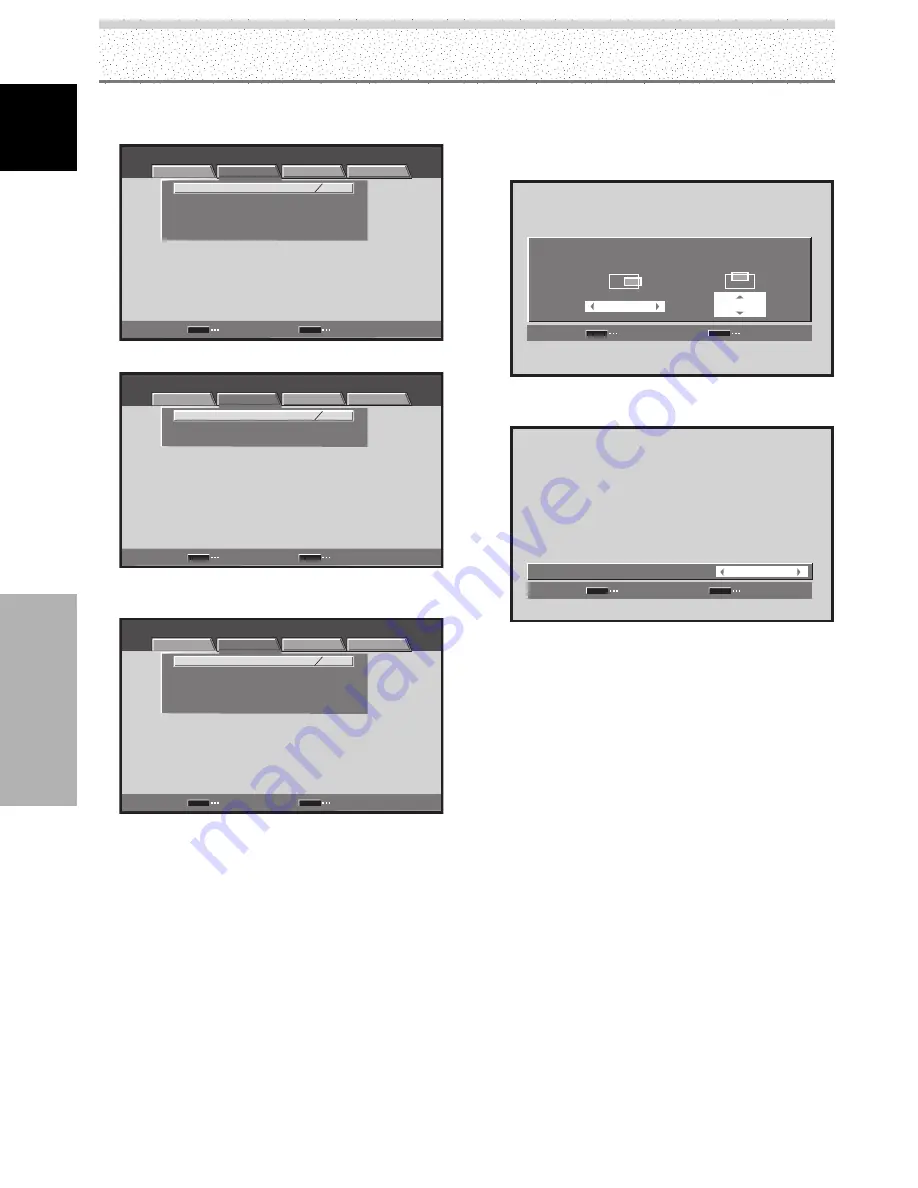
34
EN
English
Picture and Screen Adjustment
2
Use the
2
/
3
buttons to select [SCREEN].
(MENU during PC signal input via INPUT1.)
STANDARD
INPUT1
PICTURE
SCREEN
SETUP
OPTION
POSITION
CLOCK
PHASE
SCREEN RESET
ENTER
SET
EXIT
MENU
:
:
:
0
0
0 0
(MENU during video signal input via INPUT1 through 5.)
STANDARD
INPUT1
PICTURE
SCREEN
SETUP
OPTION
POSITION
SCREEN RESET
ENTER
SET
EXIT
MENU
:
0 0
3
Use the
5
/
∞
buttons to select the adjustment
item, then press the SET button.
STANDARD
INPUT1
PICTURE
SCREEN
SETUP
OPTION
POSITION
CLOCK
PHASE
SCREEN RESET
ENTER
SET
EXIT
MENU
:
:
:
0
0
0 0
4
Use the
2
/
3
and
5
/
∞
buttons to select the
desired value.
Picture and Screen Adjustment
÷
When the [POSITION] item is selected, the
2
/
3
buttons control movement in the Horizontal
direction (H), and the
5
/
∞
buttons control
movement in the Vertical direction (V).
SET
SET
EXIT
MENU
POSITION
SET
SET
EXIT
MENU
0
0
H
V
÷
Use the
2
/
3
buttons for the adjustments of
[CLOCK] and [PHASE].
SET
SET
EXIT
MENU
0
:
C L O C K
5
Press the SET button.
Pressing the
SET
button writes the value into the
memory and returns the display to the step 3 screen.
6
After completing settings, press the MENU button
to return to the normal display.
Adjustment items during PC signal input
POSITION
H ··························· Adjust the picture’s position to the
left or right.
V ···························· Adjust the picture’s position upward
or downward.
CLOCK ···················· Adjust letter breakup or noise on the
screen. This setting adjusts the
display’s internal clock signal
frequency that corresponds to the
input video signal.
PHASE ····················· Adjust so that there is minimum
flicker of screen letters or color
misalignment. This setting adjusts
the phase of the internal clock signal
adjusted by the [CLOCK] setting.