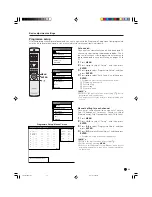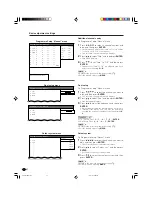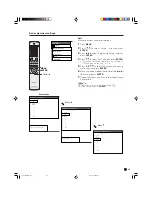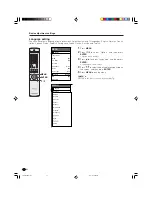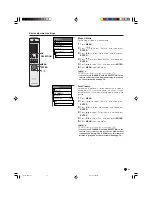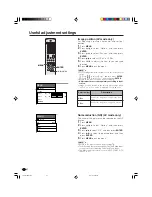32
Adjustments items for PC source
Basic adjustment settings
button
For less contrast
For less brightness
For less colour
intensity
Skin tones become
purplish
For less sharpness
Selected item
Contrast
Bright
Colour
Tint
Sharp
Adjustments items for AV source
MENU
Picture
USER
Contrast
Bright
Red
Green
Blue
Reset
RETURN
[+30]
[0]
[0]
[0]
[0]
0
–30
–30
–30
–30
+40
+30
+30
+30
+30
MENU
Picture
DYNAMIC
Contrast
Bright
Colour
Tint
Sharp
Advanced
Reset
RETURN
[+30]
[0]
[0]
[0]
[0]
0
–30
–30
–30
–7
+40
+30
+30
+30
+7
A
• Select “Advanced” and then press
ENTER
to set “Colour
Temp”, “Black”, “Black & White” or “PureCinema” settings.
See pages 33 and 34.
button
For more contrast
For more brightness
For more colour
intensity
Skin tones become
greenish
For more sharpness
button
For less contrast
For less brightness
For weaker red
For weaker green
For weaker blue
Selected item
Contrast
Bright
Red
Green
Blue
button
For more contrast
For more brightness
For stronger red
For stronger green
For stronger blue
Picture adjustments
Adjust the picture to your preference with the following picture settings.
1
Press
MENU
.
2
Press
/ to select “Picture”, and then press
ENTER
.
• Picture menu displays.
3
Press / to select a specific adjustment item.
4
Press
/ to adjust the item to your desired
position.
5
Press
MENU
to exit the menu.
A
• When all adjustments set to factory preset values,
1
Press / to select “Reset”, and then press
ENTER
.
2
Press / to select “Yes”, and then press
ENTER
.
• Return to the previous menu by pressing
n
.
•
If you select “STANDARD” with AV SELECTION on the
remote control unit, these items will display in gray
and not be selectable. See page 50.
AV selection mode
AV selection mode
ENTER
MENU
AV SELECTION
/
/
/
PDP-503HDE/(E)-c
8/31/02, 5:48 PM
32