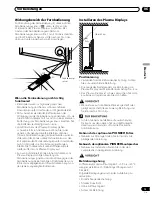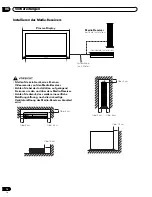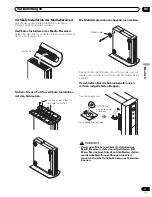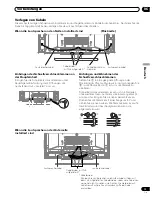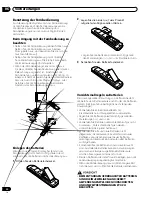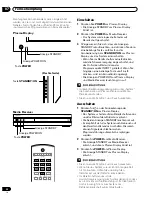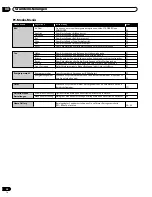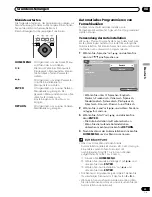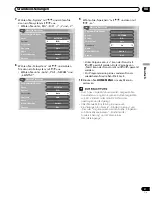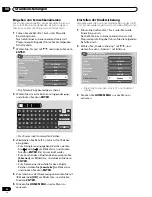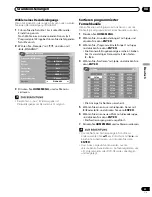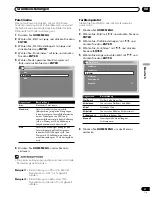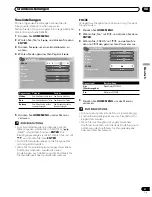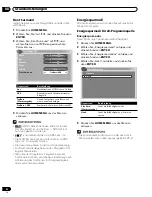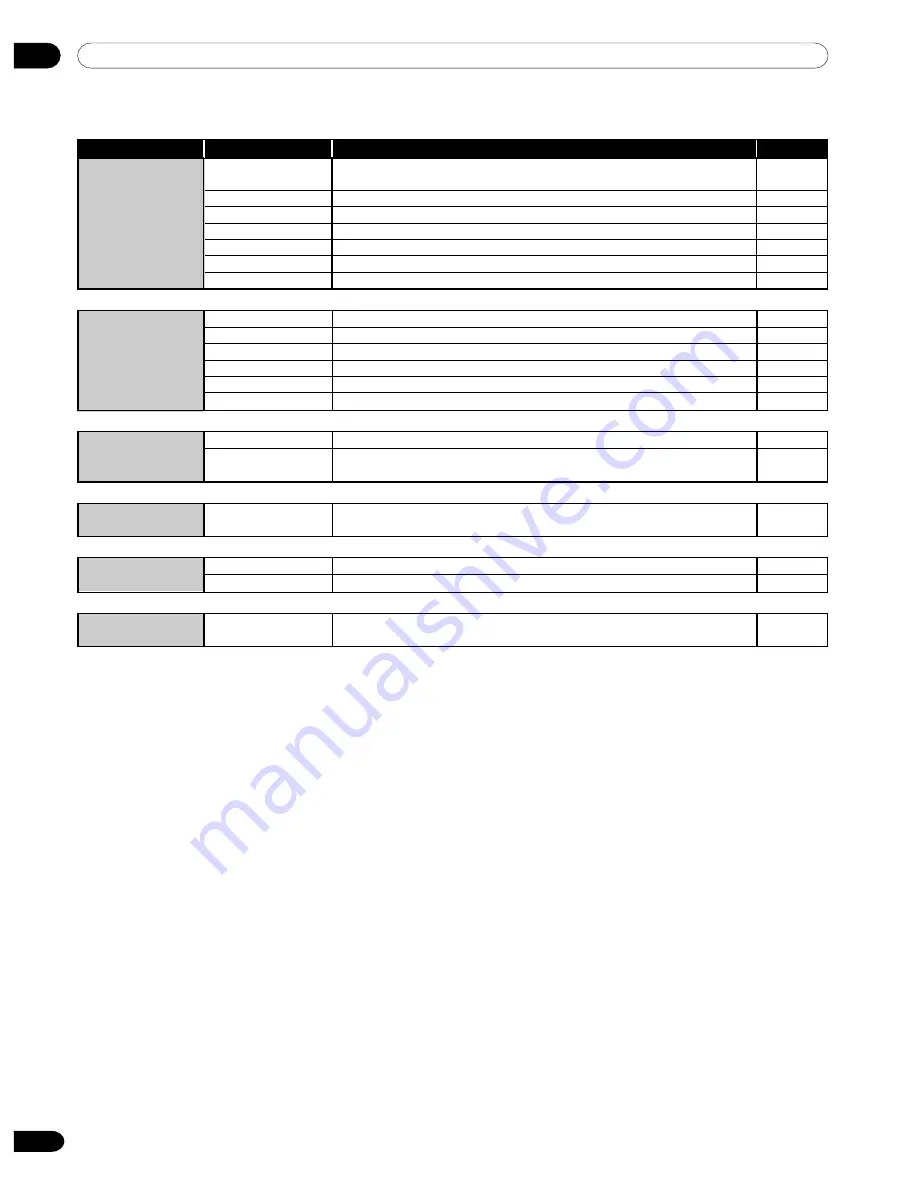
08
Grundeinstellungen
28
Ge
PC-Modus-Menüs
Home Menu
Gegenstand
Beschreibung
Seite
Bild
AV-Wahl
Sie können unter zwei Anzeigemodusoptionen wählen: STANDARD und
ANWENDER.
35
Kontrast
Zum Einstellen des Bildkontrastes.
36
Helligkeit
Zum Einstellen der Bildhelligkeit.
36
Rot
Zum Einstellen der Rot-Farbintensität.
36
Grün
Zum Einstellen der Grün-Farbintensität.
36
Blau
Zum Einstellen der Blau-Farbintensität.
36
Reset
Zum Zurückstellen aller Bildeinstellungen auf die Werksvorgaben.
36
Ton
Höhen
Zum Abschwächen und Betonen der Höhenwiedergabe.
41
Bass
Zum Abschwächen und Betonen der Basswiedergabe.
41
Balance
Zum Regeln der Pegelverteilung zwischen linkem und rechtem Lautsprecher.
41
Reset
Zum Zurückstellen aller Audio-Einstellungen auf die Werksvorgaben.
41
FOCUS
Verlagert das Klangbild nach oben und sorgt für klare Klangkonturen.
41
Front Surround
Liefert dreidimensionale Klangeffekte und/oder tiefe, satte Bässe.
42
Energiesparmodi
Energiesparmodus
Spart Strom durch Absenken der Bildhelligkeit.
42
Energiemanagement
Schaltet das System automatisch auf den Bereitschaftsmodus, wenn vom PC
kein Signal erhalten wird.
44
Timer
Schaltet das System bei Ablauf der vorgewählten Zeit automatisch auf den
Bereitschaftsmodus.
70
Weiterführende
Automatische Einstellung Optimiert Bildpositionen und vertikale Korrektur automatisch.
64
Einstellungen
Manuelle Einstellung
Ermöglicht manuelle Einstellung der Bildpositionen und vertikalen Korrektur.
65
Home Gallery
Bei eingelegter Speicherkarte können Sie auf dieser Karte gespeicherte
JPEG-Bilder betrachten.
54–58