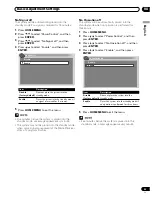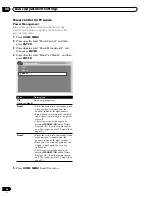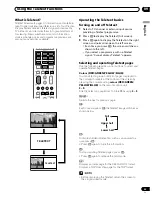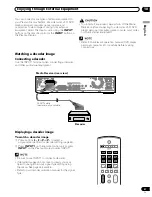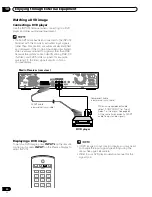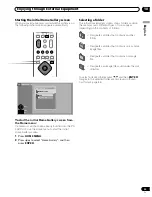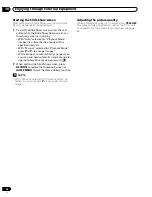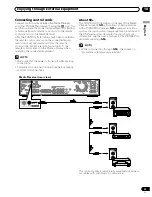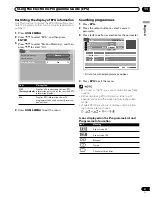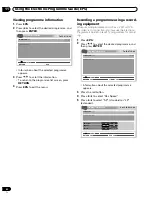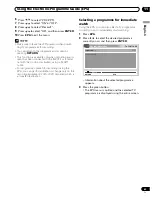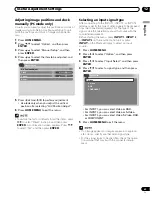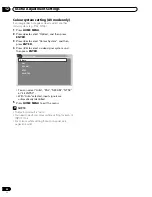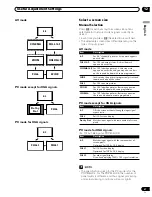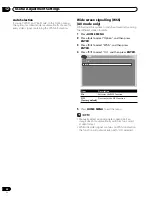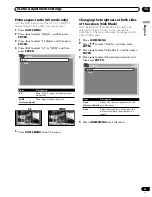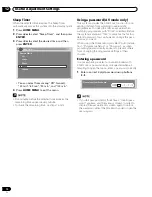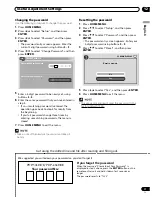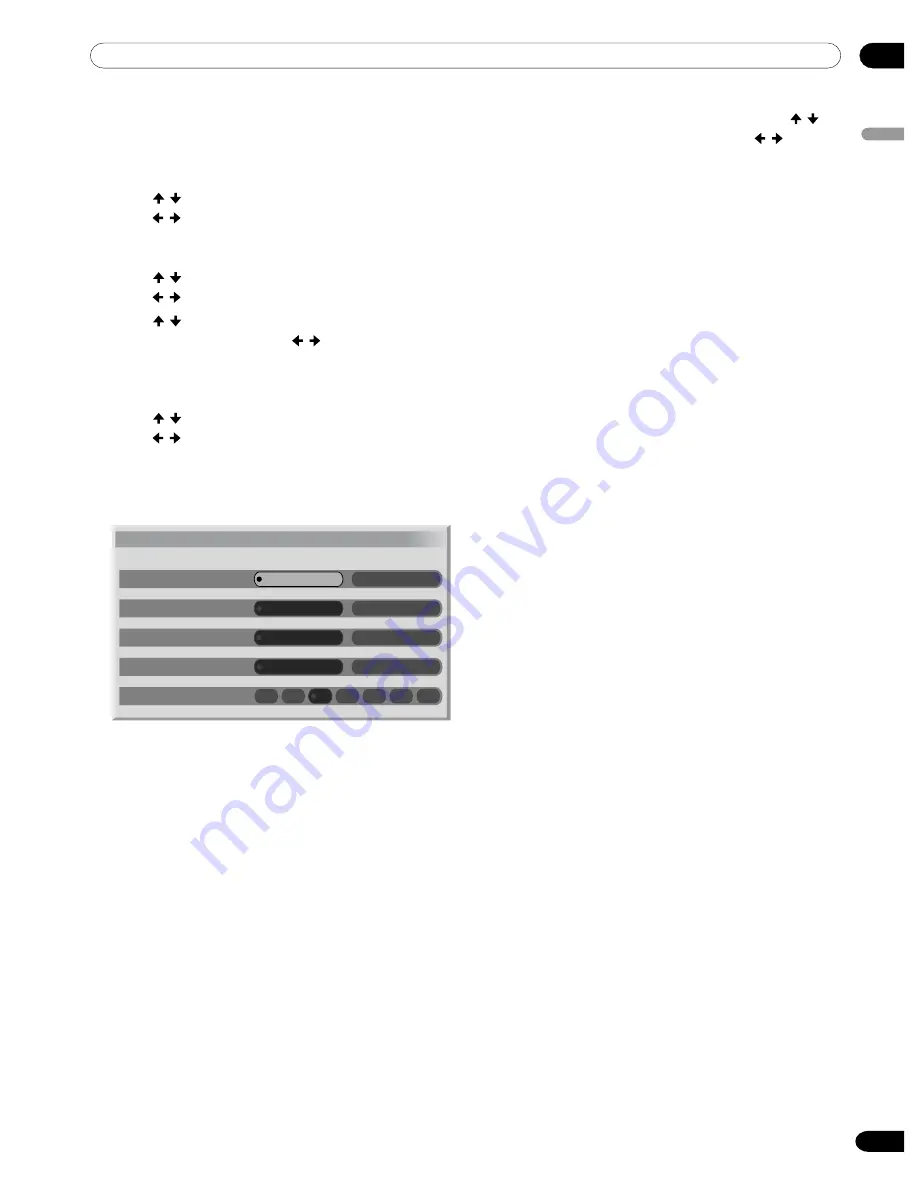
10
Enjoying through External Equipment
English
57
En
Starting the Slide Show Setup screen
When the thumbnail screen is in display, press
GREEN
to start the screen for setting up for Slide Show that
sequentially changes images.
1
Press / to select “Display Mode”, and then
press
/
to select “Normal” or “Full”.
• With “Full” selected, images are displayed using
the full screen.
2
Press / to select “Playback Order”, and then
press
/
to select “Name Order” or “Random”.
3
Press / to select “Number Of Times Of
Playback”, and then press
/
to select “Single
Time” or “Loop”.
• With “Loop” selected, Slide Show is repeated
until
RETURN
is pressed.
4
Press / to select “Playback Mode”, and then
press
/
to select “Auto” or “Manual”.
• With “Auto” selected, images are automatically
changed at the specified intervals.
• With “Manual” selected, images are changed
each time you press
P+/P–
.
Slide Show Setup
Display Mode
Normal
Full
Playback Order
Name Order
Random
Number Of Times Of Playback
Single time
Loop
Playback Mode
Auto
Manual
Interval(sec)
3
90
60
30
20
10
5
5
If you have selected “Auto” in step 4, press / to
select “Interval(sec)”, and then press
/
to
select the desired display duration for individual
images.
• You can select from among 3 seconds, 5
seconds, 10 seconds, 20 seconds, 30 seconds, 60
seconds, and 90 seconds.
6
To start the Slide Show screen, press the red
button.
• To restore the thumbnail screen, press
RETURN
.
• To quit the Home Gallery function, press
HOME
MENU
.