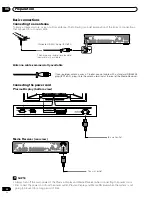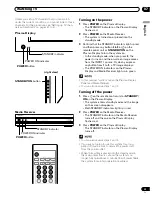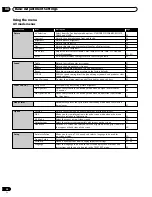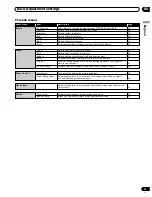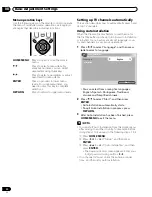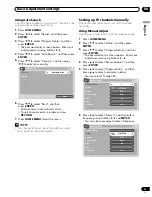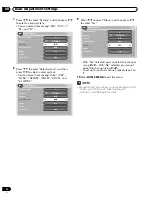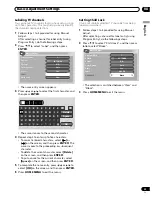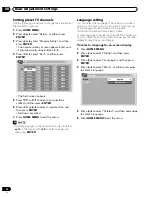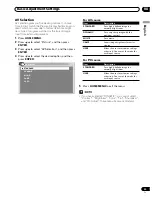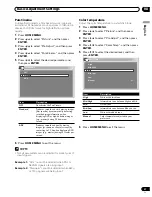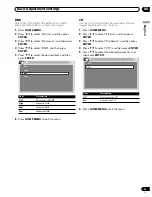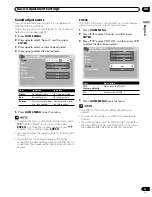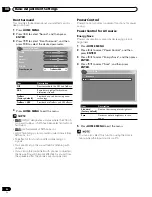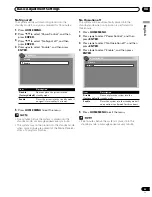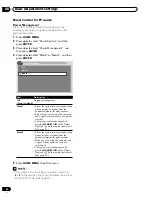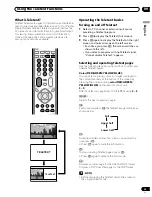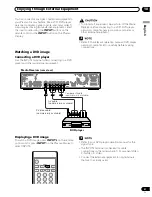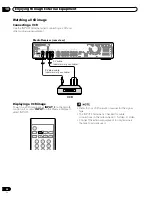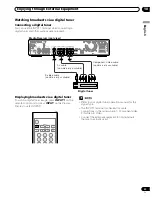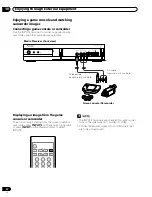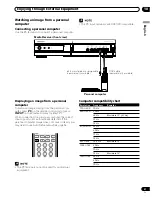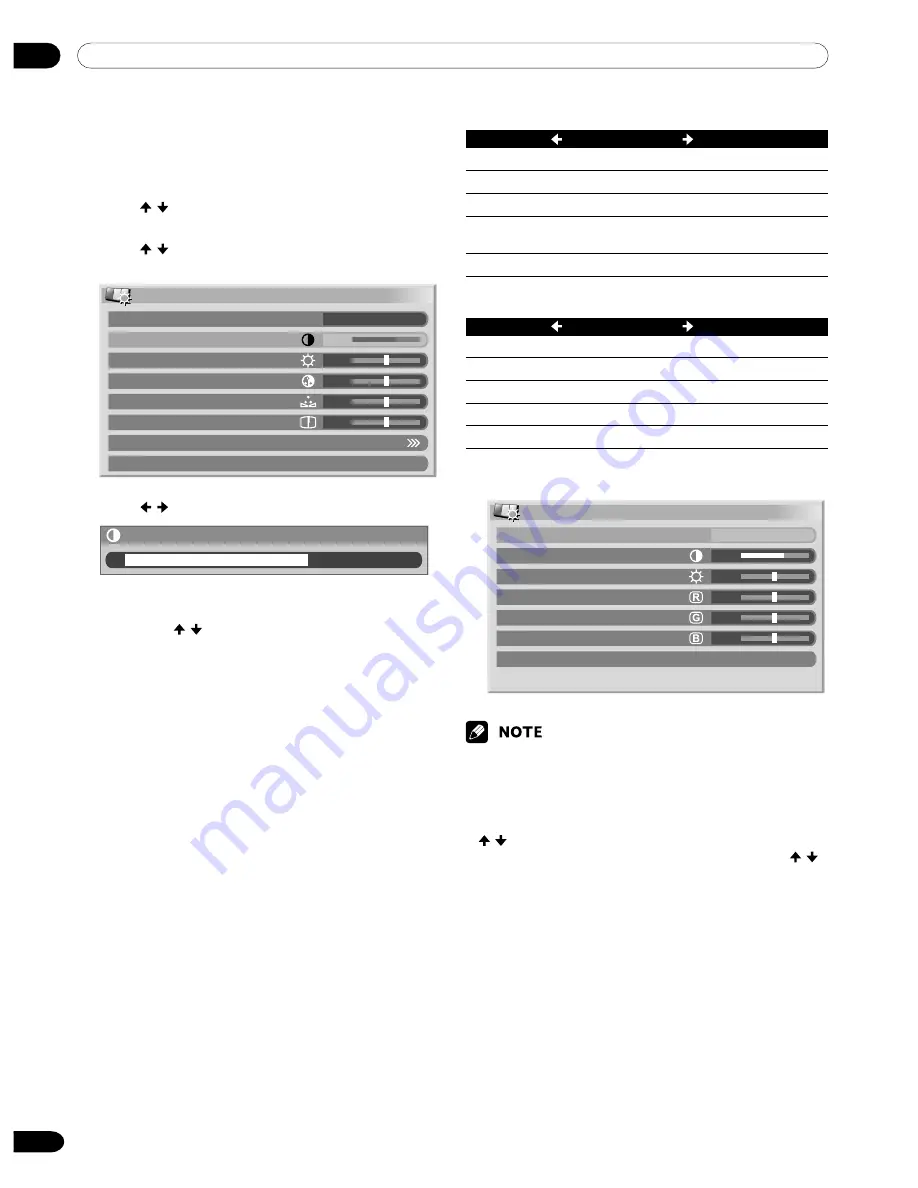
08
Basic Adjustment Settings
36
En
Picture adjustments
Adjust the picture to your preference for the chosen AV
Selection option (except DYNAMIC).
1
Press
HOME MENU
.
2
Press / to select “Picture”, and then press
ENTER
.
3
Press / to select an item to be adjusted, and
then press
ENTER
.
Picture
AV Selection
Contrast
Brightness
Color
Tint
Sharpness
Pro Adjust
Reset
STANDARD
40
0
0
0
0
4
Press / to select the desired level.
Contrast
40
• When an adjustment screen is in display, you
can also change an item to be adjusted, by
pressing / .
5
Press
HOME MENU
to exit the menu.
For AV source
Item
m
button
button
Contrast
For less contrast
For more contrast
Brightness
For less brightness
For more brightness
Color
For less color intensity For more color intensity
Tint
Skin tones become
Skin tones become
purplish
greenish
Sharpness
For less sharpness
For more sharpness
For PC source
Item
button
button
Contrast
For less contrast
For more contrast
Brightness
For less brightness
For more brightness
Red
For weaker red
For stronger red
Green
For weaker green
For stronger green
Blue
For weaker blue
For stronger blue
For PC source, the following screen appears:
Picture
AV Selection
Contrast
Brightness
Red
Green
Blue
Reset
STANDARD
40
0
0
0
0
• Select “Pro Adjust”, and then press
ENTER
to make
settings for “PureCinema”, “Color Temp”, “MPEG NR”,
“DNR”, “CTI”, “DRE”, and “Color Management”. See
pages 37 to 40.
• To restore the factory defaults for all the items, press
/ to select “Reset” in step 3, and then press
ENTER
. A confirmation screen appears. Press /
to select “Yes”, and then press
ENTER
.