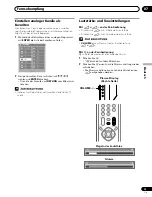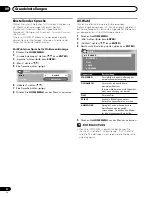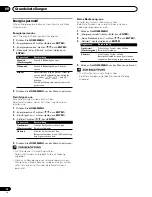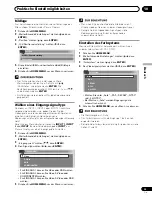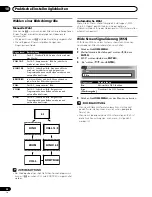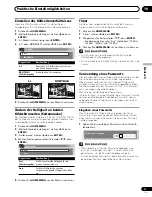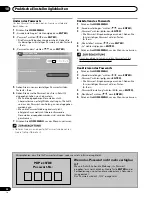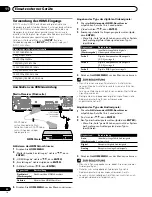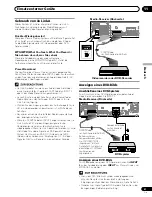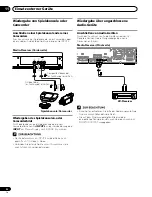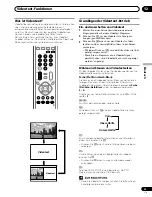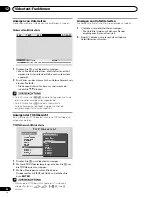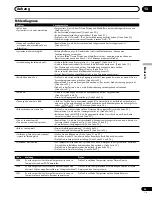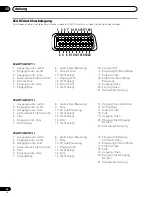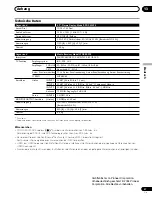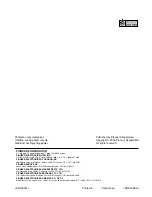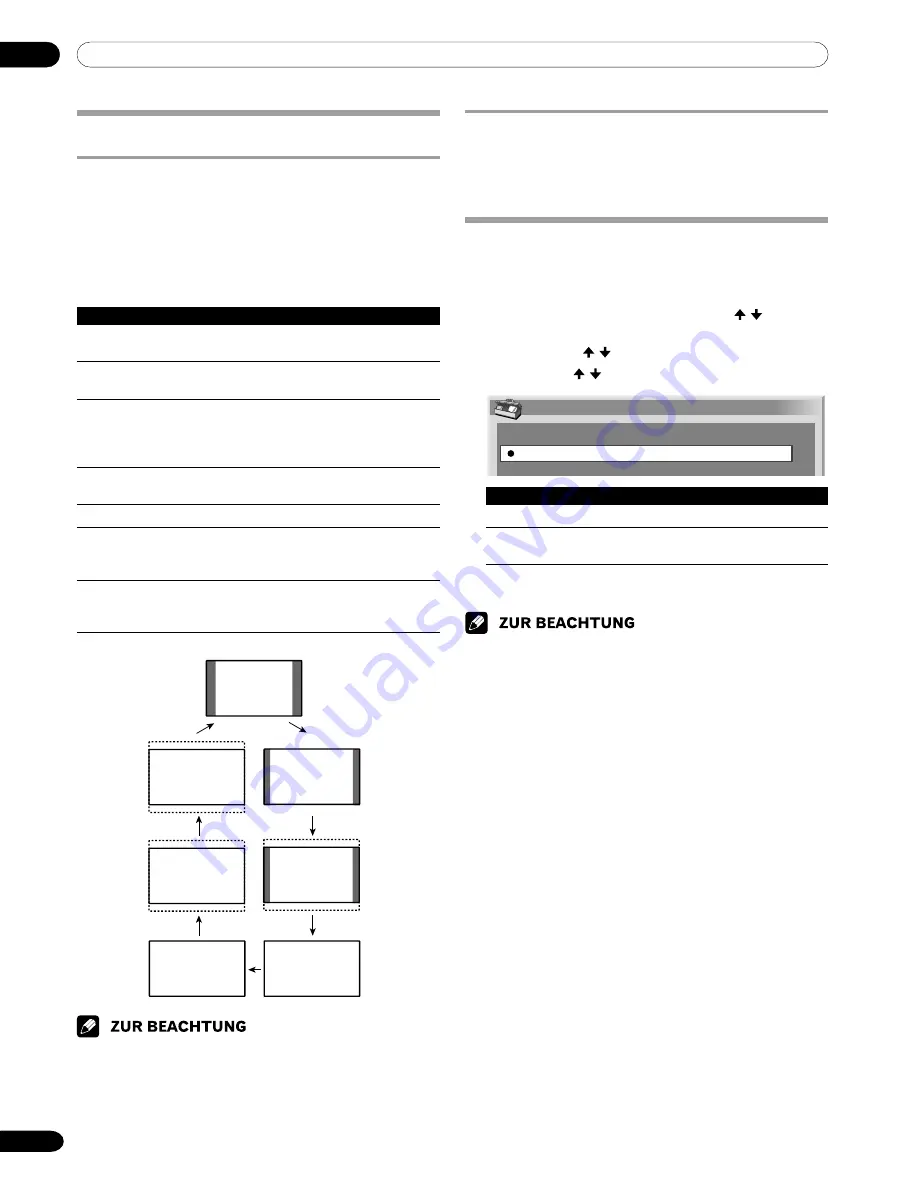
10
Praktische Einstellmöglichkeiten
36
Ge
Wide Screen Signalisierung (WSS)
Mithilfe von WSS kann das System automatisch zwischen
verschiedenen Bildschirmformaten umschalten.
1
Drücken Sie
HOME MENU
.
2
„Weiterführende Einstellungen“ wählen ( / , dann
ENTER
).
3
„WSS“ wählen ( / , dann
ENTER
).
4
„Ein“ wählen ( / , dann
ENTER
).
WSS
Aus
Ein
Gegenstand
Beschreibung
Ein
Aktiviert die WSS-Funktion.
Aus
Deaktiviert die WSS-Funktion.
(Werksvorgabe)
5
Drücken Sie
HOME MENU
, um das Menü zu verlassen.
• Wenn das Bildschirmformat automatisch nicht korrekt
gewählt wird, stellen Sie es manuell auf ein geeignetes
Format um.
• Wenn das Videosignal keine WSS-Information enthält, ist
diese Funktion wirkungslos, auch wenn „Ein“ gewählt
worden ist.
Automatische Wahl
Wenn Sie im Menü „Weiterführende Einstellungen“ „WSS“
und „4:3 Modus“ gewählt haben, wird der optimale
Bildschirm-Modus für jedes Videosignal mit WSS-Information
automatisch gewählt.
VOLL
4:3
VOLL 14:9
KINO 14:9
BREITBILD
KINO
ZOOM
Wählen einer Bildschirmgröße
Manuelle Wahl
Drücken Sie
f
, um zwischen den Bildschirmgrößenoptionen
für den Typ der momentan empfangenen Videosignale
umzuschalten.
• Mit jedem Druck auf
f
wird die Einstellung umgeschaltet.
• Die verfügbaren Bildschirmgrößen hängen vom
Eingangssignaltyp ab.
Gegenstand Beschreibung
4:3
Für 4:3 „Standard“-Bild. An jeder Seite erscheint
eine Maske.
VOLL 14:9
Für 14:9 „komprimiertes“ Bild. An jeder Seite
erscheint eine dünne Maske.
KINO 14:9
Für 14:9 „Letter Box“-Bild. Eine dünne Maske
erscheint an jeder Seite, und bei gewissen
Programmen können auch Balken am oberen und
unteren Rand auftreten.
BREITBILD
In diesem Modus wird das Bild zunehmend zu
jeder Seite des Bildschirms gestreckt.
VOLL
Für 16:9 „komprimiertes“ Bild.
ZOOM
Für 16:9 „Letter Box“-Bild. Bei gewissen
Programmen können Balken am oberen und
unteren Rand auftreten.
KINO
Für 14:9 „Letter Box“-Bild. Bei gewissen
Programmen können Balken am oberen und
unteren Rand auftreten.
• Bei Wiedergabe eines High Definition-Fernsehprogramms
kann mit
f
zwischen VOLL und BREITBILD umgeschaltet
werden.