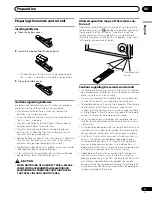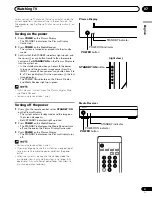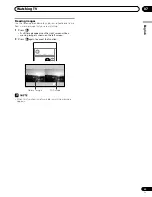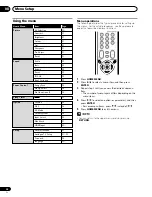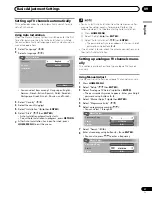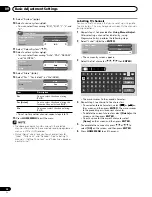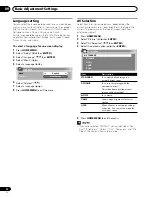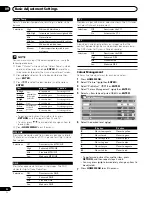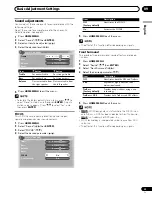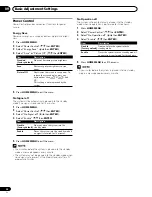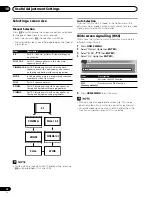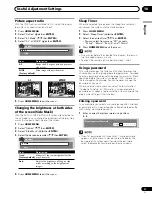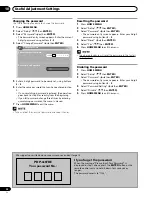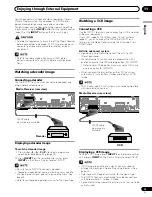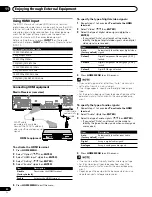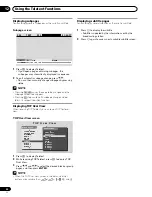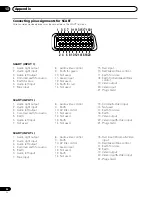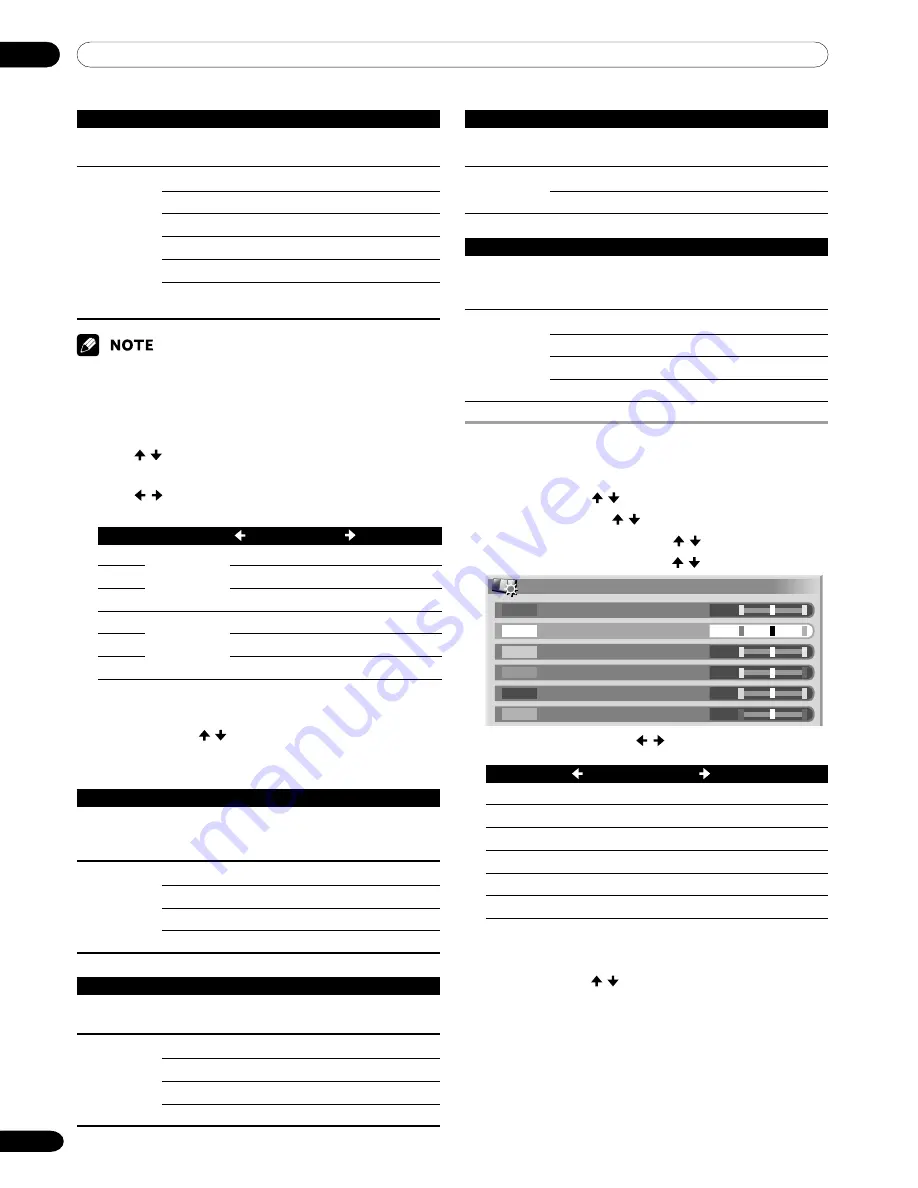
09
Basic Adjustment Settings
32
En
Colour Temp
Adjusts the colour temperature, resulting in a better white
balance.
Selections
High
White with bluish tone
Mid-High
Intermediate tone between High and Mid
Mid
Natural tone
Mid-Low
Intermediate tone between Mid and Low
Low
White with reddish tone
Manual
Colour temperature adjusted to your
preference
MPEG NR
Eliminates mosquito noise from video images when a digital
TV channel is watched or a DVD is played, resulting in noise-
free images.
Selections
Off
Deactivates the MPEG NR.
High
Enhanced MPEG NR
Mid
Standard MPEG NR
Low
Moderate MPEG NR
DNR
Eliminates video noise for clean crisp images. The DNR
stands for Digital Noise Reduction.
Selections
Off
Deactivates the DNR.
High
Enhanced DNR
Mid
Standard DNR
Low
Moderate DNR
You can manually adjust the colour temperature, using the
following procedure:
1
Select “Manual” while adjusting “Colour Temp” in step 5
above, and then press and hold
ENTER
for more than
three seconds to display the manual adjustment screen.
2
Press / to select an item to be adjusted, and then
press
ENTER
.
3
Press
/
to select the desired level, and then press
ENTER
.
Item
button
button
R High
For weaker red
For stronger red
G High
For weaker green
For stronger green
B High
For weaker blue
For stronger blue
R Low
For weaker red
For stronger red
G Low
For weaker green
For stronger green
B Low
For weaker blue
For stronger blue
• To perform adjustment for another item, press
RETURN
, and then repeat steps
2
and
3
.
• You may press / to immediately change an item to
be adjusted.
4
Press
HOME MENU
to exit the menu.
Fine
adjustment
for bright
portions
Fine
adjustment
for dark
portions
Colour Management
Perform fine hue adjustment for each basic colour.
1
Press
HOME MENU
.
2
Select “Picture” ( /
then
ENTER
).
3
Select “Pro Adjust” ( /
then
ENTER
).
4
Select “Colour Management” ( /
then
ENTER
).
5
Select an item to be adjusted ( /
then
ENTER
).
Colour Management
0
0
0
0
0
0
Y
R
G
C
B
M
6
Select the desired level (
/
).
Item
button
button
R
Closer to magenta
Closer to yellow
Y
Closer to red
Closer to green
G
Closer to yellow
Closer to cyan
C
Closer to green
Closer to blue
B
Closer to cyan
Closer to magenta
M
Closer to blue
Closer to red
• To perform adjustment for another item, press
RETURN
, and then repeat steps 5 and 6.
• You may press / to immediately change an item to
be adjusted.
7
Press
HOME MENU
to exit the menu.
CTI
Provides images with clearer colour contours. The CTI stands
for Colour Transient Improvement.
Selections
Off
Deactivates the CTI.
On
Activates the CTI.
DRE
Adjusts dark and bright portions on images so that the
contrast between brightness and darkness becomes clearer.
The DRE stands for Dynamic Range Expander.
Selections
Off
Deactivates the DRE.
High
Enhanced DRE
Mid
Standard DRE
Low
Moderate DRE