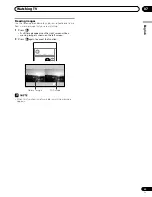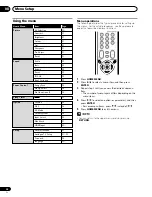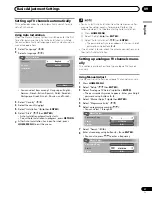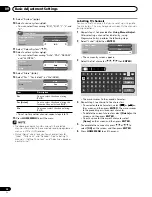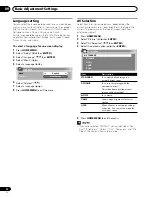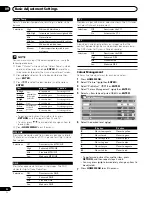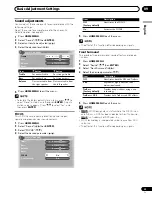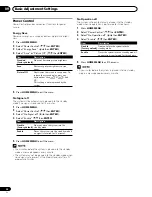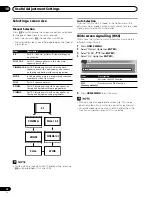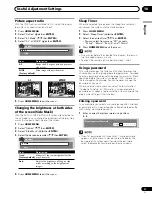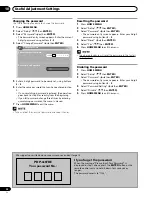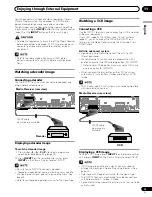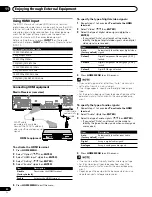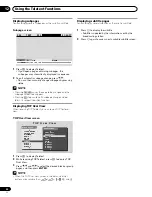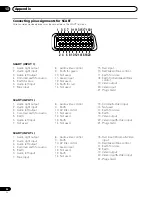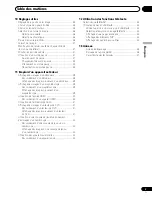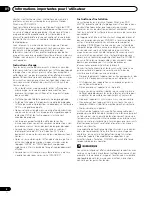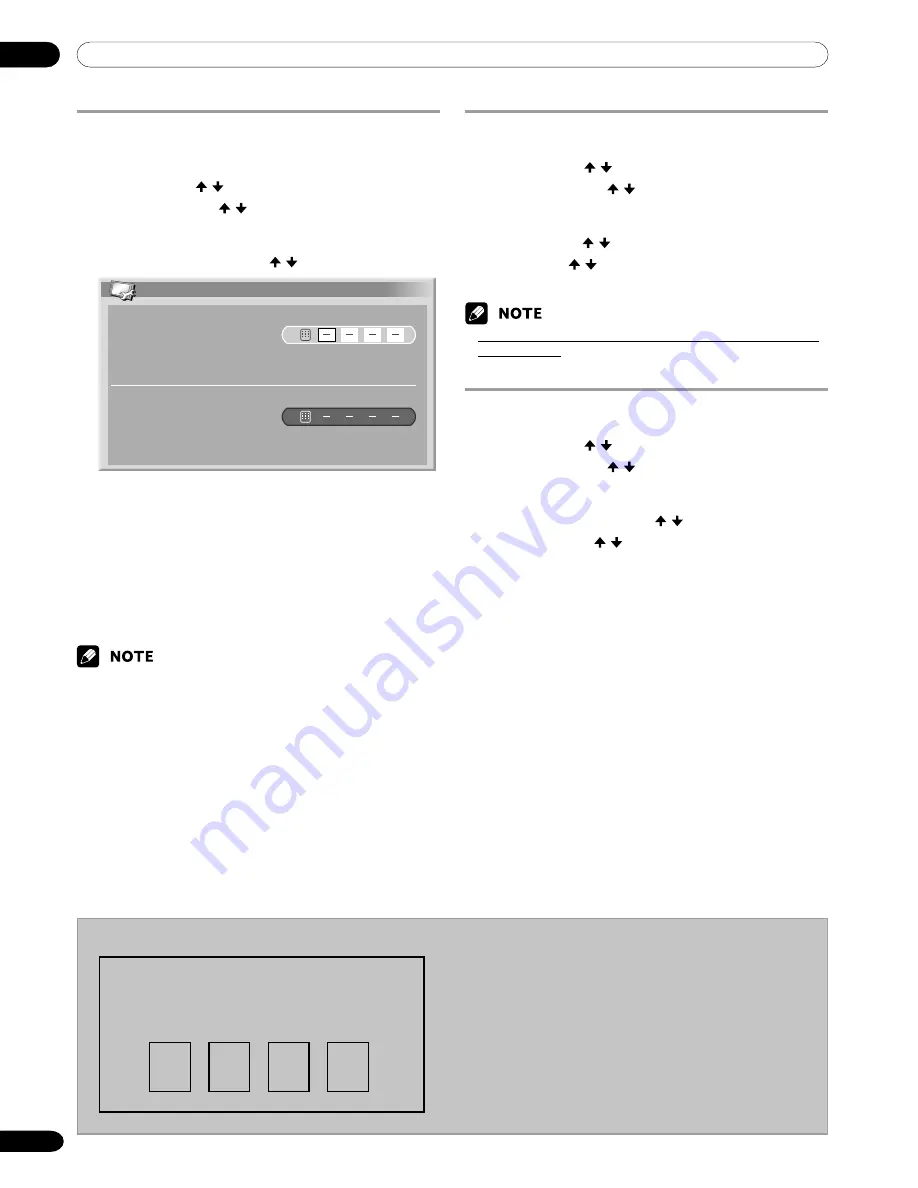
10
Useful Adjustment Settings
38
En
We suggest you write down your password so you don’t forget it.
PDP-435FDE
Your password No.:
If you forget the password
When the message “Please Input Your Password” is
displayed in step 3 above, press the
ENTER
button on the
remote control unit and hold it down for 3 seconds or
longer.
The password reverts to “1234”.
Resetting the password
1
Press
HOME MENU
.
2
Select “Setup” ( / then
ENTER
).
3
Select “Password” ( / then
ENTER
).
• The password entry screen appears. Enter your 4-digit
password using buttons
0
–
9
.
4
Select “Reset” ( / then
ENTER
).
5
Select “Yes” ( / then
ENTER
).
6
Press
HOME MENU
to exit the menu.
• The above procedure will reset the password to the factory
default (1234).
Disabling the password
1
Press
HOME MENU
.
2
Select “Setup” ( / then
ENTER
).
3
Select “Password” ( / then
ENTER
).
• The password entry screen appears. Enter your 4-digit
password using buttons
0
–
9
.
4
Select “Password Setting” ( / then
ENTER
).
5
Select “Disable” ( / then
ENTER
).
6
Press
HOME MENU
to exit the menu.
Changing the password
Use the following procedure to change the password.
1
Press
HOME MENU
.
2
Select “Setup” ( / then
ENTER
).
3
Select “Password” ( / then
ENTER
).
• The password entry screen appears. Enter the current
4-digit password using buttons
0
–
9
.
4
Select “Change Password” ( / then
ENTER
).
Change Password
Please Input New Password.
Reconfirm New Password.
5
Enter a 4-digit password to be newly set, using buttons
0
–
9
.
6
Enter the same password that you have entered in step
5.
• If an unmatching password is entered, the operation
goes back to step 5 for reentry from the beginning.
• If you fail password change three times by entering
unmatching passwords, the menu is closed.
7
Press
HOME MENU
to exit the menu.
• Take a note of the newly set password and keep it handy.