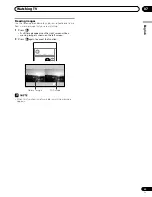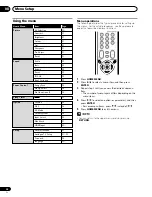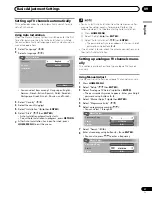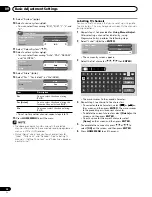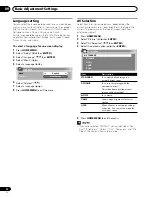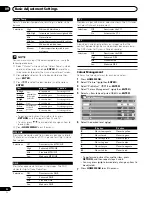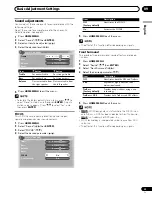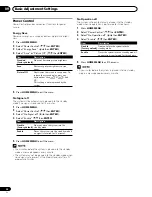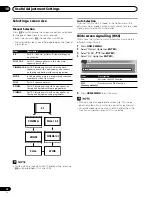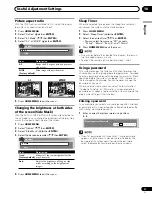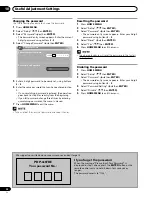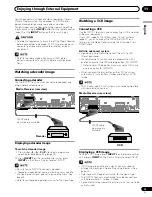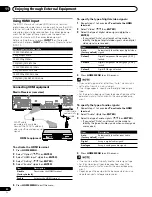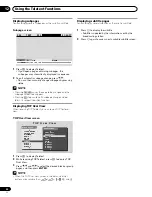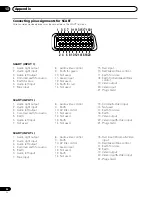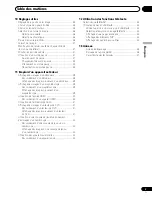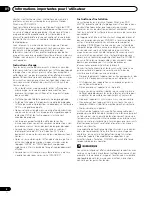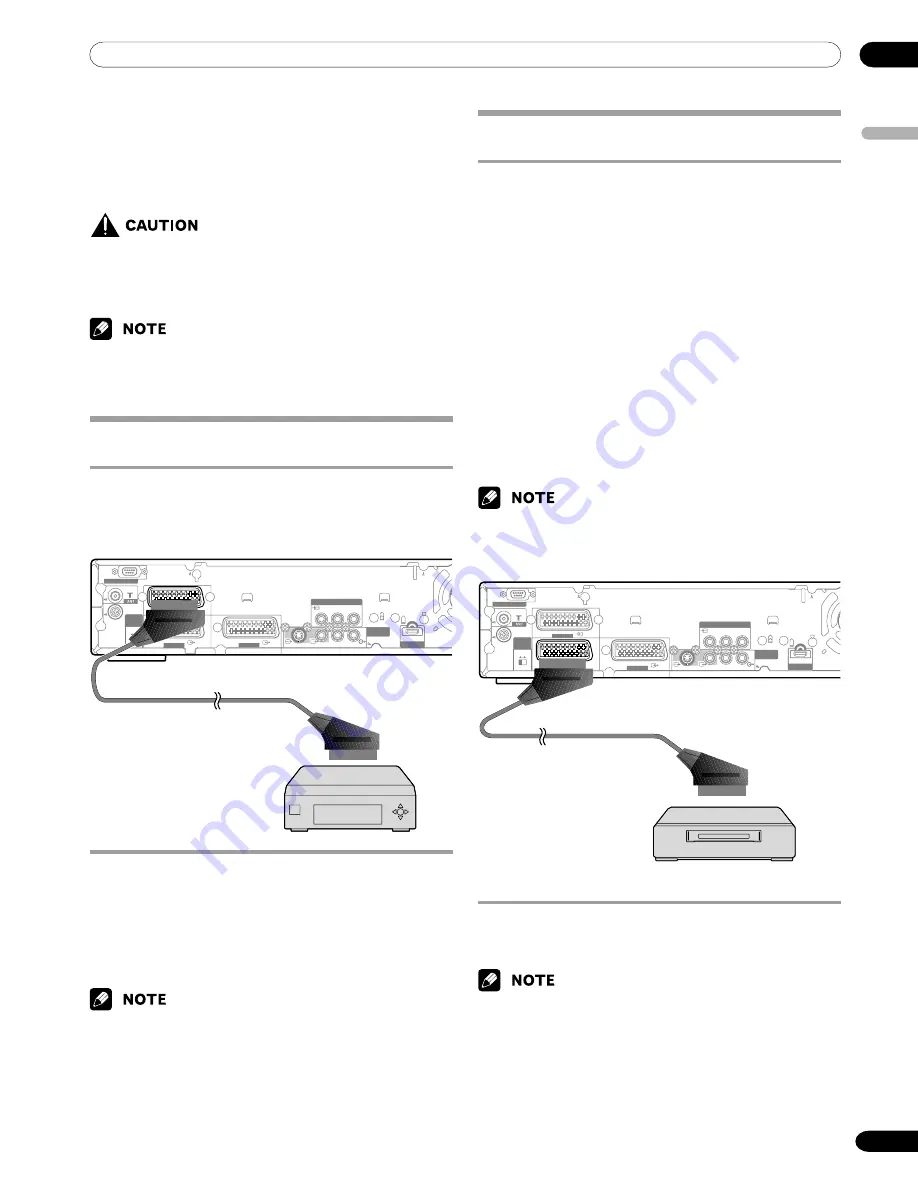
11
Enjoying through External Equipment
English
39
En
You can connect many types of external equipment to your
Plasma Display System, like a decoder, VCR, DVD player,
personal computer, game console, and camcorder.
To view images coming from external equipment, select the
input source using the
INPUT
buttons on the remote control
(page 14) or the
INPUT
button on the Plasma Display.
• To protect all equipment, always turn off the Media Receiver
before connecting to a decoder, VCR, DVD player, personal
computer, game console, camcorder, or other external
equipment.
• Refer to the relevant operation manual (DVD player,
personal computer, etc.) carefully before making connec-
tions.
Watching a VCR image
Connecting a VCR
Use the INPUT 2 terminals when connecting a VCR and other
audiovisual equipment.
Watching a decoder image
Connecting a decoder
Use the INPUT 1 terminal when connecting a decoder and
other audiovisual equipment.
Displaying a decoder image
To watch a decoder image
1
Press buttons
0 – 9
or
P+/P–
to select a programme
specified for decoder setting (page 29).
2
Press
INPUT 1
on the remote control unit or press
INPUT
on the Plasma Display to select INPUT1.
• Be sure to use INPUT1 to connect a decoder.
• If decoder images do not come in clearly, you may need to
change the input signal type setting using the menu. See
page 35.
• Refer to your decoder operation manual for the signal type.
Media Receiver (rear view)
SCART cable
(commercially available)
SERVICE ONLY
i / o link.A
SELECT
INPUT
2
3
INPUT 2
INPUT 1
INPUT 3
INPUT 2
Y
P
B
P
R
COMPONENT VIDEO
MONITOR
OUTPUT
R-AUDIO-L
S- VIDEO
VIDEO
INPUT 3
HDMI
INPUT 3
Displaying a VCR image
To watch a VCR image, press
INPUT 2
on the remote control
unit or press
INPUT
on the Plasma Display to select INPUT2.
• If VCR images do not come in clearly, you may need to
change the input signal type setting using the menu. See
page 35.
• Refer to your VCR operation manual for the signal type.
• The INPUT 2 terminals are checked for cable connections
in the order where; 1) S-Video, 2) Video.
• Connect external equipment to only terminals that are to be
actually used.
SERVICE ONLY
i / o link.A
SELECT
INPUT
2
3
INPUT U
INPUT 1
INPUT 3
INPUT 2
Y
P
B
P
R
COMPONENT VIDEO
MONITOR
OUTPUT
R-AUDIO-L
S- VIDEO
VIDEO
INPUT 3
HDMI
INPUT 3
If your VCR supports TV-VCR advanced “AV link” systems
(page 41), you can connect the VCR to the INPUT 2 or 3
terminal on the Media Receiver using the fully-wired 21-pin
SCART cable.
AV link advanced system
• Download tuning information directly from TV to VCR
(Preset download).
• While watching TV, you can record a programme with a
one-touch press of the VCR recording button. (WYSIWYR*)
* Refer to your VCR operation manual as some VCRs have
an exclusive key for WYSIWYR.
• When you press the play button on the VCR, the system
automatically turns on from standby and displays a VCR
image.
• TV-VCR advanced “AV link” systems may not be compatible
with some external sources.
SCART cable
(commercially
available)
Media Receiver (rear view)
Decoder
VCR