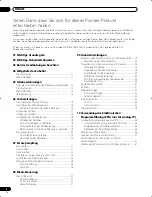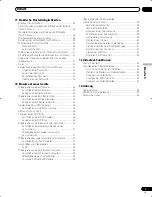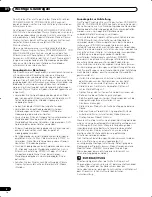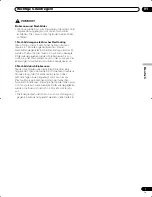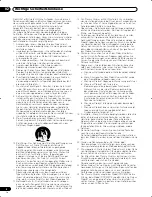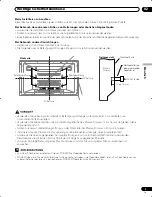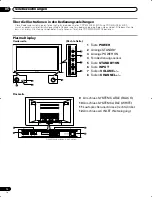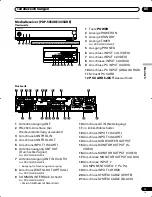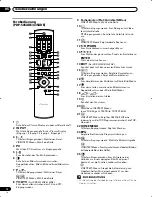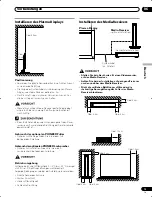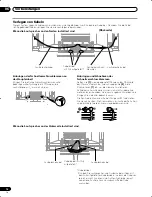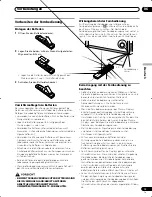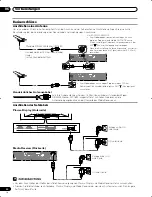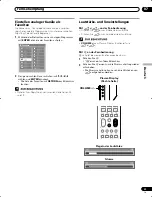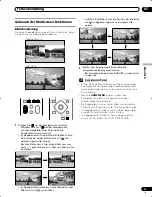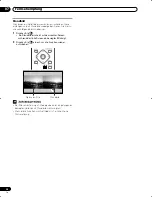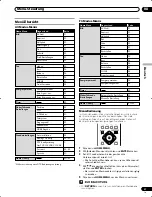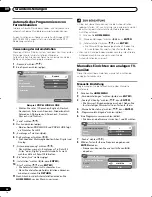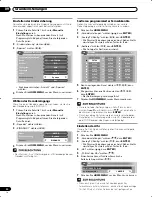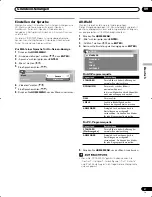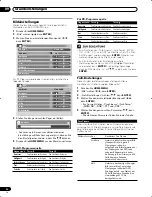06
Vorbereitungen
18
Ge
Verlegen von Kabeln
Diesem System liegen Schnellverschlussklemmen und Kugelbänder zum Bündeln der Kabel bei. Nachdem Sie die Kabel
richtig gebündelt haben, verlegen Sie sie wie nachfolgend beschrieben.
Wenn die Lautsprecher an den Seiten installiert sind
Wenn die Lautsprecher an der Unterseite installiert sind
(Rückseite)
Kabelbinder (mit Fuß
mitgeliefert)*
Anbringen der Schnellverschlussklemmen an
der Haupteinheit
Bringen Sie die Schnellverschlussklemmen unter
bedarfsgemäßer Nutzung der 4 Öffnungen, die
nachstehend mit markiert sind, an.
Anbringen und Abnehmen der
Schnellverschlussklemmen
Setzen Sie
[
1
]
in eine geeignete Öffnung an der Rückseite
des Plasma Displays ein, und schnappen Sie
[
2
]
in die
Rückseite von
[
1
]
ein, um die Klemme zu arretieren.
Schnellverschlussklemmen lassen sich nicht wieder ohne
weiteres lösen, nachdem sie einmal angebracht worden sind.
Bringen Sie sie daher bedachtsam an.
Drehen Sie die Klemme mit einer Zange um 90
°
und ziehen
Sie sie nach außen. Die Klemme kann im Laufe der Zeit altern
und beschädigt werden, wenn sie abgenommen wird.
1
2
Lautsprecherkabel
Lautsprecherkabel
* Kabelbinder
Bündeln Sie Lautsprecher- und Systemkabel mit den mit
dem Fuß mitgelieferten Kabelbindern, so dass die Kabel von
vorne her nicht zu sehen sind. Achten Sie hierbei darauf,
keine Gewalt auf die Anschlussabschnitte der Kabel
auszuüben.
Lautsprecherkabel
Schnellverschluss-
klemmen
Kabelbinder
(mit Fuß mitgeliefert)*
Lautsprecherkabel
PDP-505XDE-Ger (15-20)
04.6.16, 5:13 PM
18