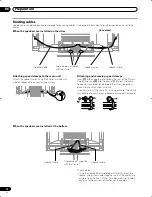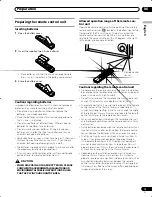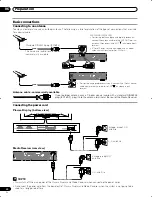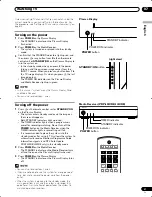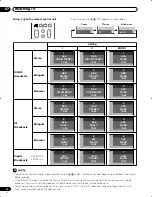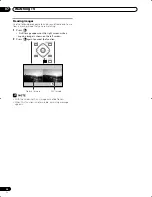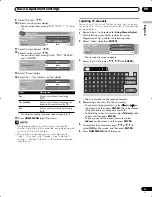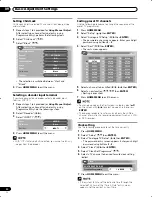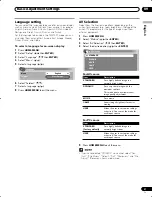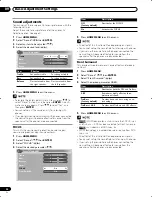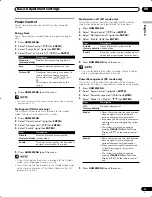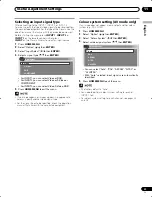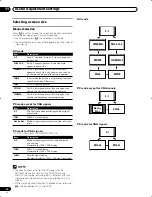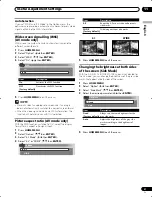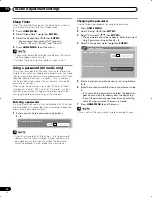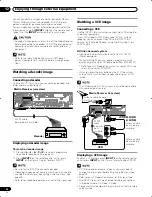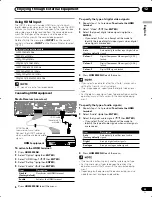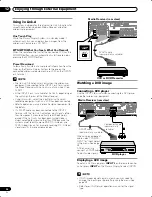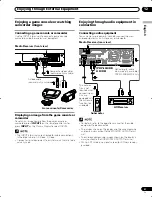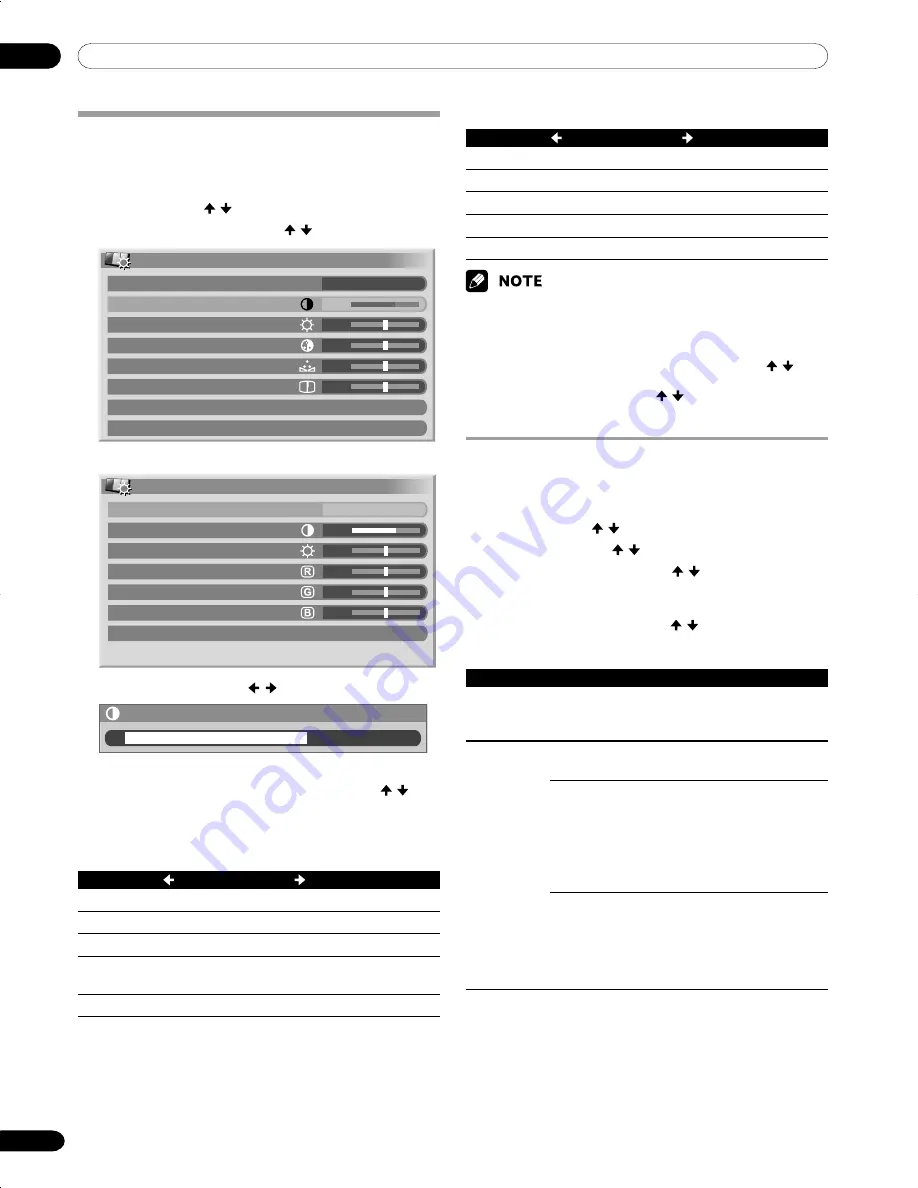
09
Basic Adjustment Settings
32
En
Picture adjustments
Adjust the picture to your preference for the chosen AV
Selection option (except DYNAMIC).
1
Press
HOME MENU
.
2
Select “Picture” ( /
then
ENTER
).
3
Select an item to be adjusted ( /
then
ENTER
).
4
Select the desired level (
/
).
For AV source
Item
button
button
Contrast
For less contrast
For more contrast
Brightness
For less brightness
For more brightness
Colour
For less colour intensity For more colour intensity
Tint
Skin tones become
Skin tones become
purplish
greenish
Sharpness
For less sharpness
For more sharpness
• When an adjustment screen is in display, you can also
change the item to be adjusted, by pressing / .
5
Press
HOME MENU
to exit the menu.
Picture
AV Selection
Contrast
Brightness
Colour
Tint
Sharpness
Pro Adjust
Reset
STANDARD
40
0
0
0
0
Contrast
40
Pro Adjust
This system provides various advanced functions for
optimising the picture quality.
1
Press
HOME MENU
.
2
Select “Picture” ( / then
ENTER
).
3
Select “Pro Adjust” ( / then
ENTER
).
4
Select an item to be adjusted ( / then
ENTER
).
• You can select “PureCinema”, “Colour Temp”, “MPEG
NR”, “DNR”, “CTI”, or “DRE”.
5
Select the desired parameter ( / then
ENTER
).
• For the selectable parameters, see the table.
PureCinema
Automatically detects a film-based source (originally encoded
at 24 frames/second), analyses it, then recreates each still
film frame for high-definition picture quality.
Selections
Off
Deactivates the PureCinema.
Standard
Produces smooth and vivid moving
images (film specific) by automati-
cally detecting recorded image
information when displaying DVD
or high-definition images (e.g.,
movies) having 24 frames per
second.
ADV
Produces smooth and quality
moving images (as shown on
theatre screens) by converting to
72 Hz when displaying DVD
images (e.g., movies) having 24
frames per second.
For PC source or Home Gallery, the following screen appears.
• To make settings for “PureCinema”, “Colour Temp”, “MPEG
NR”, “DNR”, “CTI”, and “DRE”, select “Pro Adjust” in step 3
and then press
ENTER
. For the subsequent procedures
see “Pro Adjust”.
• To restore the factory defaults for all items, press / to
select “Reset” in step 3, and then press
ENTER
. A confir-
mation screen appears. Press / to select “Yes”, and
then press
ENTER
.
Picture
AV Selection
Contrast
Brightness
Red
Green
Blue
Reset
STANDARD
40
0
0
0
0
For PC source
Item
button
button
Contrast
For less contrast
For more contrast
Brightness
For less brightness
For more brightness
Red
For weaker red
For stronger red
Green
For weaker green
For stronger green
Blue
For weaker blue
For stronger blue
PDP-505XDE-Eng (28-32)
04.6.15, 1:07 PM
32