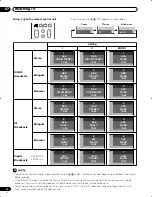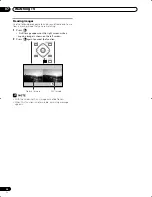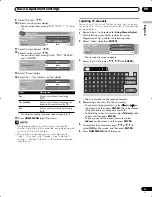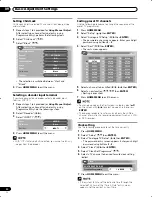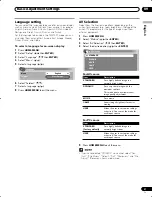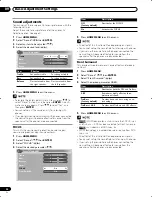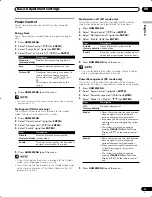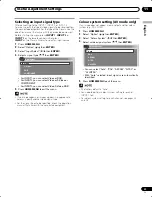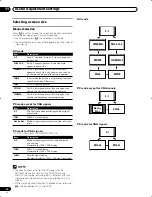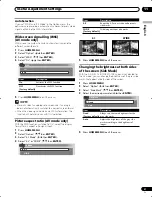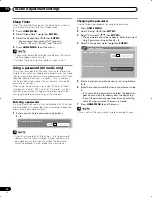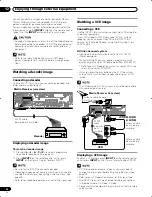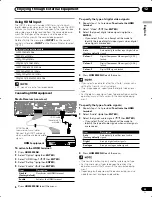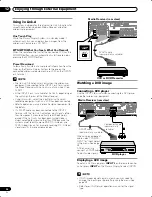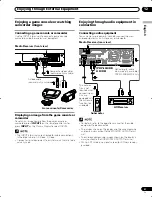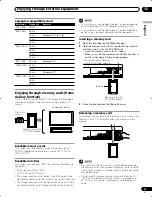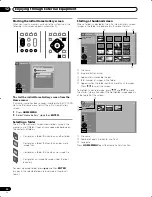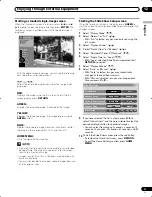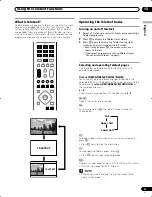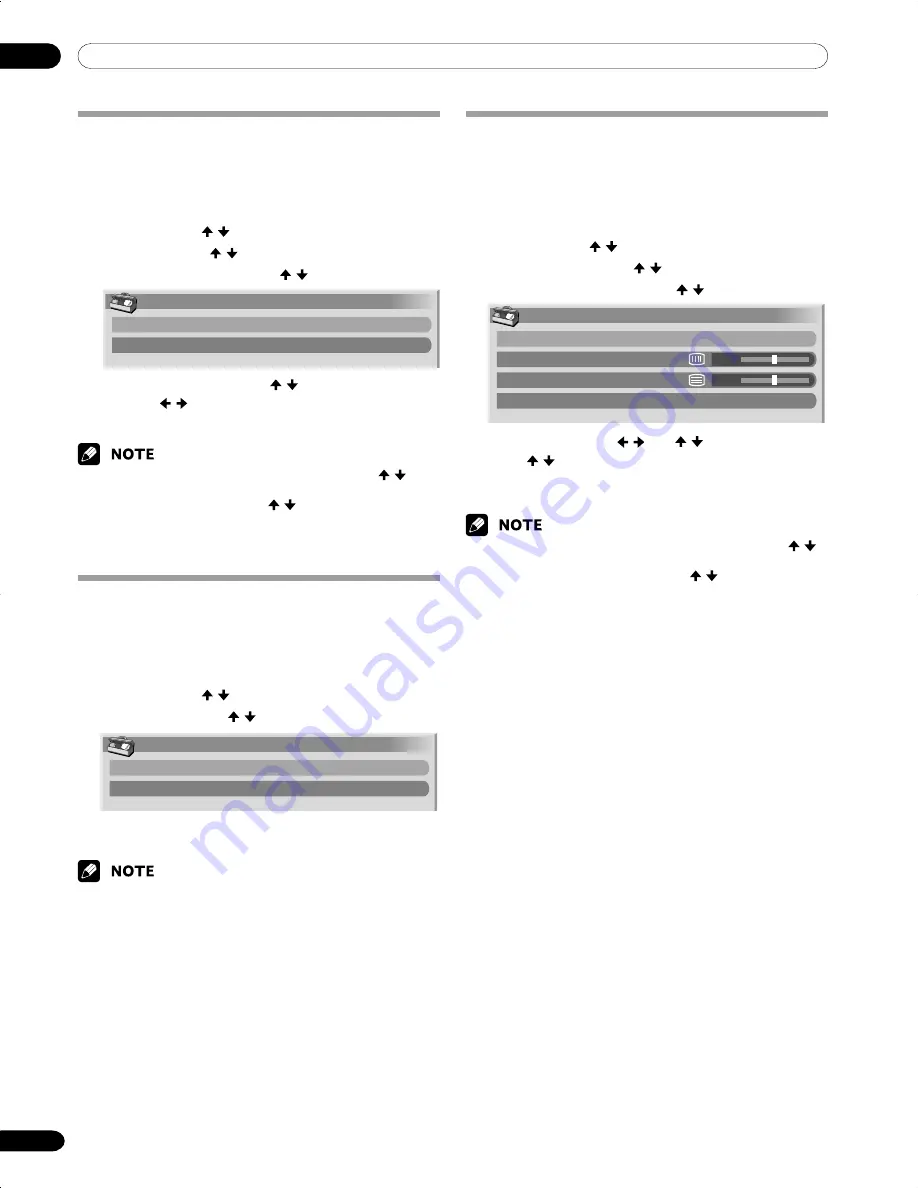
11
Useful Adjustment Settings
38
En
Adjusting image positions and clock
manually (PC mode only)
Usually you can easily adjust the positions and clock of
images using Auto Setup. Use Manual Setup to optimise the
positions and clock of images when necessary.
1
Press
HOME MENU
.
2
Select “Option” ( / then
ENTER
).
3
Select “Manual Setup” ( / then
ENTER
).
4
Select the item to be adjusted ( / then
ENTER
).
Adjusting image positions
(AV mode only)
Adjust the horizontal and vertical positions of images on the
Plasma Display.
1
Press
HOME MENU
.
2
Select “Option” ( / then
ENTER
).
3
Select “Position” ( / then
ENTER
).
4
Select “H/V Position Adjust” ( / then
ENTER
).
Adjusting image positions and clock
automatically (PC mode only)
Use Auto Setup to automatically adjust the positions and
clock of images coming from a personal computer.
1
Press
HOME MENU
.
2
Select “Option” ( / then
ENTER
).
3
Select “Auto Setup” ( / then
ENTER
).
Position
H/V Position Adjust
Reset
Option
Auto Setup
Manual Setup
5
Adjust the vertical position ( / ) or the horizontal
position ( / ) .
6
Press
HOME MENU
to exit the menu.
• Auto Setup starts.
4
Press
HOME MENU
to exit the menu.
• When Auto Setup is finished, “Auto Setup completed.”
appears.
• Even when “Auto Setup completed” appears, Auto Setup
may have failed, depending on conditions.
• Auto Setup may fail with a PC image composed of similar
patterns or monochrome. If not successful, change the PC
image and try again.
• Be sure to connect the computer to the Media Receiver and
switch it on before starting Auto Setup.
Manual Setup
H/V Position Adjust
Clock
Phase
Reset
0
0
5
Perform adjustment ( / and / ).
• Use / only when you adjust the vertical position
after selecting “H/V Position Adjust”.
6
Press
HOME MENU
to exit the menu.
• To restore the factory defaults for all the items, press /
to select “Reset” in step 4, and then press
ENTER
. A
confirmation screen appears. Press /
to select “Yes”,
and then press
ENTER
.
• To restore the factory defaults for all items, press / to
select “Reset” in step 4, and then press
ENTER
. A confir-
mation screen appears. Press /
to select “Yes”, and
then press
ENTER
.
• Adjustments are stored separately according to input
source.
PDP-505XDE-Eng (38-43)
04.6.15, 1:12 PM
38