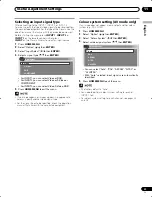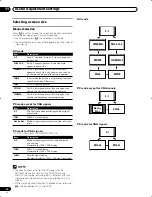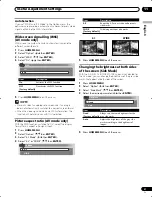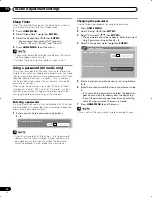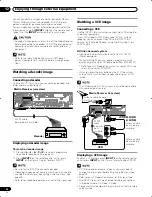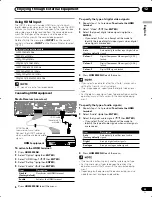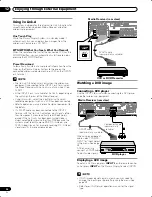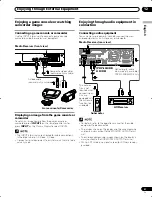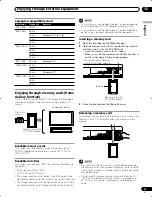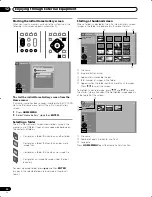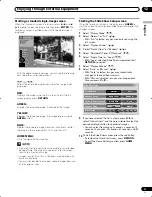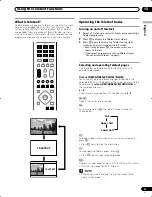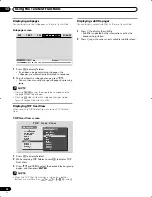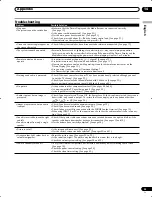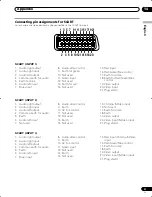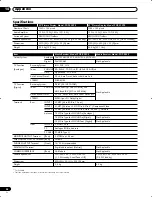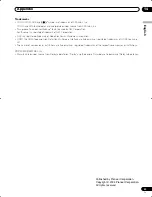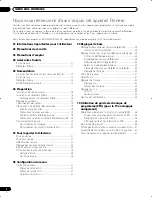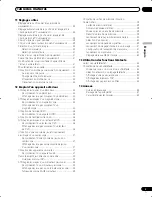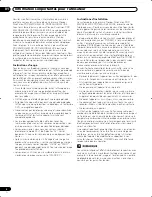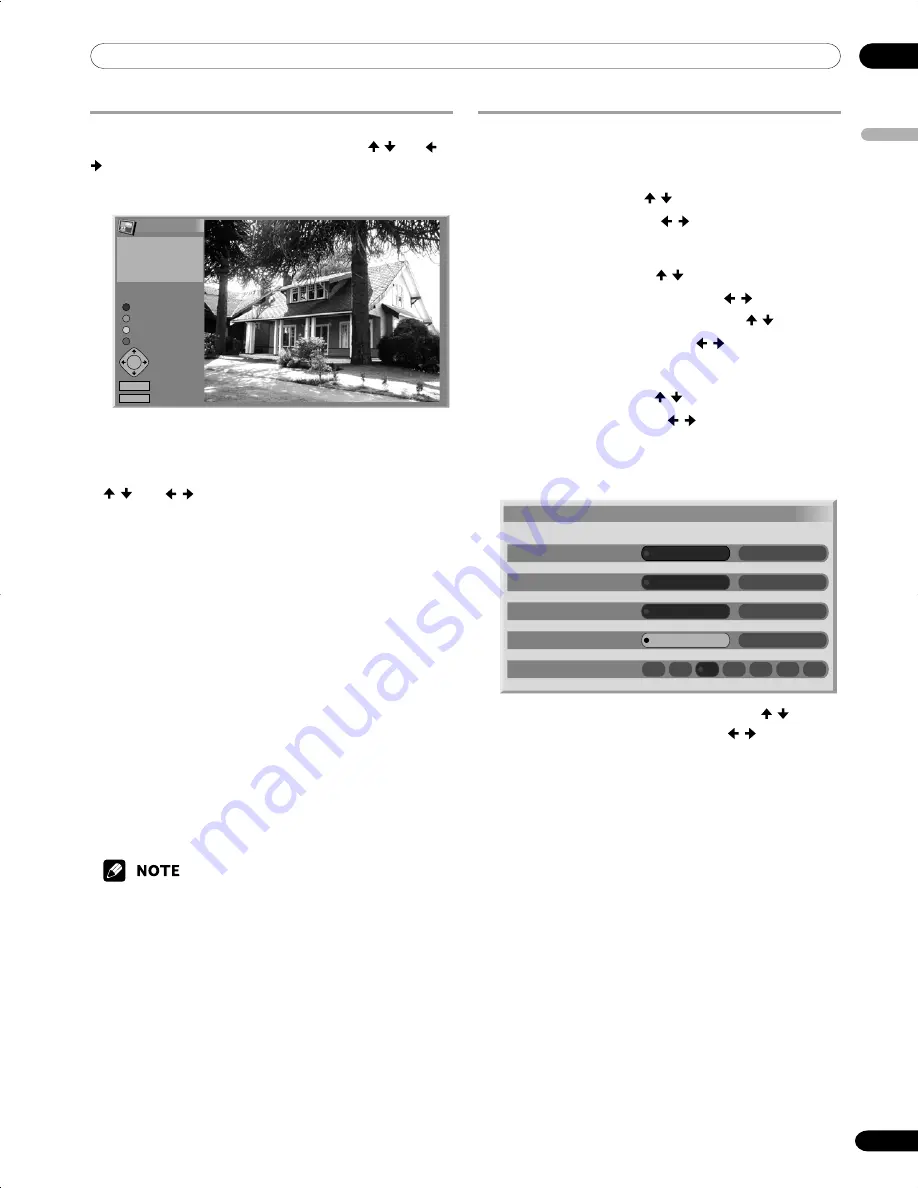
12
Enjoying through External Equipment
English
51
En
Starting a standard single-image screen
When the thumbnail screen is in display, press / and
/
to highlight a desired image, and then press
ENTER
. The
thumbnail screen is quitted and only the selected image is
displayed.
Home Gallery
RETURN
HOMEMENU
Return
Select
End
Full Screen
Display a Picture
Zoom In
Zoom Out
Rotation
Picture information
IMG_0011.JPG
2272 X 1704
2003. 01. 01
With the above screen displayed, you can use the following
keys to perform various operations:
/
and
/ :
Scrolls the displayed image when the entire image is not
displayed.
RED:
Displays the image using the full screen. To quit the full-
screen display, press
RETURN
.
GREEN:
Enlarges the displayed image (if allowed by the image).
YELLOW:
Reduces the displayed image (if enlarged by pressing the
GREEN
button).
BLUE:
Rotates the displayed image clockwise. Each press rotates
the image in the sequence; 90º, 180º, and then 270º.
HOME MENU:
Quits the Home Gallery function.
• Be careful not to display the same image for an extended
period of time. The image may be burnt into the screen,
resulting in a residual image.
• Images smaller than 1024
×
768 pixels are displayed with
blank surrounding.
• You may not be able to enlarge or reduce images because
of their original sizes.
Starting the Slide Show Setup screen
When the thumbnail screen is in display, press
GREEN
to
start the screen for setting up for Slide Show that sequentially
changes images.
1
Select “Display Mode” ( / ).
2
Select “Normal” or “Full” (
/
).
• With “Full” selected, images are displayed using the
full screen.
3
Select “Playback Order” ( / ).
4
Select “Name Order” or “Random” (
/
).
5
Select “Number Of Times Of Playback” ( / ).
6
Select “Single Time” or “Loop” (
/
).
• With “Loop” selected, Slide Show is repeated until
RETURN
is pressed.
7
Select “Playback Mode” ( / ).
8
Select “Auto” or “Manual” (
/
).
• With “Auto” selected, images are automatically
changed at the specified intervals.
• With “Manual” selected, images are changed each
time you press
P+/P–
.
Slide Show Setup
Display Mode
Normal
Full
Playback Order
Name Order
Random
Number Of Times Of Playback
Single time
Loop
Playback Mode
Auto
Manual
Interval(sec)
3
90
60
30
20
10
5
9
If you have selected “Auto” in step 8, press / to
select “Interval(sec)”, and then press
/
to select the
desired display duration for individual images.
• You can select from among 3 seconds, 5 seconds, 10
seconds, 20 seconds, 30 seconds, 60 seconds, and 90
seconds.
10
To start the Slide Show screen, press the red button.
• To restore the thumbnail screen, press
RETURN
.
• To quit the Home Gallery function, press
HOME
MENU
.
PDP-505XDE-Eng (48-52)
04.6.15, 1:16 PM
51