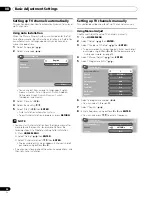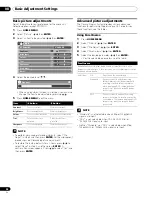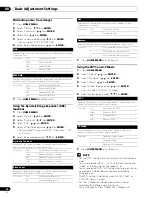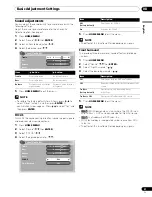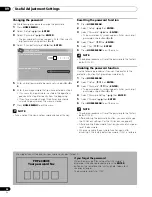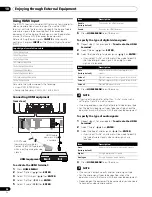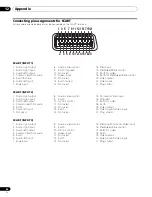29
En
Basic Adjustment Settings
08
English
Using Colour Temp
1
Press
HOME MENU
.
2
Select “Picture” ( / then
ENTER
).
3
Select “Pro Adjust” ( / then
ENTER
).
4
Select “Colour Detail” ( / then
ENTER
).
5
Select “Colour Temp” ( / then
ENTER
).
6
Select the desired parameter ( / then
ENTER
).
• If you have selected a desired parameter in this step,
skip steps 7 and 8.
• You may rather want to perform fine adjustment. To do
this, select “Manual” first and then press and hold
ENTER
for more than three seconds. The manual
adjustment screen appears. Then go to step 7.
7
Select an item to be adjusted ( / then
ENTER
).
8
Select the desired level ( / ).
• To perform adjustment for another item, press
RETURN
, and then repeat steps 7 and 8.
• You may press / to immediately change an item to
be adjusted.
9
Press
HOME MENU
to exit the menu.
Using CTI
1
Press
HOME MENU
.
2
Select “Picture” ( / then
ENTER
).
3
Select “Pro Adjust” ( / then
ENTER
).
4
Select “Colour Detail” ( / then
ENTER
).
5
Select “CTI” ( / then
ENTER
).
6
Select the desired parameter ( / then
ENTER
).
7
Press
HOME MENU
to exit the menu.
Using Colour Management
1
Press
HOME MENU
.
2
Select “Picture” ( / then
ENTER
).
3
Select “Pro Adjust” ( / then
ENTER
).
4
Select “Colour Detail” ( / then
ENTER
).
5
Select “Colour Management” ( / then
ENTER
).
6
Select an item to be adjusted ( / then
ENTER
).
7
Select the desired level ( / ).
• To perform adjustment for another item, press
RETURN
, and then repeat steps 6 and 7.
• You may press / to immediately change an item to
be adjusted.
8
Press
HOME MENU
to exit the menu.
Colour Temp
Adjusts the colour temperature, resulting in a better white balance.
Selections
High
White with bluish tone
Mid-High
Intermediate tone between High and Mid
Mid
Natural tone
Mid-Low
Intermediate tone between Mid and Low
Low
White with reddish tone
Manual
Colour temperature adjusted to your
preference
Item
button
button
R High
Fine adjustment
for bright
portions
For weaker red
For stronger red
G High
For weaker green
For stronger green
B High
For weaker blue
For stronger blue
R Low
Fine adjustment
for dark
portions
For weaker red
For stronger red
G Low
For weaker green
For stronger green
B Low
For weaker blue
For stronger blue
CTI
Provides images with clearer colour contours. The CTI stands for Colour
Transient Improvement.
Selections
Off
Deactivates the CTI.
On
Activates the CTI.
Item
button
button
R
Closer to magenta
Closer to yellow
Y
Closer to red
Closer to green
G
Closer to yellow
Closer to cyan
C
Closer to green
Closer to blue
B
Closer to cyan
Closer to magenta
M
Closer to blue
Closer to red
Colour Management
0
0
0
0
0
0
Y
R
G
C
B
M