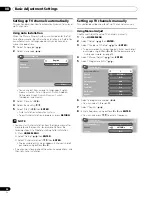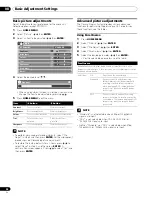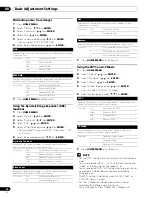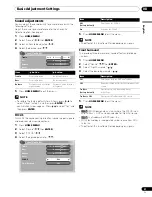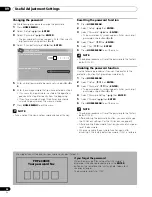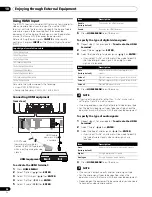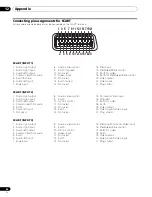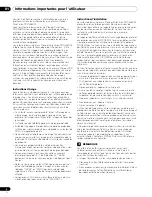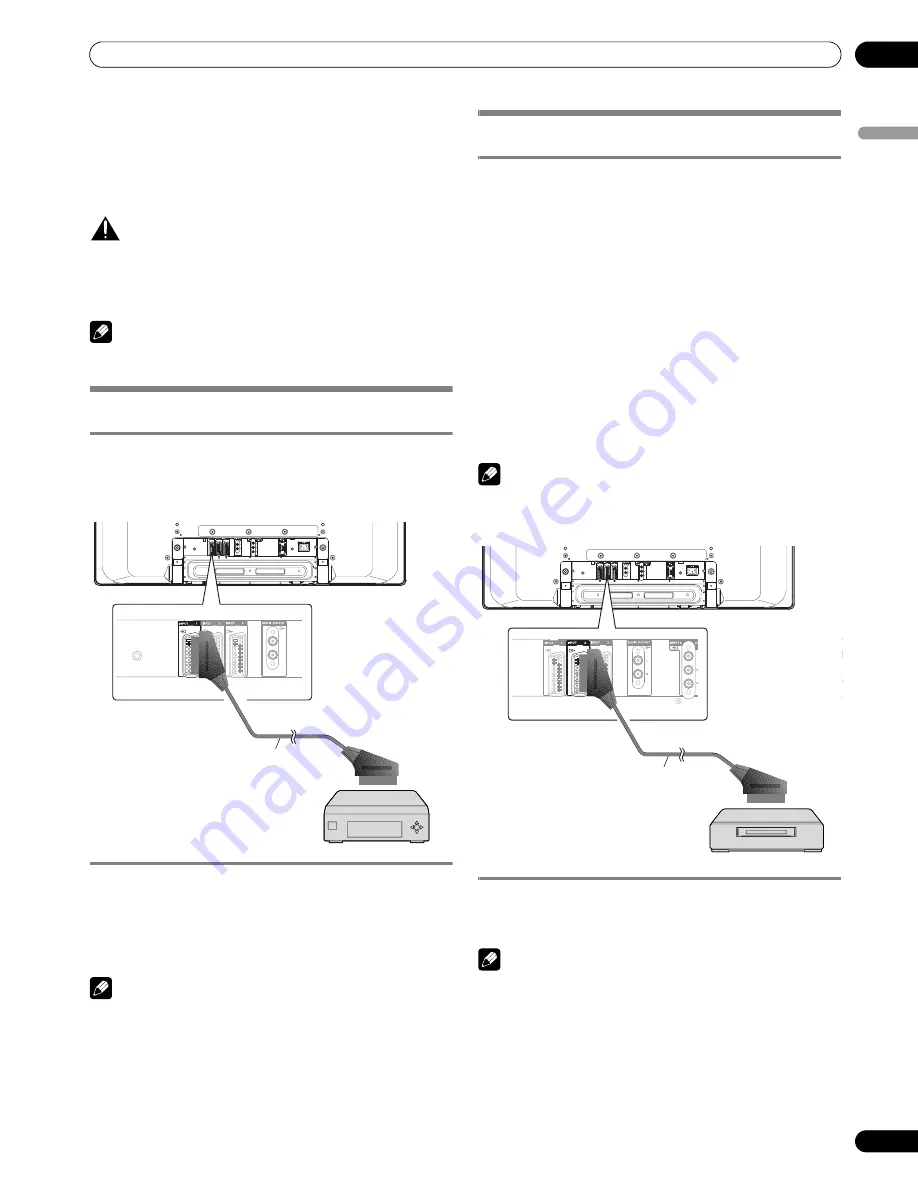
37
En
Enjoying through External Equipment
10
English
Enjoying through External Equipment
You can connect many types of external equipment to your
Plasma Display System, like a decoder, VCR, DVD player,
personal computer, game console, and camcorder.
To view images coming from external equipment, select the
input source using the
INPUT
buttons on the remote control
(page 13) or the
INPUT
button on the Plasma Display.
CAUTION
• To protect all equipment, always unplug the Plasma Display
from the power outlet before connecting to a decoder, VCR,
DVD player, personal computer, game console, camcorder,
or other external equipment.
NOTE
• Refer to the relevant operation manual (DVD player, personal
computer, etc.) carefully before making connections.
Watching a decoder image
Connecting a decoder
Use the INPUT 1 terminal when connecting a decoder and
other audiovisual equipment.
Displaying a decoder image
1
Press buttons
0 – 9
or
P +/P –
to select a programme
specified for decoder setting (page 25).
2
Press
INPUT 1
on the remote control unit or press
INPUT
on the Plasma Display to select INPUT1.
NOTE
• Be sure to use INPUT1 to connect a decoder.
• If decoder images do not come in clearly, you may need to
change the input signal type setting using the menu. See
page 33.
• Refer to your decoder operation manual for the signal type.
Watching a VCR image
Connecting a VCR
Use the INPUT 2 terminals when connecting a VCR and other
audiovisual equipment.
If your VCR supports TV-VCR advanced “AV link” systems (page
39), you can connect the VCR to the INPUT 2 or 3 terminal on
the Plasma Display using the fully-wired 21-pin SCART cable.
AV link advanced system
• Download tuning information directly from TV to VCR (Preset
download).
• While watching TV, you can record a programme with a one-
touch press of the VCR recording button. (WYSIWYR*)
* Refer to your VCR operation manual as some VCRs have an
exclusive key for WYSIWYR.
• When you press the play button on the VCR, the system
automatically turns on from standby and displays a VCR
image.
NOTE
• TV-VCR advanced “AV link” systems may not be compatible
with some external sources.
Displaying a VCR image
To watch a VCR image, press
INPUT 2
on the remote control
unit or press
INPUT
on the Plasma Display to select INPUT2.
NOTE
• If VCR images do not come in clearly, you may need to
change the input signal type setting using the menu. See
page 33.
• Refer to your VCR operation manual for the signal type.
• The INPUT 2 terminals are checked for cable connections in
the order where; 1) S-Video, 2) Video.
• Connect external equipment to only terminals that are to be
actually used.
INPUT 2
INPUT 3
HDMI
COMPONENT
VIDEO
L
R
Y
PB
PR
(rear view)
SCART cable
(commercially available)
Decoder
INPUT 3
HDMI
Y
(rear view)
SCART cable
(commercially available)
VCR