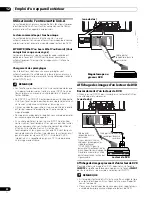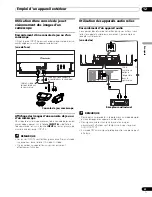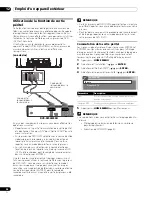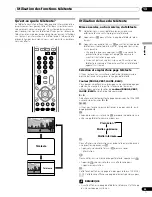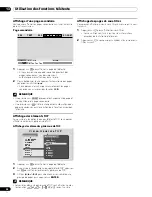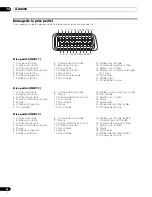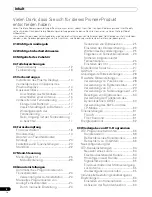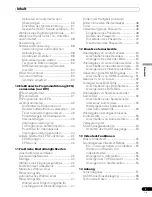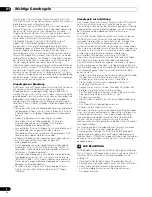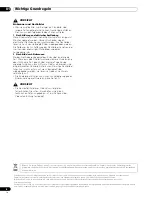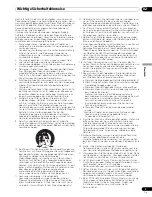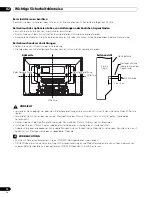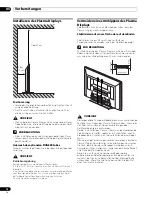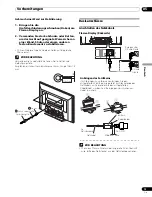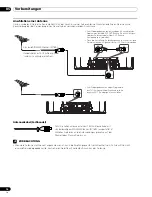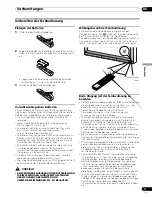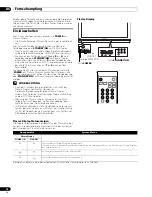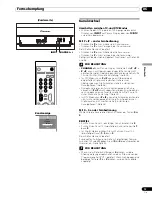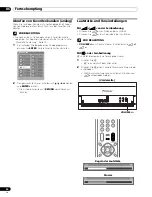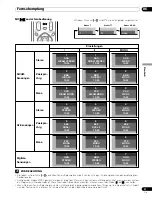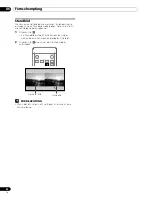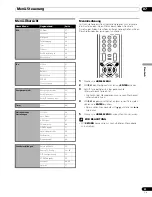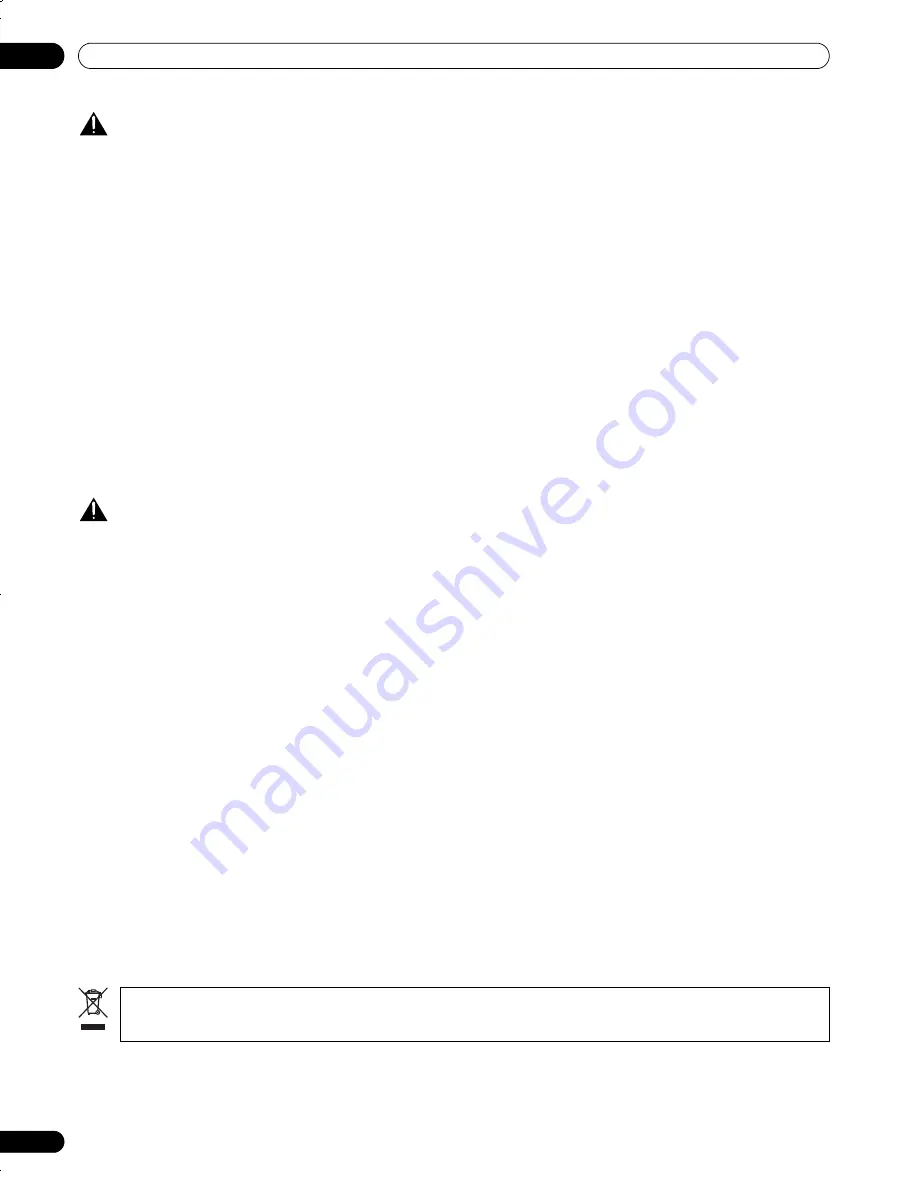
8
Ge
Wichtige Grundregeln
01
VORSICHT
Einbrenner und Nachbilder
• Wenn dasselbe Bild, zum Beispiel ein Standbild, über
längere Zeit angezeigt wird, können Nachbilder entstehen.
Dies kann in den folgenden beiden Fällen auftreten.
1 Nachbild wegen elektrischer Restladung
Wenn Bildmuster mit sehr hoher Spitzenluminanz länger als 1
Minute angezeigt werden, können Nachbilder wegen
elektrischer Restladung verursacht werden. Die Nachbilder
lösen sich auf, wenn bewegte Bilder wiedergegeben werden.
Die Zeitdauer bis zur Auflösung der Nachbilder hängt von der
Luminanz der ehemaligen Standbilder und deren
Anzeigedauer ab.
2 Nachbild durch Einbrennen
Meiden Sie Wiedergabe desselben Bilds über eine längere
Zeit. Wenn dasselbe Bild fortwährend mehrere Stunden lang,
oder für kürzere Zeit, jedoch über mehrere Tage hinweg
angezeigt wird, kann es am Plasma Display einbrennen und
ein permanentes Nachbild hinterlassen. Derartige Nachbilder
fallen zwar nicht so stark auf, wenn bewegte Bilder
wiedergegeben werden, sie lösen sich jedoch nicht mehr
vollständig auf.
• Die Energiesparfunktion kann auch zur Vorbeugung gegen
Einbrenner eingesetzt werden (siehe Seite 32).
VORSICHT
• Die Kompatibilität dieses Produkts mit digitalen
terrestrischen Diensten - Einzelheiten sind in den
technischen Daten angegeben - ist zum Zeitpunkt der
Produkteinführung festgelegt.
Mischen Sie dieses Produkt, wenn Sie es entsorgen wollen, nicht mit gewöhnlichen Haushaltsabfällen. Es gibt ein getrenntes Sammelsystem für
gebrauchte elektronische Produkte, über das die richtige Behandlung, Rückgewinnung und Wiederverwertung gemäß der bestehenden Gesetzgebung
gewährleistet wird.
Privathaushalte in den 25 Mitgliedsstaaten der EU, in der Schweiz und in Norwegen können ihre gebrauchten elektronischen Produkte an vorgesehenen
Sammeleinrichtungen kostenfrei zurückgeben oder aber an einen Händler zurückgeben (wenn sie ein ähnliches neues Produkt kaufen).
Bitte wenden Sie sich in den Ländern, die oben nicht aufgeführt sind, hinsichtlich der korrekten Verfahrensweise der Entsorgung an die örtliche
Kommunalverwaltung.
Auf diese Weise stellen Sie sicher, dass das zu entsorgende Produkt der notwendigen Behandlung, Rückgewinnung und Wiederverwertung unterzogen wird, und
so mögliche negative Einflüsse auf die Umwelt und die menschliche Gesundheit vermieden werden.
PDP-436SXE_GER.book Page 8 Tuesday, November 8, 2005 9:58 AM