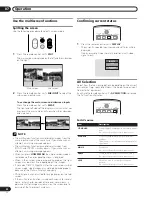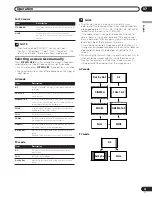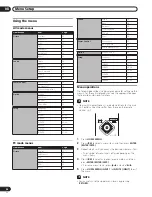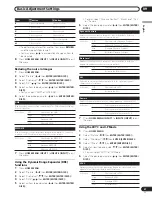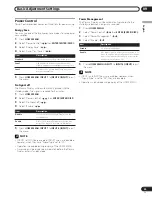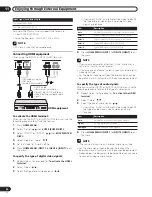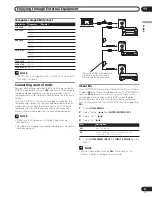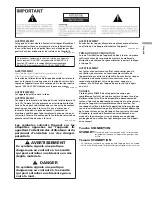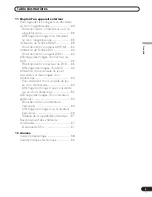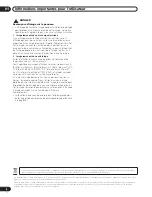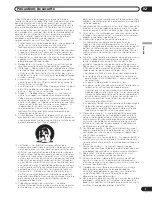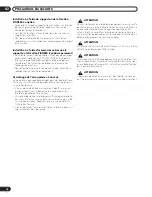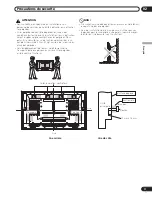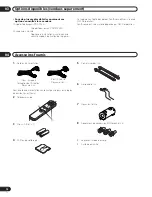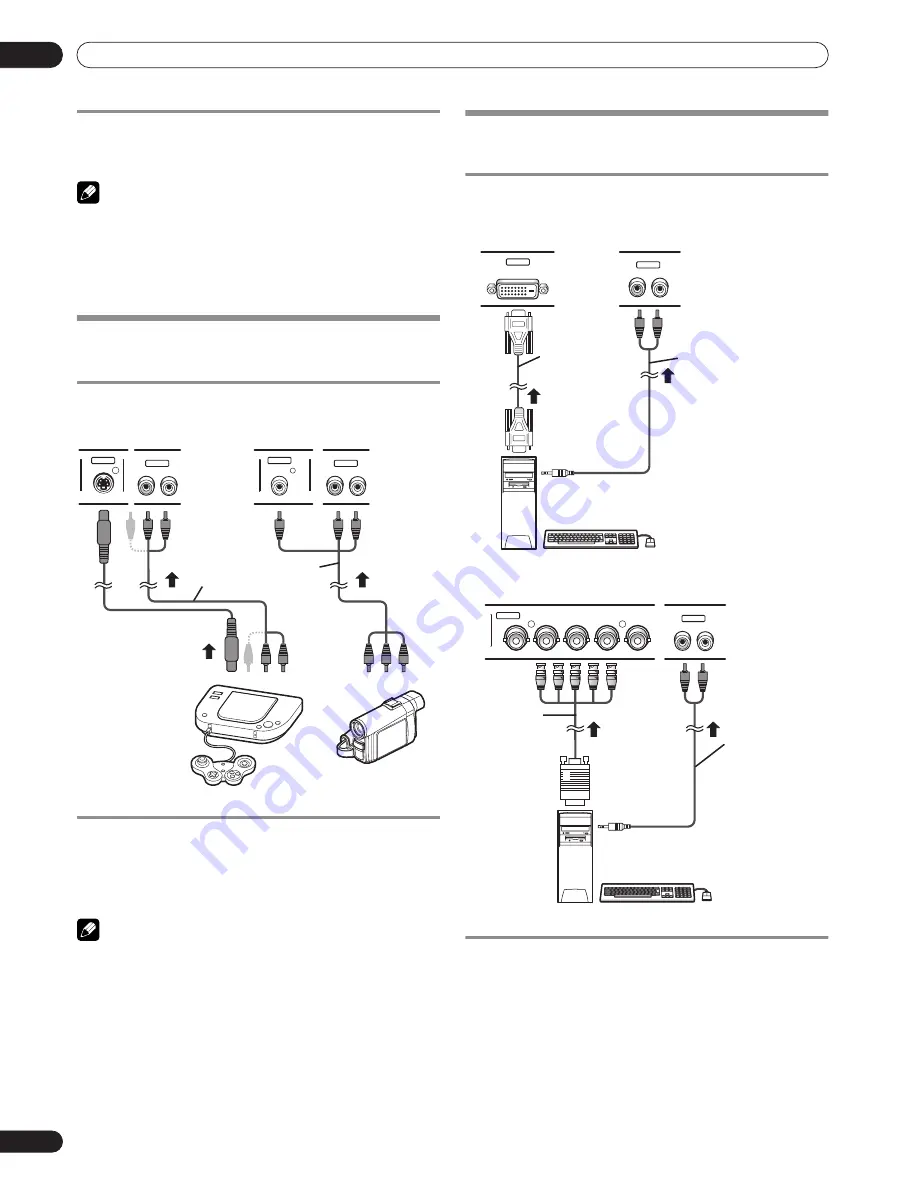
36
En
Enjoying through External Equipment
11
Displaying a DVD image
To watch a DVD image, press
INPUT
4
,
5
or
6 (INPUT)
to select
INPUT4, 5 or 6.
NOTE
• If DVD images do not come in clearly, you may need to
change the input signal type setting using the menu. See
page 31.
• Refer to your DVD player operation manual for the signal
type.
Enjoying a game console or watching
camcorder images
Connecting a game console or camcorder
Use the INPUT5 or INPUT6 terminals to connect a game
console, camcorder and other audiovisual equipment.
Displaying an image from the game console or
camcorder
To watch an image coming from the game console or
camcorder, press
INPUT
5
or
INPUT
6 (INPUT)
to select
INPUT5 or INPUT6.
NOTE
• Connect external equipment to only terminals that are to be
actually used.
Watching an image from a personal
computer
Connecting a personal computer
Use the INPUT1 or INPUT4 terminals to connect a personal
computer.
When using the INPUT1 terminal:
When using the INPUT4 terminal:
Displaying an image from a personal computer
To watch an image coming from the personal computer, press
INPUT
1
or
INPUT
4 (INPUT)
.
When connecting to a personal computer, the correct input
signal type is automatically detected. If the computer image is
not clear, it may be necessary to use the remote control unit’s
Auto setup function.
INPUT6
R
L
INPUT5
R
L
S-VIDEO
INPUT5
INPUT6
VIDEO
S-Video cable
(commercially available)
Composite video cables
(commercially available)
Game console/Camcorder
INPUT1
R
L
DVI-D
INPUT1
Audio cable
(commercially
available)
DVI-D cable
(commercially
available)
Personal computer
INPUT4
R
L
INPUT4
COMPONENT VIDEO / ANAROG RGB
Pb/Cb
Y
G
Pr/Cr
VD
HD
B
R
Audio cable
(commercially
available)
RGB cable
(commercially
available)
Personal computer