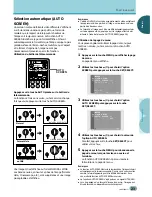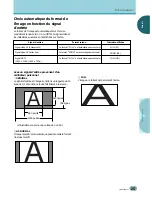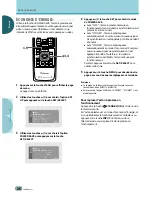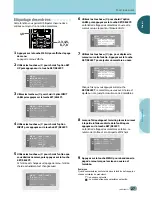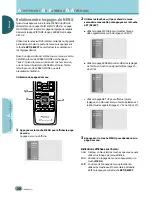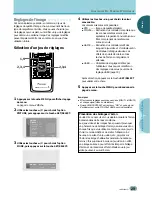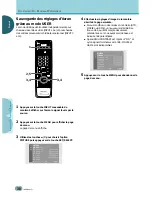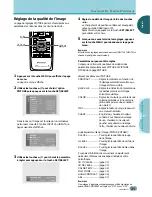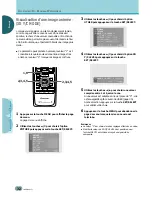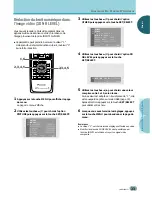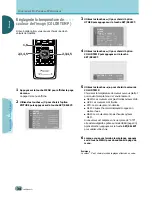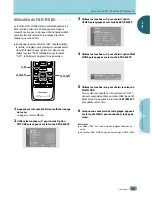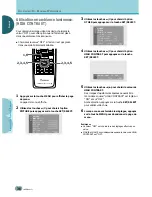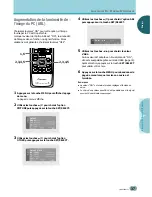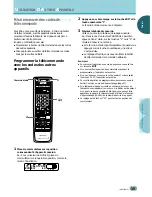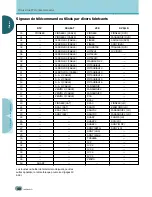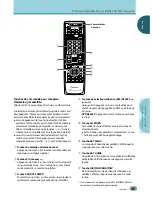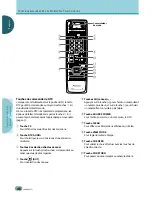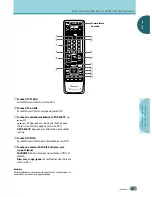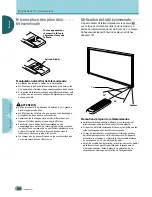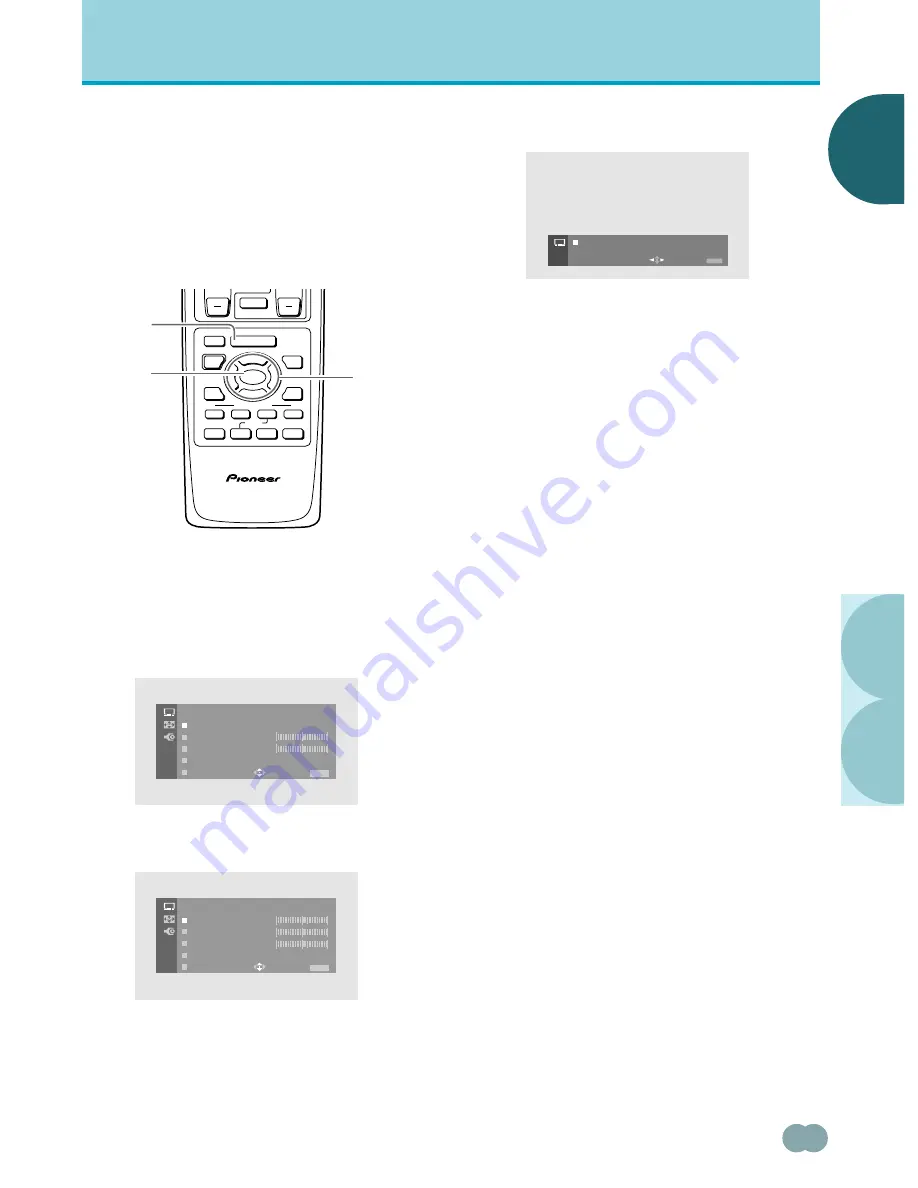
A
JUSTEMENT
D
U
P
ANNEAU
D’A
FFICHAGE
○ ○ ○ ○ ○ ○ ○ ○ ○ ○ ○ ○ ○ ○ ○ ○ ○ ○ ○ ○ ○ ○ ○ ○ ○ ○ ○ ○ ○ ○ ○ ○ ○ ○ ○ ○ ○ ○ ○ ○ ○ ○ ○ ○ ○ ○ ○ ○ ○ ○ ○ ○ ○ ○ ○ ○ ○ ○ ○ ○ ○ ○
F
RANÇAIS
○○○○○○○○○○○○○○○○○○○○○○○○○○○○○○○○○○○○
○○○○○○○○○○○○○○○○○○○○○○○○○○○○○○○○○○○○○○○○○○○○○○○
<ARE1349> Fr
37
A
JUSTEMENT
D
U
P
ANNEAU
D’A
FFICHAGE
○ ○ ○ ○ ○ ○ ○ ○ ○ ○ ○ ○ ○ ○ ○ ○ ○ ○ ○
Augmentation de la luminosité de
l’image du PC (ABL)
Choisissez la valeur “ON” pour cette option si l’image
fournie par le PC est trop sombre.
Lorsque la valeur de l’option ABL est “ON”, la luminosité
de l’image varie en fonction du signal d’entrée. Si ces
variations sont gênantes, choisissez la valeur “OFF”.
1
Appuyez sur la touche MENU pour afficher la page
de menu.
La page de menu s’affiche.
2
Utilisez les touches
5
/
∞
pour choisir l’option
PICTURE puis appuyez sur la touche SET/SELECT.
3
Utilisez les touches
5
/
∞
pour choisir l’option
OTHER puis appuyez sur la touche SET/SELECT.
4
Utilisez les touches
5
/
∞
pour choisir l’option ABL
puis appuyez sur la touche SET/SELECT.
5
Utilisez les touches
2
/
3
pour choisir la valeur
d’ABL.
Si une valeur est adoptée en lieu et place de “ON”,
elle est sauvegardée grâce au mode USER (page 30).
Après sélection, appuyez sur la touche
SET/SELECT
pour valider votre choix.
6
Appuyez sur la touche MENU pour abandonner la
page de menu lorsque la mise en oeuvre est
terminée.
Remarques
÷
La valeur “ON” est choisie lors des réglages effectués en
usine.
÷
Le choix d’une valeur pour ABL n’est possible que si le signal
provient d’un ordinateur personnel.
CH
EDIT/
DVD
TOP MENU
SOURCE
SAT/DTV
(SAT)/DTV
RECEIVER
TV/SAT/DTV/DVD
VCR REC
SET/
SELECT
FAVORITES
¶
Î
VOL
MUTING
LEARN
MENU
POWER
MENU
GUIDE
INFO
%
%
%
%
1
7
3
¡
8
4
¢
CU-PDP008
PLASMA DISPLAY REMOTE CONTROL UNIT
1,6
2,3,4,5
2,3,4,5
R L E V L
E
G L E V L
B L E V L
A B L :
E X I T
O
O T H E R
E
E
N
US E:
END:
MENU
PICTURE
USE :
END :
A B L : O N
O F F
MENU
MO D E :
T D
S
C O N T R S T
B L A C K L V L .
O T H E
E X I T
R
A
US E:
END:
MENU
PICTURE