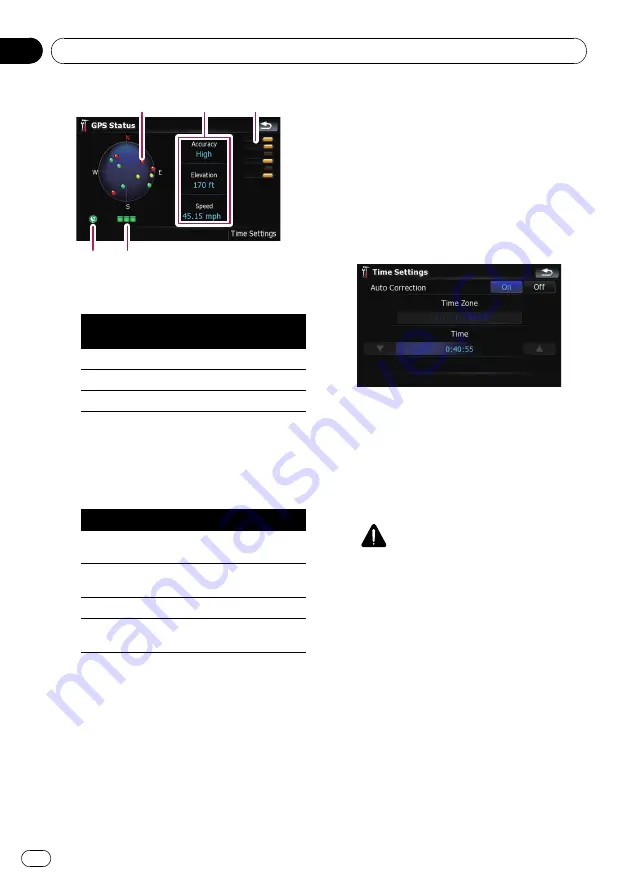
4
5
1
2
3
1
Positions of the GPS constellation being re-
ceived by the navigation system
Color
Signal com-
munication
Used in posi-
tioning
Green
Yes
Yes
Gray
Yes
No
Red
No
No
2
Shows the current comprehensive accu-
racy, altitude and speed.
3
Shows each satellite
’
s signal strength.
4
Shows the connection status or reception
condition of GPS antenna.
Color
Condition
Green
3D reception (Normal positional
accuracy)
Yellow
2D reception (lower positional ac-
curacy)
Red
Connected and no reception
Black
with x
No connection
5
Shows the GPS reception status. A blinking
green lamp indicates whether positioning is
works normally. If the lamp lights up in an-
other color, there is a problem related with
GPS reception. In such case, check whether
the connection and installation are correct.
Time Settings
The
“
Time Settings
”
screen provides you to
set the time manually.
1
Touch [GPS & Time Settings] on the
“
Navi Settings
”
menu.
The
“
GPS Status
”
screen appears.
2
Touch [Time Settings].
The
“
Time Settings
”
screen appears.
Available options;
!
“
Auto Correction
”
Synchronizes the internal clock of this navi-
gation system with the accurate time trans-
mitted from GPS (GMT). Changing this
preference allows you to set the time manu-
ally.
CAUTION
Turning
“
Auto Correction
”
to
“
Off
”
dis-
ables the automatic change to the appropri-
ate time zone. Note that the proper route
may not be calculated if the time you set
does not match the time zone of the area
that your route passes through.
[
On
]:
Corrects the current time by changing the
time zone automatically according to this
system
’
s whereabouts.
[
Off
]:
Corrects the current time according to the
settings on
“
Time Zone
”
and
“
Time
”
.
!
“
Time Zone
”
Enables you to set the time zone manually.
Touch the key to show the list and then
touch the current time zone.
Customizing preferences
En
124
Chapter
25















































