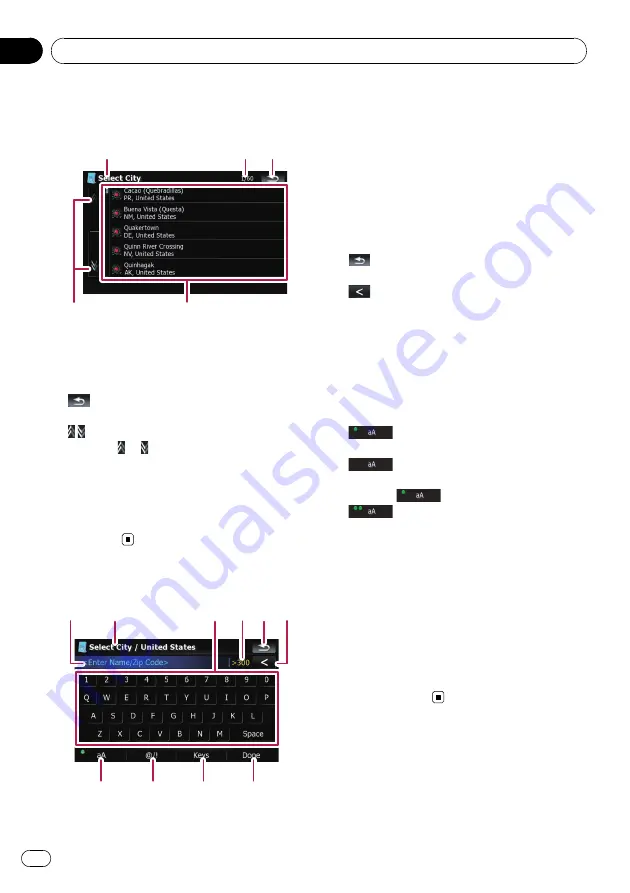
The operations of a list
screen (e.g. city list)
1
2
4
5
3
1
Screen title
This description will provide you with a refer-
ence for the next operation.
2
Current page/total pages
3
:
Returns the previous screen.
4
:
Touching
or
on the scroll bar scrolls
through the list and allows you to view the re-
maining items.
5
Listed items
:
Touching an item on the list allows you to nar-
row down the options and proceed to the next
operation.
The operation of the on-
screen keyboard
1
2
3
4
5
6
7
8
9
a
1
Text box:
Displays the characters that are entered. If
there is no text in the box, an informative
guide with text appears.
2
Screen title
This description will provide you with a refer-
ence for the next operation.
3
Keyboard:
Touching the keys enables you to enter the
characters.
4
Number of possible choices
5
:
Returns the previous screen.
6
:
Deletes the input text one letter at a time, be-
ginning at the end of the text. Continuing to
touch the button deletes all of the text.
7
Caps lock control
Switches the keyboard between lowercase let-
ters and uppercase letters.
Each touch of [
aA
] changes the settings as
follows:
—
enables you to capitalize the first
letter of a word.
—
enables you to enter letters in
lower-case. (When a space is entered, it
switches
automatically.)
—
enables you to enter letters with
capitals (caps) lock.
8
[
@/!
]:
Displays the key to enter special characters,
such as [
!
].
p
The appearance of this key and typeable
characters change according to the cur-
rent keyboard layout.
9
[
Keys
]:
Switches the on-screen keyboard layout.
a
[
Done
]:
Confirms the entry and allows you to proceeds
to the next step.
Basic operation
En
24
Chapter
02














































