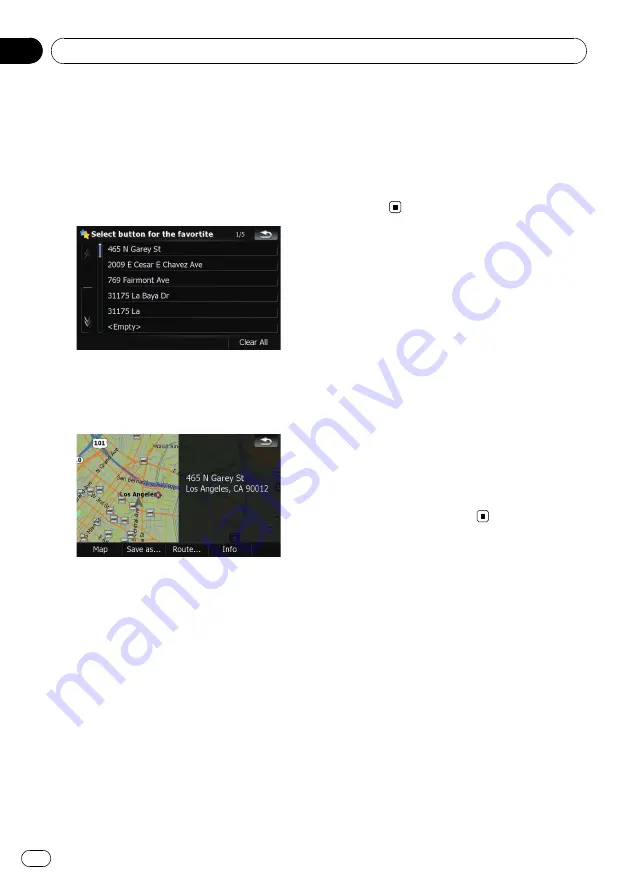
Selecting the item on the list provides an easy
way to specify the position.
p
“
Favorites
”
can store up to 30 locations.
1
Touch [Destination] on the
“
Top Menu
”
,
and then touch [Favorites].
2
Touch the desired entry.
3
Touch on of the options at the bottom
of the
“
Map Confirmation Screen
”
to select
the next operation.
Touching [
Route...
] and [
Go Here Now
] se-
quentially enables you to set your selected po-
sition as your destination and calculate the
route up that point.
=
For details concerning other operations on
the
“
Map Confirmation Screen
”
, refer to
Deleting an entry in
“
Favorites
”
All entries in
“
Favorites
”
can be deleted at
once.
1
Touch [Destination] on the
“
Top Menu
”
,
and then touch [Favorites].
2
Touch [Clear All].
A message will appear asking you to confirm
the deletion.
3
Touch [Yes].
p
Because deleted data cannot be restored,
take extra care not to mistakenly delete
item.
Setting up a route to your
home
If your home location is stored, the route
home can be calculated by touching a single
key.
%
Touch [Destination] on the
“
Top Menu
”
,
and then touch [Return Home].
When the route is not set, route calculation
starts immediately.
When the route is already set, a message will
appear asking you to cancel the current route.
Touch [
Yes
] to start the route calculation.
p
If the home location has not been stored
yet, set the location first.
=
For details, refer to
Setting a route by recalling
a saved route
Saving a route enables you to recall the same
route. Selecting the item on the list provides
an easy way to set the saved route.
Selecting the item on the list provides an easy
way to specify the position.
!
If there are no entries on the list, save the
route first.
=
For details concerning other operations,
refer to
1
Touch [Destination] on the
“
Top Menu
”
,
and then touch [Saved Routes].
Searching for and selecting a location
En
34
Chapter
03
















































