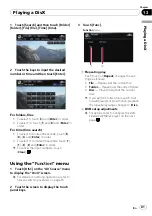=
For details, refer to
3
Display the DVD menu
You can display the menu by touching [
Menu
]
or [
TOP M.
] while a disc is playing. Touching
either of these keys again lets you start play-
back from the location selected from the
menu. For details, refer to the instructions pro-
vided with the disc.
4
Skip forward or backward
Touching [
p
] skips to the start of the next
chapter. Touching [
o
] once skips to the
start of the current chapter. Touching it again
will skip to the previous chapter.
p
Moving
MULTI-CONTROL
left or right
enables you to perform the equivalent
operations.
5
Playback and Pause
Touching [
f
] switches between
“
playback
”
and
“
pause
”
.
6
Switch the display
Touching [
Disp
] changes the indication on the
information plate as follows:
Disc information display
—
Repeat range and
L/R select display
7
Displaying the map screen
8
Display the DVD menu keypad
=
For details, refer to
9
Switch next page of touch panel keys
a
Stop playback
b
Hides the touch panel keys
Touching [
Hide
] hides the touch panel keys.
Touch anywhere on the LCD screen to display
the touch panel keys again.
c
Skip the title forward or backward
Touching [
d
] skips to the start of the next title.
Touching [
c
] skips to the start of the previous
title.
d
Frame-by-frame playback (or slow-motion
playback)
=
For details, refer to
=
For details, refer to
e
Fast reverse or forward
Touching [
m
] or [
n
] to perform fast re-
verse or forward.
If you keep touching [
m
] or [
n
] for five
seconds, fast reverse/fast forward continues
even if you release either of these keys. To re-
sume playback at a desired point, touch
[
f
], [
m
] or [
n
].
f
Specify the chapter you want to play back
or the time to start playback by entering a
number
p
For details, refer to
sired scene and starting playback from a
specified time
g
Perform the operation (such as resuming)
stored in the disc
When using a DVD that has a point recorded
that indicates where to return to, the DVD re-
turns to the specified point and begins play
back from that point.
h
Change the subtitle language (Multi-sub-
title)
Each touch of [
S.Title
] switches between the
subtitle languages.
i
Change the viewing angle (Multi-angle)
Each touch of [
Angle
] switches between view-
ing angles.
p
During playback of a scene shot from
multiple angles, the angle icon
is
displayed. Turn the angle icon display
on or off using the
“
DVD Setup
”
menu.
=
For details, refer to
j
Change audio language and audio sys-
tems (Multi-audio)
Each touch of [
Audio
] switches between
audio language and audio system.
p
DTS audio cannot be output, so select
an audio setting other than DTS.
p
Display indications such as MPEG-A
and Mch indicate the audio system re-
corded on the DVD. Depending on the
setting, playback may not be with the
same audio system as that indicated.
k
Entering the numerical commands
=
For details, refer to
Playing a DVD-Video
En
71
Chapter
11
Playing
a
DVD-Vid
eo