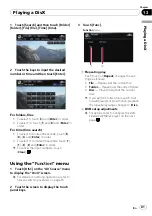2
Touch [TOP M.] or [Menu] to display
touch panel keys to operate the DVD
menu.
3
Touch the desired menu item.
Using DVD menu by touch panel keys
If items on the DVD menu appears at the bot-
tom of the screen, the touch panel keys may
overlay them. In such case, select a item
using those touch panel keys.
1
Touch [
a
], [
b
], [
c
] or [
d
] to select the
desired menu item.
Play All
Chapter
Staff / Cast
Audio
Subtitle
Angle
p
If the touch panel keys for DVD menu selec-
tion disappears, touching anywhere and
touching
displays them again.
2
Touch [Enter].
Playback starts from the selected menu item.
The way to display the menu differs depending
on the disc.
Frame-by-frame playback
This lets you move ahead one frame at a time
during playback.
%
Touch [
r
] during playback.
Each time you touch [
r
], you move ahead
one frame.
To return to normal playback, touch [
f
].
p
With some discs, images may be unclear
during frame-by-frame playback.
Slow motion playback
This lets you slow down playback speed.
1
Keep touching [
r
] until
is displayed
during playback.
The icon
is displayed, forward slow motion
playback begins.
p
To return to normal playback, touch [
f
].
2
Touch [
q
] or [
r
] to adjust playback
speed during slow motion playback.
Each time you touch [
q
] or [
r
] it changes
the speed in four steps in the following order:
1/16
f
1/8
f
1/4
f
1/2
p
There is no sound during slow motion play-
back.
p
With some discs, images may be unclear
during slow motion playback.
p
Reversing slow motion playback is not pos-
sible.
Using the
“
Function
”
menu
1
Touch [DISC] on the
“
AV Source
”
menu
to display the
“
DVD-V
”
screen.
=
For details concerning operations, refer to
2
Touch the screen to display the touch
panel keys.
3
Touch [Func].
1
2
3
1
Repeating play
Each touch of [
Repeat
] changes the set-
tings as follows:
!
Title
—
Repeats just the current title
!
Chapter
—
Repeats just the current
chapter
!
Disc
—
Plays throughout the current
disc
Playing a DVD-Video
En
73
Chapter
11
Playing
a
DVD-Vid
eo