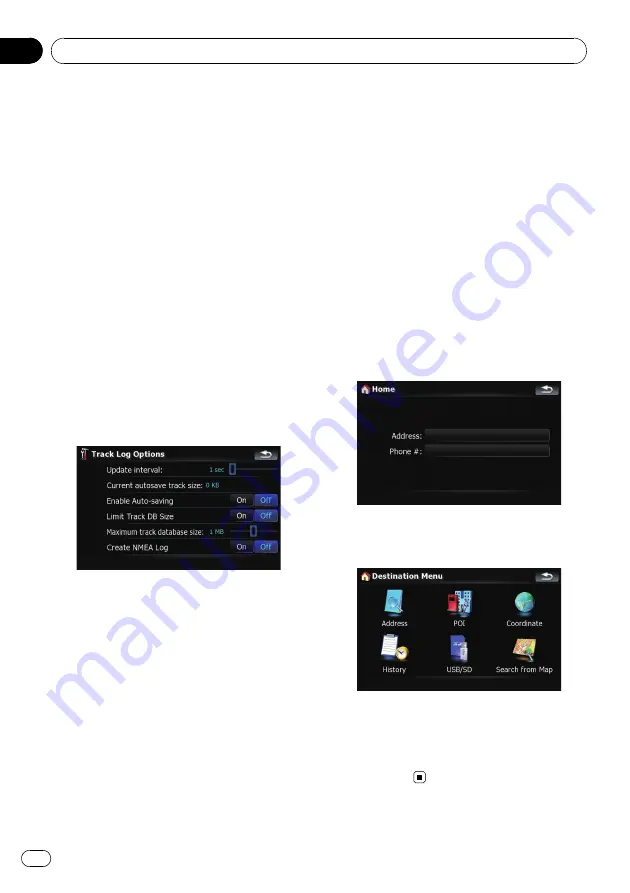
!
[
Export all track logs
]:
Touching this key exports all track logs cur-
rently stored to the external storage device
(USB or SD) at once.
!
The key next to
“
Color on the map:
”
:
Touching this key displays the screen for
changing the color used for the route high-
lighting of the track log. Touch the desired
color on the color list. The color of track
logs is assigned automatically within prede-
fined colors when this setting is estab-
lished.
Setting the track logger options
1
Touch [Visual] on the
“
Navi Settings
”
menu.
The
“
Visual Settings
”
screen appears.
2
Touch [Manage Track Logs].
3
Touch [Track Log Options].
4
Touch the desired key to operate it.
Available options;
!
“
Update interval:
”
Sets how often the system updates the log.
!
“
Current autosave track size:
”
Sets a size limit on automatic logging. This
setting will be effective only when
“
Enable
Auto-saving
”
is
“
On
”
.
!
“
Enable Auto-saving
”
Sets whether the automatic logging is acti-
vated or not.
!
“
Limit Track DB Size
”
Limits the total data size for logging.
!
“
Maximum track database size:
”
Sets a size limit on logging. This parameter
can be adjustable only when
“
Limit Track
DB Size
”
is
“
On
”
.
!
“
Create NMEA Log
”
Creates the log files in the SD memory
card. When this setting is
“
On
”
, the system
outputs the log files with NMEA-0183 for-
mat onto the SD memory card.
Setting your home position
Registering your home position saves time
and effort. Also, routes to home positions can
be calculated easily with a single touch of the
key from the
“
Destination Menu
”
. The regis-
tered home position can also be modified
later.
1
Touch [Set Home] on the
“
Navi Set-
tings
”
menu.
2
Touch the key next to
“
Address:
”
.
3
Perform one of the search methods and
locate the cursor on your desired position.
4
Touch [OK].
5
Touch the key next to
“
Phone #
”
.
6
Enter your home phone number, then
touch [Done].
Customizing preferences
En
134
Chapter
25















































