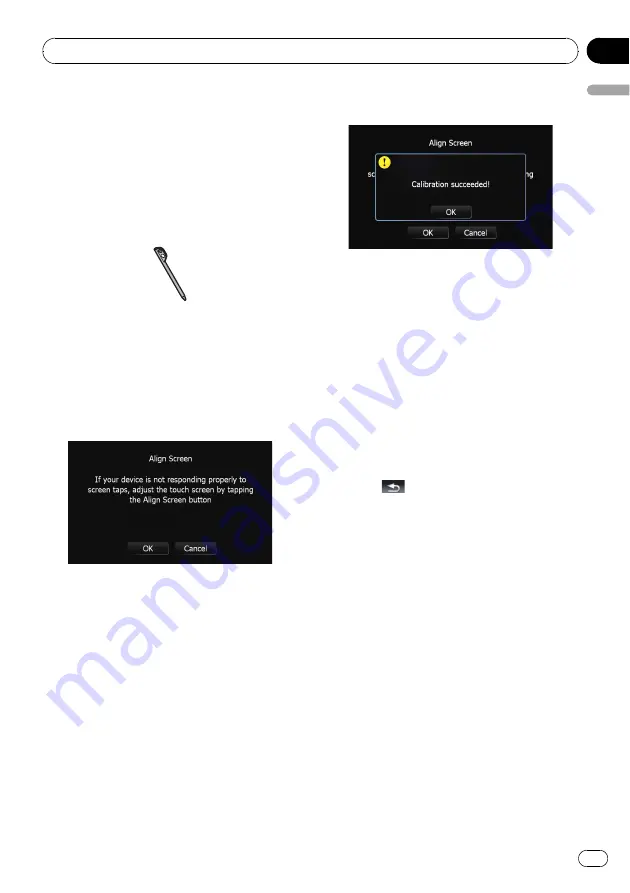
p
Make sure to use the supplied stylus for ad-
justment and gently touch the screen. If
you press the touch panel forcefully, the
touch panel may be damaged. Do not use
a sharp pointed tool such as a ballpoint
pen or a mechanical pen. Otherwise the
screen may become damaged.
Stylus (supplied with the navigation
system)
1
Touch [Screen Calibration] on the
“
Sys-
tem Settings
”
menu.
A message confirming whether to start the ca-
libration appears.
p
You can also start the calibration by keep
pressing
MENU
button on the
“
Top Menu
”
.
2
Touch [OK].
3
With the stylus, touch and hold the ar-
rows that point to the center and corners
of the LCD screen.
The arrow indicates the order.
4
Touch anywhere on the screen.
The adjusted position data will be saved.
p
Do not turn off the engine while saving the
adjusted position data.
5
Touch [OK].
Adjusting the screen brightness
“
Brightness
”
modifies the black level of the
screen.
1
Touch [Picture Adjustment] on the
“
Sys-
tem Settings
”
menu.
=
For details, refer to
2
Touch [+] or [
–
] to adjust the brightness.
Each time you touch [
+
] or [
–
] increases or de-
creases the level.
10
to
00
is displayed as the
level is increased or decreased.
3
Touch
to return to the previous
screen.
p
You can also start the adjustment by keep
pressing
MAP
button.
Setting the illumination color
The illumination color can be selected from 11
different colors. Furthermore, the illumination
color can switched between these 11 colors in
order.
Selecting the color from the preset
colors
1
Touch [Illumi Color] on the
“
System Set-
tings
”
menu.
=
For details, refer to
Customizing preferences
En
137
Chapter
25
Customizing
pr
eferences
















































