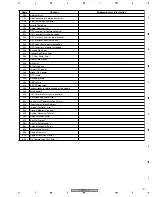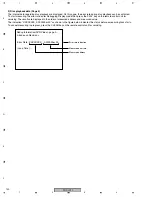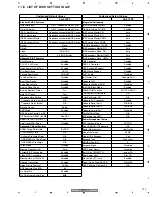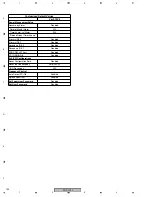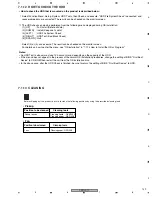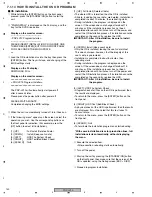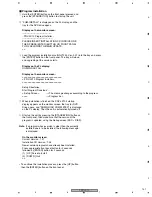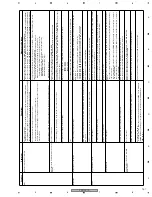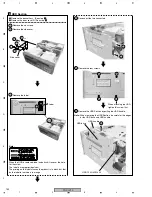PRV-LX10
148
1
2
3
4
1
2
3
4
C
D
F
A
B
E
7.1.11 HDD REPLACEMENT PROCEDURES
1. Obtain an HDD copying disc for the PRV-LX10 and a new HDD *1. (Do NOT connect the HDD in this step.)
2. In Standby mode, while holding the [ENTER] button pressed, press the [STANDBY/ON] button on the front panel to start up
the unit.
3. When the tray for Drive 1 opens, load the HDD copying disc for the PRV-LX10 into it. Then hold the [ENTER] button on the
front panel pressed until the beep sounds.
4. After the unit is automatically shut off, set the POWER switch on the rear panel to OFF. Then make preparations for the
HDD, as follows:
IMPORTANT:
During the following procedures, be sure NOT to impart shock to the HDD.
(1) Remove the built-in HDD from the unit. Change the position of the jumper pin from MASTER to SLAVE. Connect the IDE
cable for Drive 2 ("Secondary" cable) and the power cable.
IMPORTANT:
Be careful that the PCB block of the HDD does not come into contact with any other electric circuit block (to
avoid short-circuiting of the HDD).
(2) Set the jumper pin of the new HDD to the MASTER position and install the new HDD in the place where the built-in HDD
was. Connect the IDE cable ("Primary" cable) and the power cable.
5. Set the POWER switch on the rear panel to ON then press the [STANDBY/ON] button on the front panel to turn the unit on.
The HDD copying disc (GGV1176) for the PRV-LX10 is automatically started, and the following message is displayed on the
monitor screen:
Welcome to Pioneer DVD Recorder HDD Backup Program
Data = 2003.09.02....
Press appropriate front panel button for 2 seconds
followed by [ENTER] button for 2 seconds.
1)[UP] Full Copy (Secondary/Slave –> Primary/Master)
2)[DOWN] Quit
6. Hold the [UP] button on the front panel pressed at least 2 seconds then hold the [ENTER] button pressed at least 2
seconds. Copying of data from the old HDD to the new HDD starts. (The time required for copying varies depending on the
amount of user data, but the approximate maximum time is 2 hours.)
7. After copying is completed, the disc is automatically ejected, then the unit restarts. Check operations after startup is
completed. If there is no problem, turn off the unit.
8. Set the POWER switch on the rear panel to OFF. Disconnect the old HDD connected to the cables from Drive 2.
9. Check the cable connections.
Note:
If Drive 2 is available, make the connections as they were originally made.
*1 If an HDD that has already been used with another unit is to be used as a new HDD (copy-destination HDD), copying
cannot be done if there are project data on that HDD. In this case, first delete all project data from the HDD, using the
Function menus. When using a reused HDD without project data, copying of only the user's data becomes possible.
In this case, the following optional menu is added in the message displayed in Step 5:
3)[LEFT] DATA Copy (Secondary/Slave –> Primary/Master)
1. After checking that the POWER switch on the rear panel is set to OFF, replace the built-in HDD with a new one.
IMPORTANT:
During the following procedures, be sure NOT to impart shock to the HDD.
2. Using the forced-eject pin (DEX1008), open the tray for Drive 1 then load the OS installation disc for the PRV-LX10 into the
tray.
Note:
Push the tray in a little then turn on the power.
3. Following the procedures for "OS installation," install the OS, using the OS installation disc (GGV1177) for the PRV-LX10.
See "7.1.14 How to Install the OS or Program."
4. Following the procedures for "Program installation," install the program, using the Program installation disc (GGV1234, Ver.
3.01) for the PRV-LX10. See "7.1.14 How to Install the OS or Program."
In a case where the HDD being installed operates normally, but is to be replaced for maintenance, etc.
→
Perform copying of HDD data.
In a case where the HDD being installed does not physically operate
→
After replacement of the HDD,
reinstall the software program.
Note: Before discarding an old HDD, physically destroy it so that the data on it cannot be extracted.