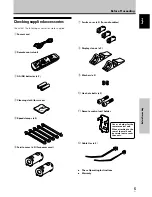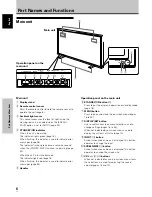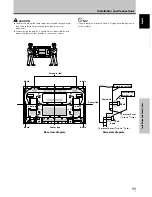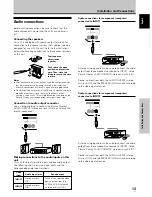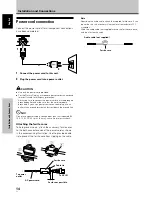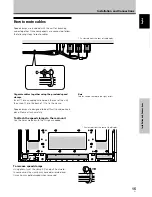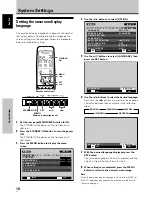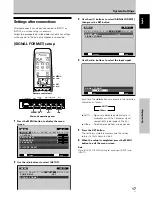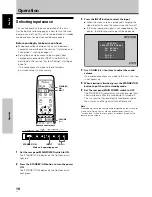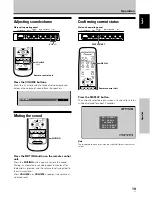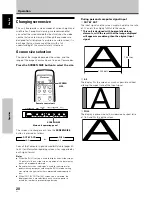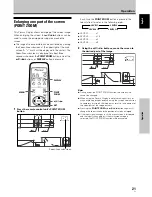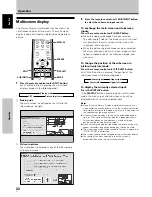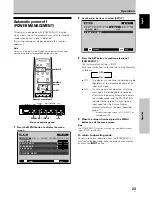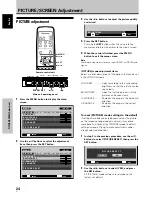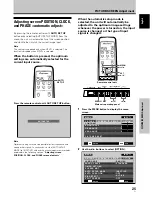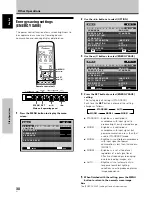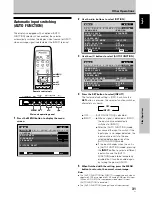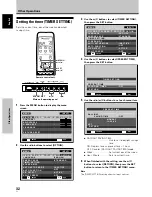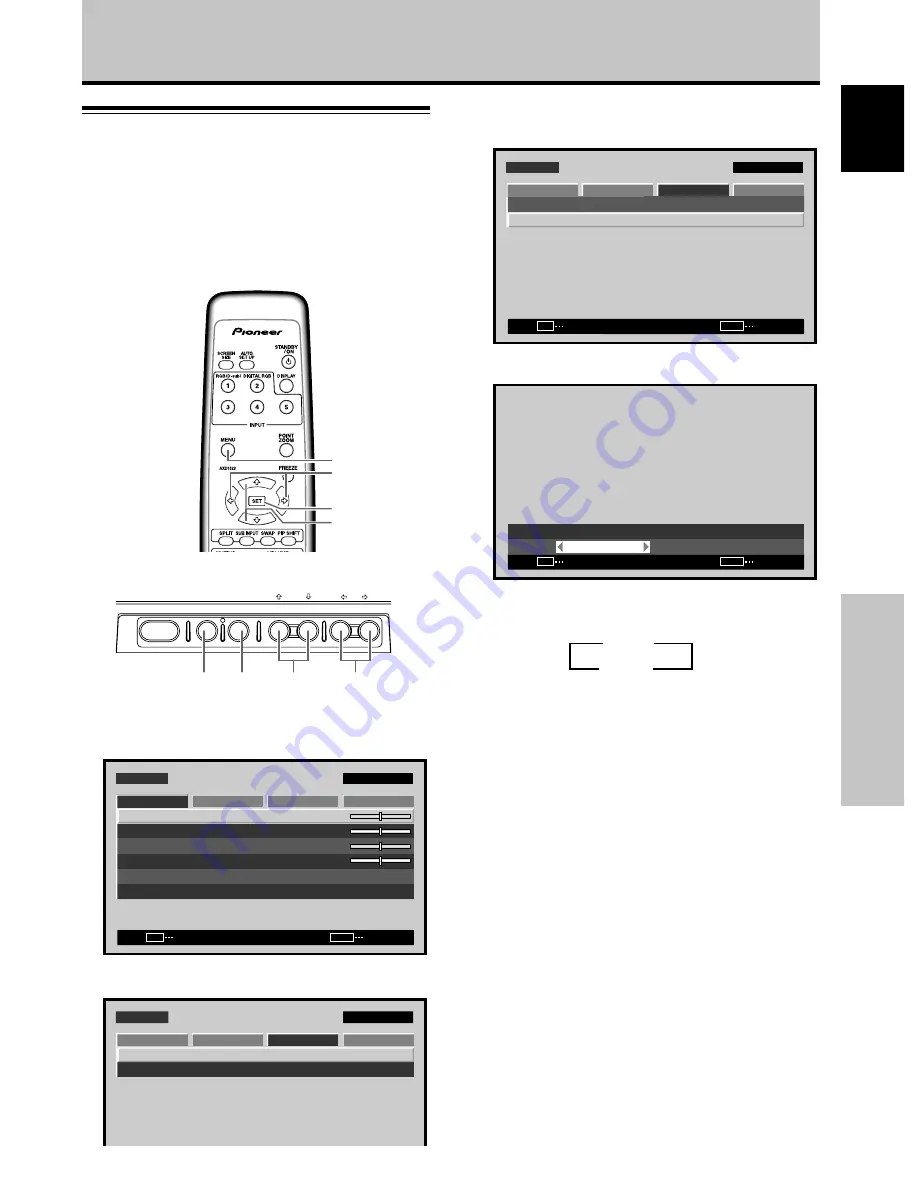
17
En
System Settings
English
System Settings
Settings after connections
After components have been connected to INPUT1 or
INPUT2, on-screen setup is necessary.
Follow the procedure described below and make settings
as they apply to the type of components connected.
[SIGNAL FORMAT] setup
3
Use the
5
/
∞
buttons to select [SIGNAL FORMAT],
then press the SET button.
M E N U
I N P U T 1
CHANGE
SET
EXIT
MENU
S C R E E N
S E T U P
O P T I O N
P O W E R M G T.
: O F F
S I G N A L F O R M AT
P I C T U R E
4
Use the
2
/
3
buttons to select the input signal.
:
S I G N A L F O R M AT
A U T O
SET
SET
EXIT
MENU
Each time the
2
/
3
buttons are pressed, the selection
alternates as follows:
÷
AUTO .... Signals are detected automatically in
accordance with the Computer signal
compatibility table (pages 40 to 42)
÷
Others ... Selectable resolutions are displayed.
5
Press the SET button.
The setting is stored in memory and the screen
returns to that shown in step 3.
6
When the setup is completed, press the MENU
button to exit the menu screen.
Note
Make [SIGNAL FORMAT] setting for each input (INPUT1 and
INPUT2).
MENU
5
/
∞
SET
2
/
3
1
Press the MENU button to display the menu
screen.
S C R E E N
S E T U P
O P T I O N
:
0
:
0
:
0
C O N T R A S T
:
0
B R I G H T N E S S
H . E N H A N C E
V. E N H A N C E
P I C T U R E R E S E T
P I C T U R E
M E N U
I N P U T 1
ENTER
SET
EXIT
MENU
2
Use the
2
/
3
buttons to select [SETUP].
M E N U
I N P U T 1
S C R E E N
S E T U P
O P T I O N
P O W E R M G T.
: O F F
S I G N A L F O R M AT
P I C T U R E
STANDBY/ON
MENU
DISPLAY
/ SET
– VOL +
INPUT SCREEN SIZE
2
/
3
MENU SET
5
/
∞
Remote control unit
Main unit operating panel
3
AUTO
Others
2