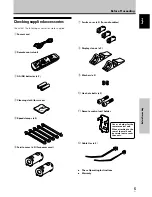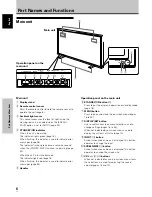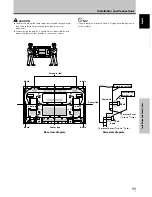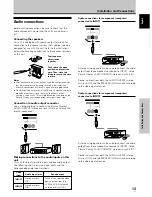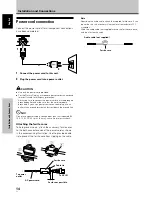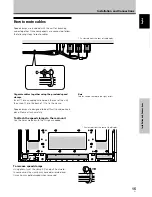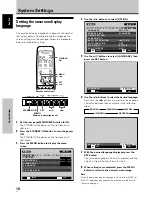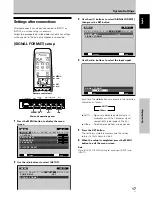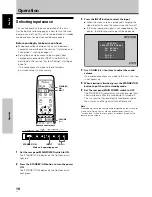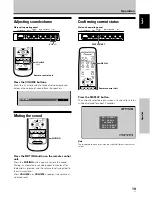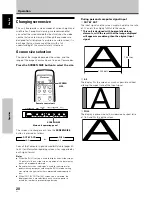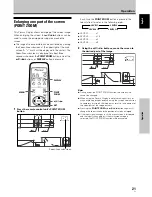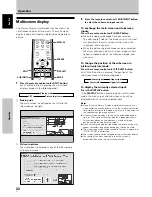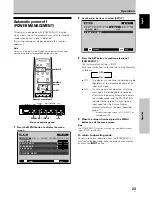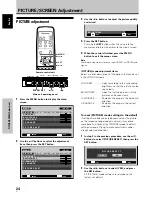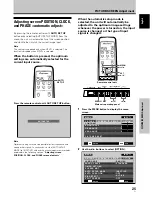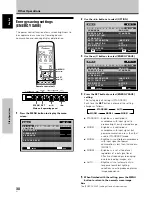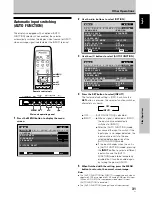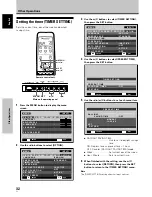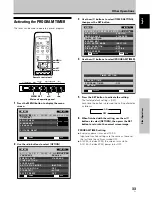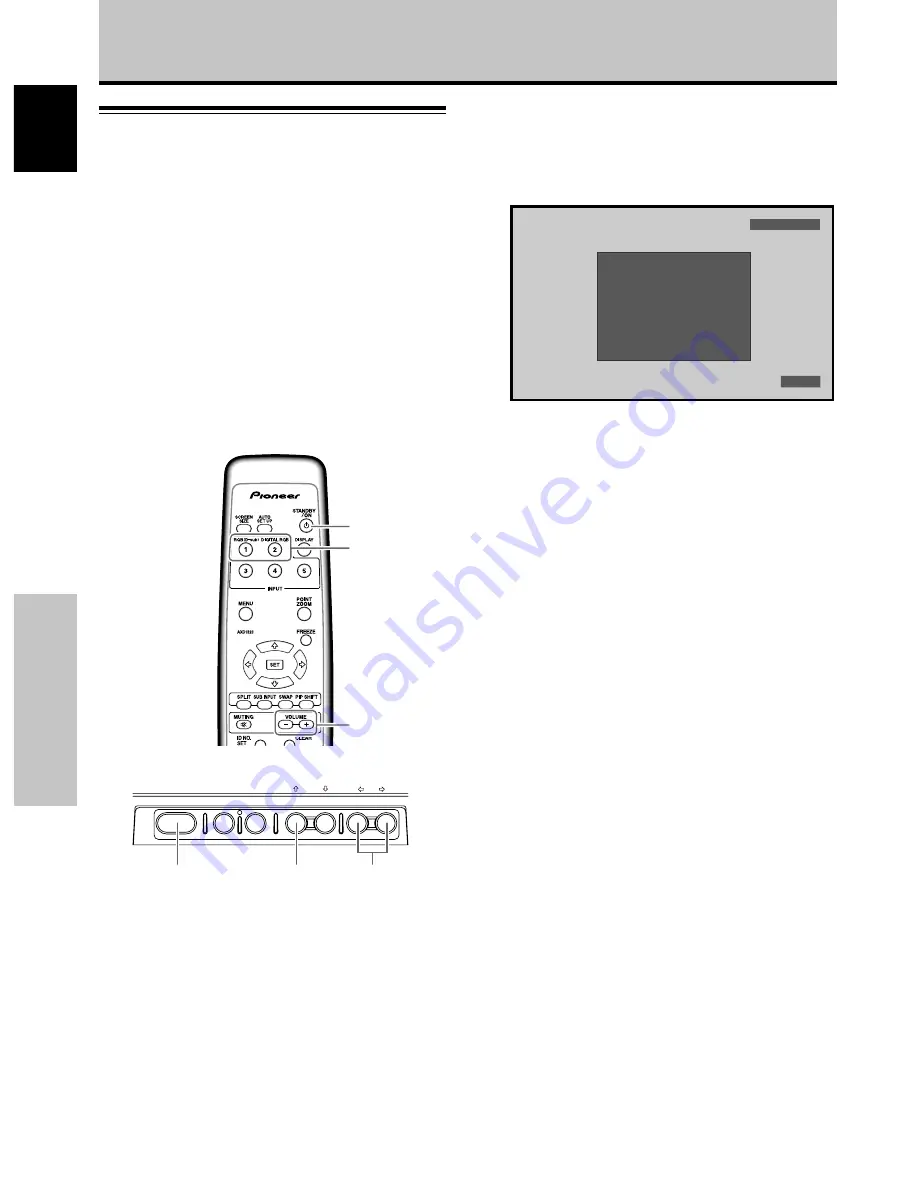
18
En
Operation
English
Selecting input source
This section explains the basic operation of this unit.
Outlined on the following pages is how to turn the main
power on and off, put this unit in the operation or standby
mode and how to select connected components.
Before you begin, make sure you have:
÷
Made connections between this unit and personal
computer as described in the section “Installation and
Connections” starting on page 10.
÷
Set up the on-screen menu to input signals from
components connected to INPUT1 and INPUT2 as
described in the section “System Settings” starting on
page 16.
If no connections are made to these terminals,
on-screen setup is not necessary.
Operation
3
Press the INPUT button to select the input.
÷
When the menu screen is displayed, changing the
signal input will cause the menu screen to turn off.
÷
If the input computer signal is not supported by the
display, the following message will be displayed:
F U L L
F H : 8 6 . 7 k H z
F V: 8 8 . 5 H z
–
P O L . H : –
P O L . V: –
U N S U P P O R T E D S I G N A L
C A U T I O N
I N P U T 1
4
Use VOLUME (+/–) buttons to adjust the sound
volume.
If no audio connections are made to this unit, this step
is not necessary.
5
When viewing is finished, press the STANDBY/ON
button to put the unit in standby mode.
6
Set the rear panel MAIN POWER switch to OFF.
The STANDBY/ON indicator may continue to light for a
short while even after the main power is turned off.
This is a result of residual electric load impressed on
the circuitry, and the light will turn off presently.
Note
Please do not leave the same picture displayed on the screen for
a long time. Doing so may cause a phenomenon known as
“screen burn” which leaves a ghost, or residual, image of the
picture on the screen.
1
Set the rear panel MAIN POWER switch to ON.
The STANDBY/ON indicator on the front panel will
light red.
2
Press the STANDBY/ON button to turn the power
ON.
The STANDBY/ON indicator on the front panel will
light green.
INPUT
STANDBY/
ON
VOLUME
[+/–]
STANDBY/ON
MENU
DISPLAY
/ SET
– VOL +
INPUT SCREEN SIZE
VOL +/–
INPUT
STANDBY/ON
Remote control unit
Main unit operating panel