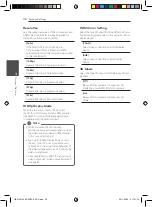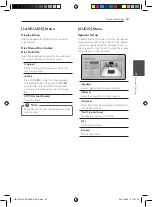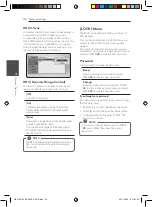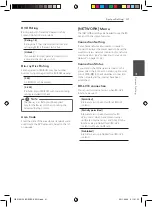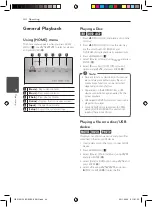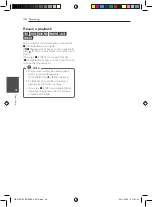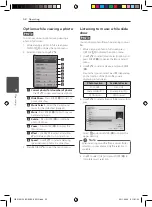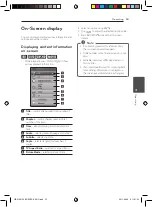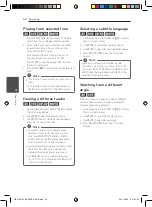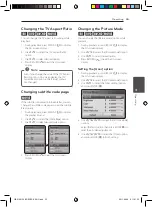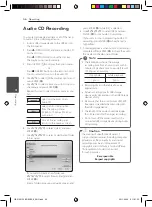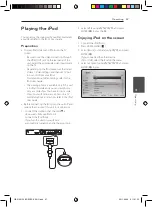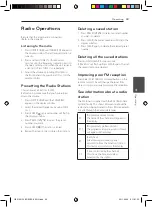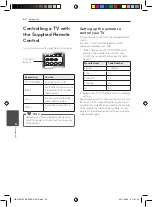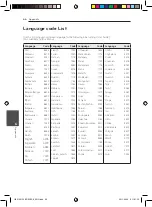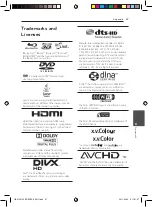Operating
52
Oper
ating
4
Options while viewing a photo
i
You can use various options during viewing a
photo in full screen.
1. While viewing a photo in full screen, press
DISPLAY
(
m
)
to display the option menu.
2. Select an option using
W/S
.
a
Current photo/Total number of photos
– Use
A/D
to view previous/next photo.
b
Slide Show
– Press ENTER (
b
) to start or
pause slide show.
c
Music Select
– Select the background
music for the slide show (page 52).
d
Music
–Press ENTER (
b
) to start or pause
background music.
e
Rotate
– Press ENTER (
b
) to rotate the
photo clockwise.
f
Zoom
– Press ENTER (
b
) to display the
[Zoom] menu.
g
Effect
– Use
A/D
to select a transition
effect between photos in a slide show.
h
Speed
– Use
A/D
to select a delaying
speed between photos in a slide show.
3. Press RETURN (
x
) to exit the option menu.
Listening to music while slide
show
i
You can display photo files while listening to music
files.
1. While viewing a photo in full screen, press
DISPLAY
(
m
)
to display the option menu.
2. Use
W/S
to select [Music Select] option, and
press ENTER (
b
) to display the [Music Select]
menu.
3. Use
W/S
to select a device, and press ENTER
(
b
).
Device that you can select are differ depending
on the location of the photo file you are
displaying in full screen.
Photo location
Available Device
Disc, USB
Disc, USB
Share Folder (PC)
Share Folder (PC)
DLNA server
DLNA server
4. Use
W/S
to select a file or a folder you wish to
play.
Select
g
and press ENTER (
b
) to display the
upper directory.
When selecting music file from a server, folder
selection is not available. Only file selection is
available.
,
,
Note
5. Use
D
to select [OK], and press ENTER (
b
) to
complete music selection.
HB516-RD1_BDEUPPK_ENG.indd 52
2011-06-02 �� 11:01:34