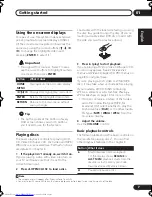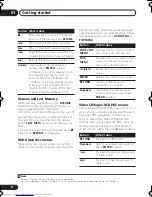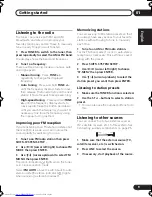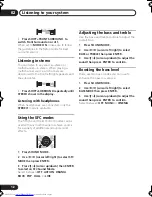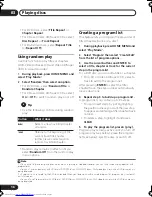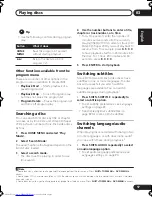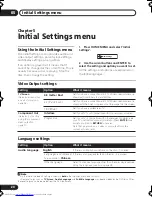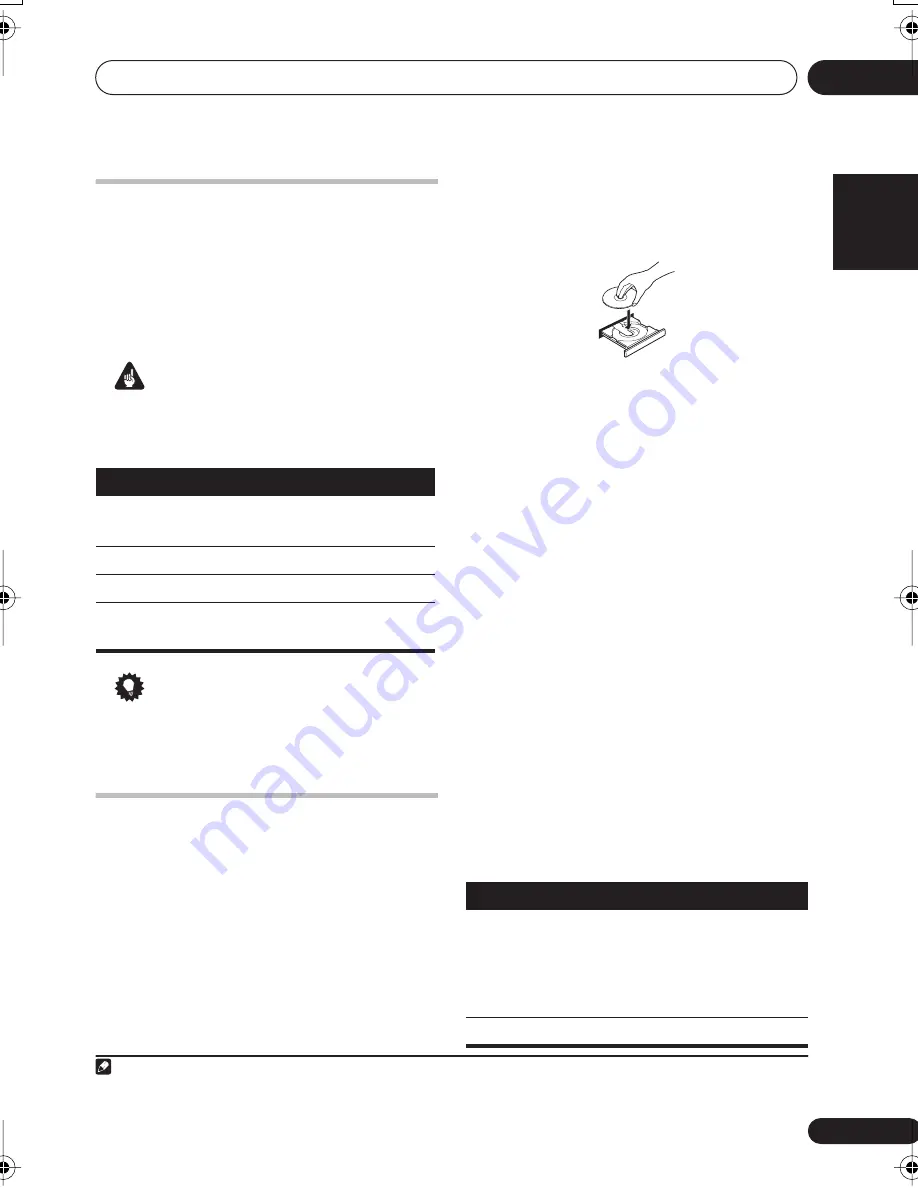
Getting started
01
7
En
English
Français
Deutsch
Nederlands
Italiano
Español
Using the on-screen displays
For ease of use, this system makes extensive
use of graphical on-screen displays (OSDs).
All the screens are navigated in basically the
same way, using the cursor buttons (
,
,
,
) to change the highlighted item and
pressing
ENTER
to select it.
1
Important
• Throughout this manual, ‘Select’ means
use the cursor buttons to highlight an item
on-screen, then press
ENTER
.
Tip
• The button guide at the bottom of every
OSD screen shows you which buttons
you’ll need to use for that screen.
Playing discs
The basic playback controls for playing DVD,
CD, Video CD/Super VCD, DivX video and MP3/
WMA discs are covered here. Further functions
are detailed in chapter 3.
1
If the player isn’t already on, switch it on.
If you’re playing a disc with video, also turn on
your TV and make sure that it is set to the
correct video input.
2
Press
OPEN/CLOSE
to load a disc.
Load a disc with the label side facing up, using
the disc tray guide to align the disc (if you’re
loading a double-sided DVD disc, load it with
the side you want to play face down).
3
Press
(play) to start playback.
If you’re playing a DVD or Video CD/Super VCD,
a menu may appear. See
DVD-Video disc
menus
and
Video CD/Super VCD PBC menus
on
page 8 to navigate these.
If you’re playing a DivX video or WMA/MP3
disc, it may take a few seconds before playing.
If you loaded a CD/CD-R/RW containing
JPEGs, a slideshow will start. See
Playing a
JPEG slideshow
on page 13 for more on this.
• If a disc contains a mixture of DivX video
and other media file types (MP3, for
example), first select whether to play the
DivX video files (
DivX
) or the other media
file types (
MP3 / WMA / JPEG
) from the
on-screen display.
4
Adjust the volume.
Use the
VOLUME
control.
Basic playback controls
The following table shows the basic controls on
the remote for playing discs
2
. You can find
other playback features in the chapter 3.
Note
1 The screen saver will appear after five minutes of inactivity.
Button
What it does
HOME
MENU
Displays/exits the on-screen display
Changes the highlighted menu item
ENTER
Selects the highlighted menu item
RETURN
Returns to the main menu without
saving changes
2 You may find with some DVD discs that some playback controls don’t work in certain parts of the disc.
Button What it does
Starts/resumes normal playback.
•
If the display shows
RESUME
or
LAST MEM
playback starts from the
resume or last memory point (see
Resume and Last Memory
below).
Pauses/unpauses a disc.
XV-DV131_232T.book 7 ページ 2005年5月11日 水曜日 午後1時46分
Summary of Contents for S-DV131
Page 44: ...位置 本機背面板上 ...