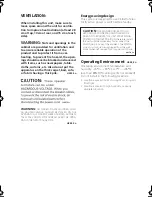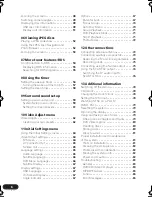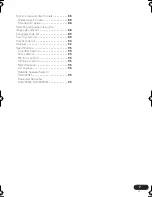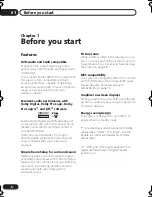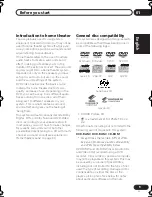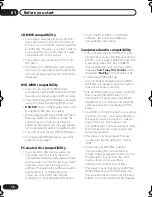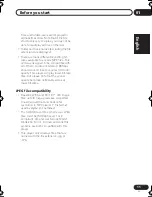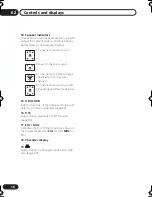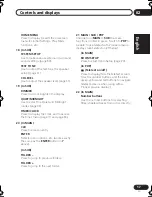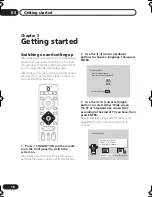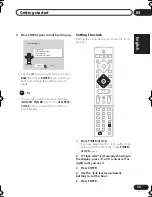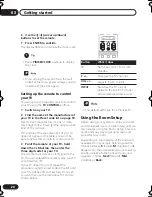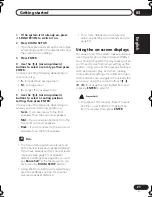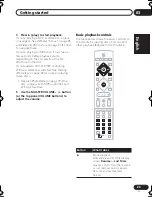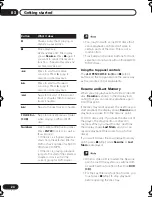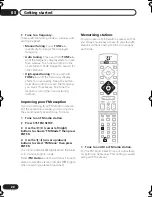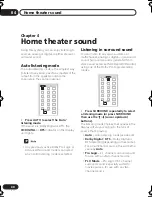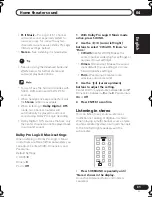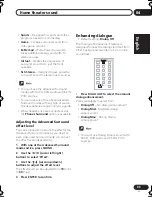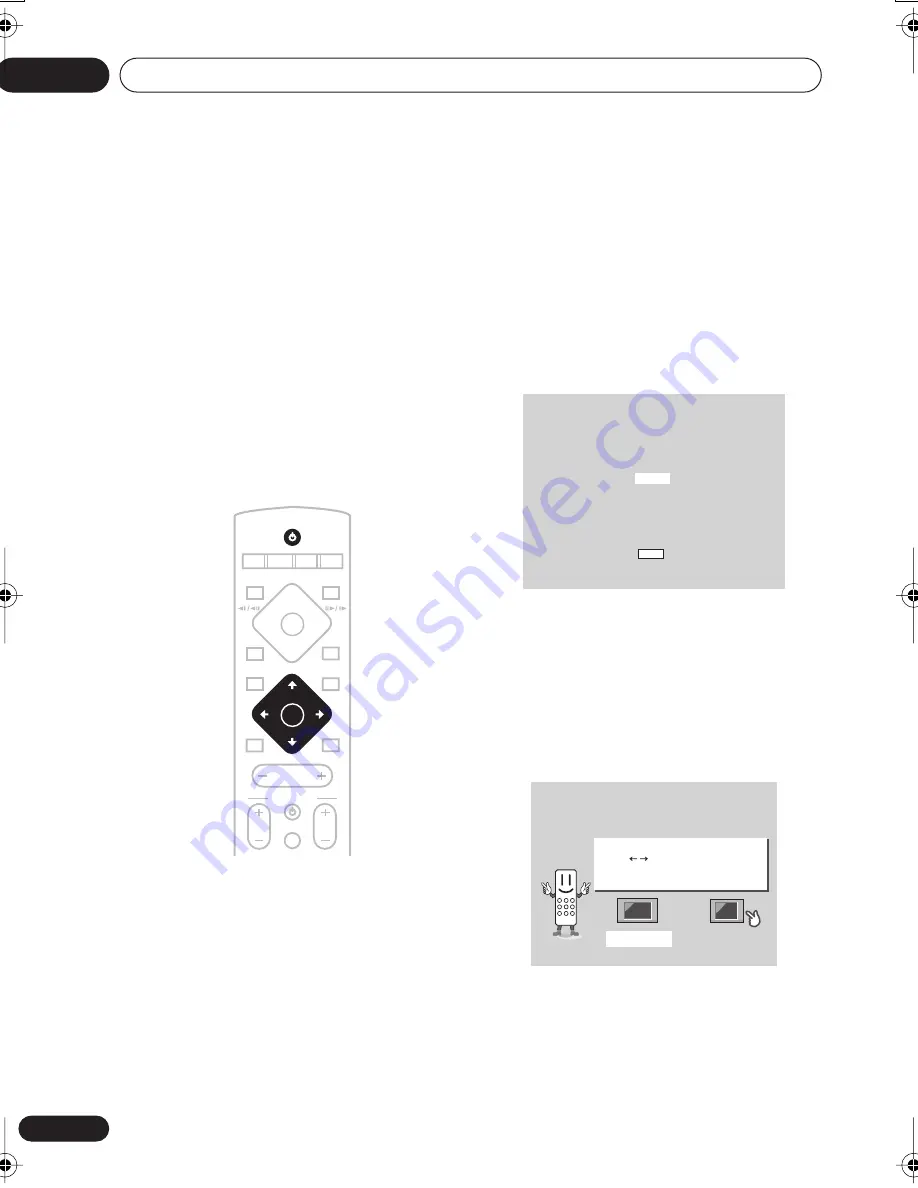
Getting started
03
18
En
Chapter 3
Getting started
Switching on and setting up
After making sure everything is connected up
properly, you’re ready to switch on. The first
thing to do is to tell the system what kind of TV
you’re using, standard or widescreen.
After that you can set up the surround sound
for your room, and set the clock so that you
can use the timer features.
1
Press
STANDBY/ON (on the remote
or on the front panel) to switch the
system on.
Also make sure that your TV is switched on
and that the video input is set to this system.
2
Use the
/
(cursor up/down)
buttons to choose a language, then press
ENTER.
3
Use the
/
(cursor left/right)
buttons to select either ‘Wide screen
(16:9)’ or ‘Standard size screen (4:3)’
according to the kind of TV you have, then
press ENTER.
See also
Screen sizes and disc formats
on
page 88 if you’re not sure which one to
choose.
MASTER
VOLUME
CD
FM/AM
OPEN CLOSE
DISPLAY
DVD
TUNER
TV
LINE
L1/L2
DVD MENU
RETURN
SOUND
TV CONTROL
P
VOL
INPUT
MUTE
STANDBY/ON
ST+
TUNE+
TUNE–
ST–
ENTER
Let's Get Started Menu
Select the display language
using the cursor keys on the remote
English
français
Deutsch
Italiano
Español
Choose one then press Enter
Let's Get Started Menu
What kind of TV do you have?
Use the / cursor buttons
to choose, then press [ENTER]
Wide screen (16:9)
Standard size screen (4:3)
Let's Get Started Menu
What kind of TV do you have?
Use the / cursor buttons
to choose, then press [ENTER]
Wide screen (16:9)
Standard size screen (4:3)
HTS.book 18 ページ 2003年4月28日 月曜日 午後8時0分