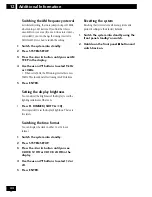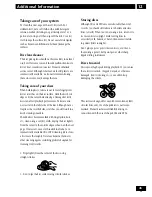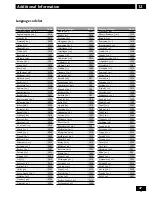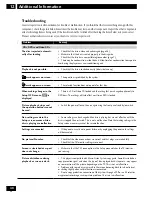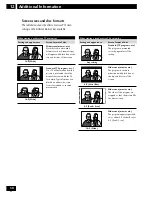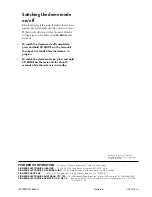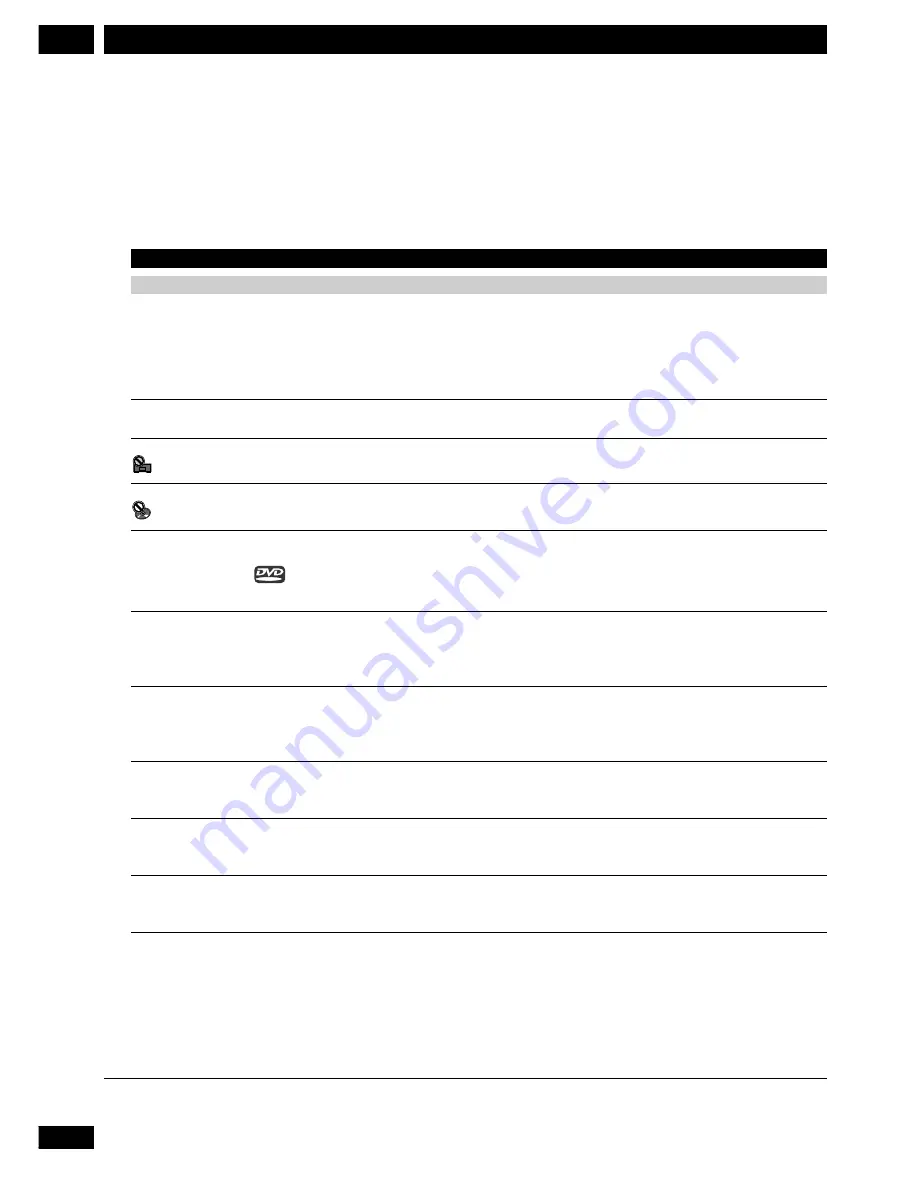
48
En
Additional Information
12
Troubleshooting
Incorrect operation is often mistaken for trouble or malfunction. If you think that there is something wrong with this
component, check the points below. Sometimes the trouble may lie in another component. Inspect the other components
and electrical appliances being used. If the trouble cannot be rectified after checking the items below, ask your nearest
Pioneer authorized service center or your dealer to carry out repair work.
Problem
CDs, DVDs and Video CDs
The disc is ejected automati-
cally after loading.
Playback is not possible.
mark appears on screen.
mark appears on screen.
When making changes in the
Setup OSD menus,
is
displayed.
Picture playback stops and
the operation buttons cannot
be used.
New settings made in the
Setup screen menus while a
disc is playing are ineffective.
Settings are canceled.
No picture/No color.
Screen is stretched or aspect
does not change.
Picture disturbance during
playback or screen is dark.
Remedy
• Check that the disc is clean and undamaged (page 45).
• Make sure that the disc is seated properly in the disc guide.
• Check that the disc has a compatible region number (page 7).
• There may be condensation inside the unit. Allow time for condensation to evaporate.
Avoid using the player near an air-conditioning unit.
• Check that the disc is loaded correctly (label side face up).
• The operation is prohibited by the system.
• The selected function does not operate for that disc.
• There is a CD or Video CD loaded and the setting that was changed applies only to
DVD discs. The settings will take effect next time a DVD is loaded.
• Switch the power off once, then on again using the front panel standby/on switch.
• Some settings can be changed while a disc is playing, but are not effective until the
disc is stopped then restarted. This is not a malfunction. Note that making settings in the
Setup screen menus may cancel the resume function.
• If the power was cut due to power failure or by unplugging the power cord, settings
will be canceled.
• Check that the video connections are correct and that plugs are inserted fully.
• Check that the TV/monitor settings are correct.
• Make sure that the TV Screen option in the Setup menu matches the TV/monitor
you're using.
• This player is compatible with Macro-Vision System copy guard. Some discs include a
copy prevention signal, and when this type of disc is played back, stripes etc., may appear
on some sections of the picture depending on the TV. This is not a malfunction.
• Problems with some discs may result in the screen becoming black for a brief instant
or shaking slightly when certain functions are executed.
• Due to copy protection, connection of this system through a VCR or an AV selector
may prevent recording or cause picture problems. This is not a malfunction.