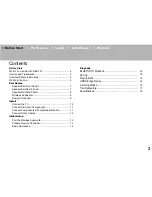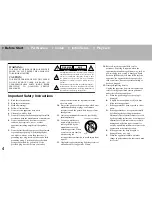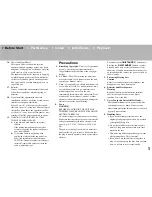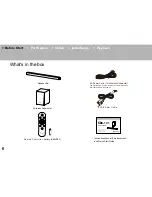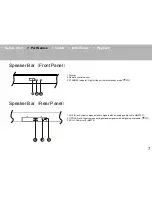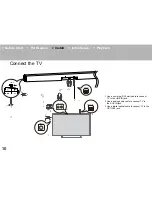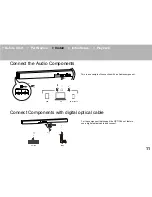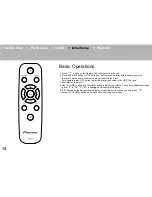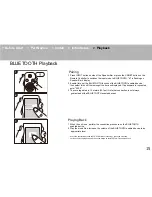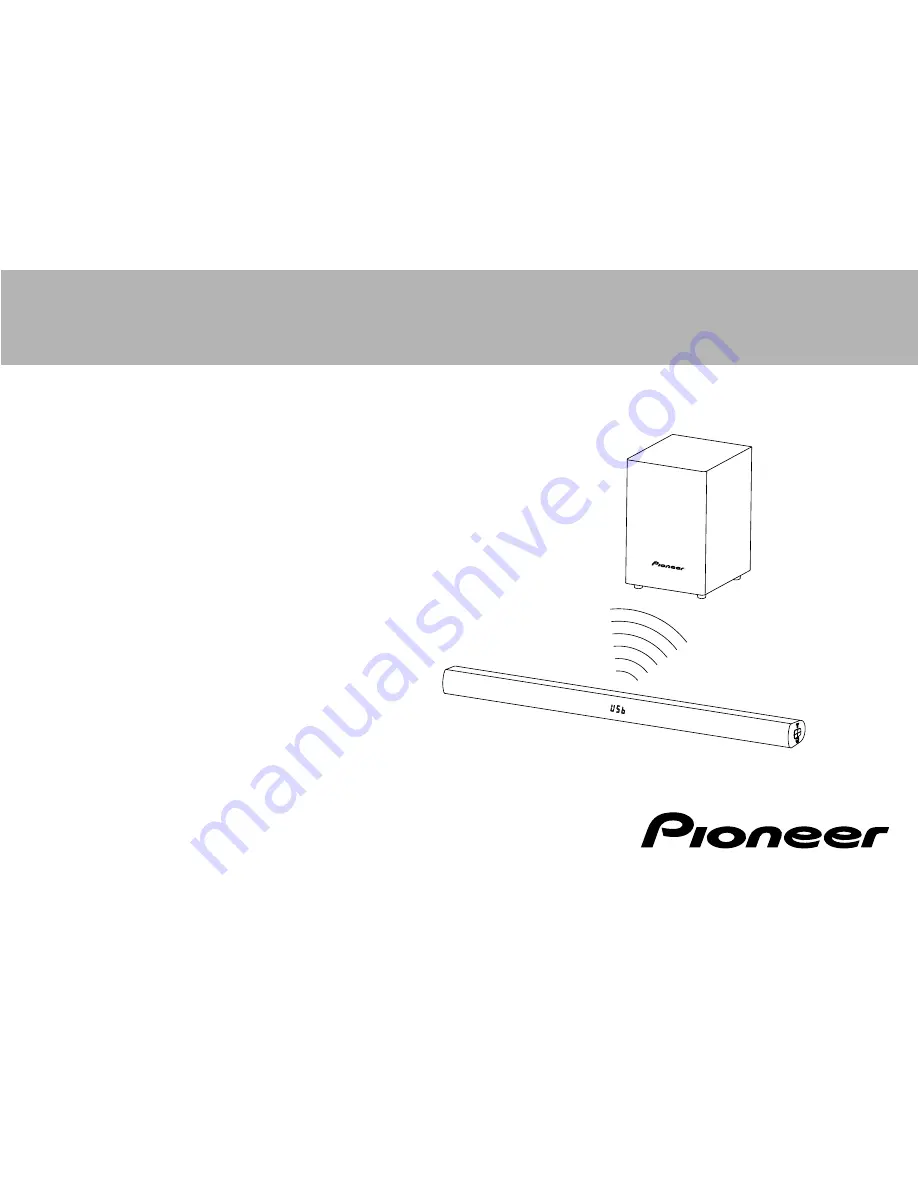
Thank you for choosing SBX-101.
To ensure its safe use, you are advised to read through
this Instruction Manual before use.
Also, it is recommended to have the manual nearby for
frequent access.
Be sure to read Important Safety Instructions on
Pages 4 to 5 before starting to use SBX-101.
> Before Start
> Part Names
> Install
> Initial Setup
> Playback
Instruction Manual
SBX-101
Speaker Bar System