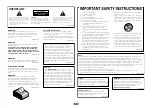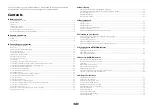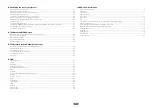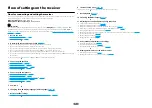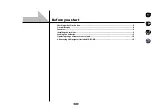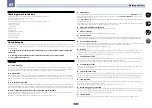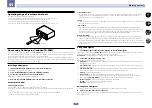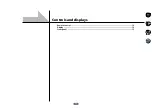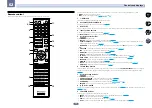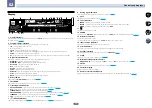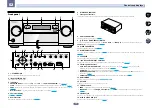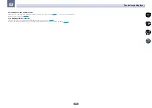Reviews:
No comments
Related manuals for SC-1522-K

IC-F3061T
Brand: Icom Pages: 48

R-C11SK1
Brand: RADICAL Pages: 11

Laser R107
Brand: Elma Instruments Pages: 8

PRODT-1240
Brand: Pro Electronic Pages: 32

Kingston MP35
Brand: Blaupunkt Pages: 43

NSX-KT9
Brand: Aiwa Pages: 21

RDS610C
Brand: Boss Pages: 17

gsb-900 dx
Brand: sunair Pages: 188

FOT-F3
Brand: Cabletron Systems Pages: 41

FTM-3207DE
Brand: Yaesu Pages: 50

AVR-1603
Brand: Denon Pages: 61

Premier Elite 32XPH-W
Brand: Texecom Pages: 20

CMR8629
Brand: Jensen Pages: 22

AVR-2112CI
Brand: D+M Group Pages: 19

DR-MD520E
Brand: Alinco Pages: 37

721TS
Brand: RCAVICTOR Pages: 26

HDTV5
Brand: Sigma Pages: 23

Raymarine AIS5000
Brand: FLIR Pages: 110