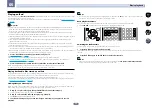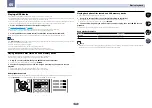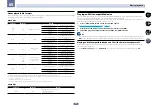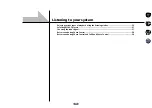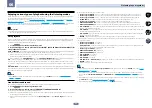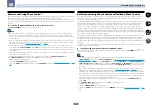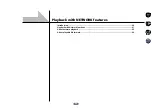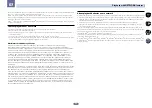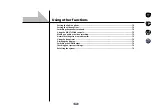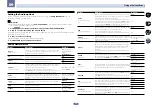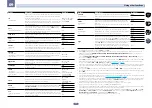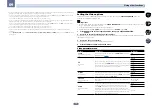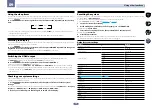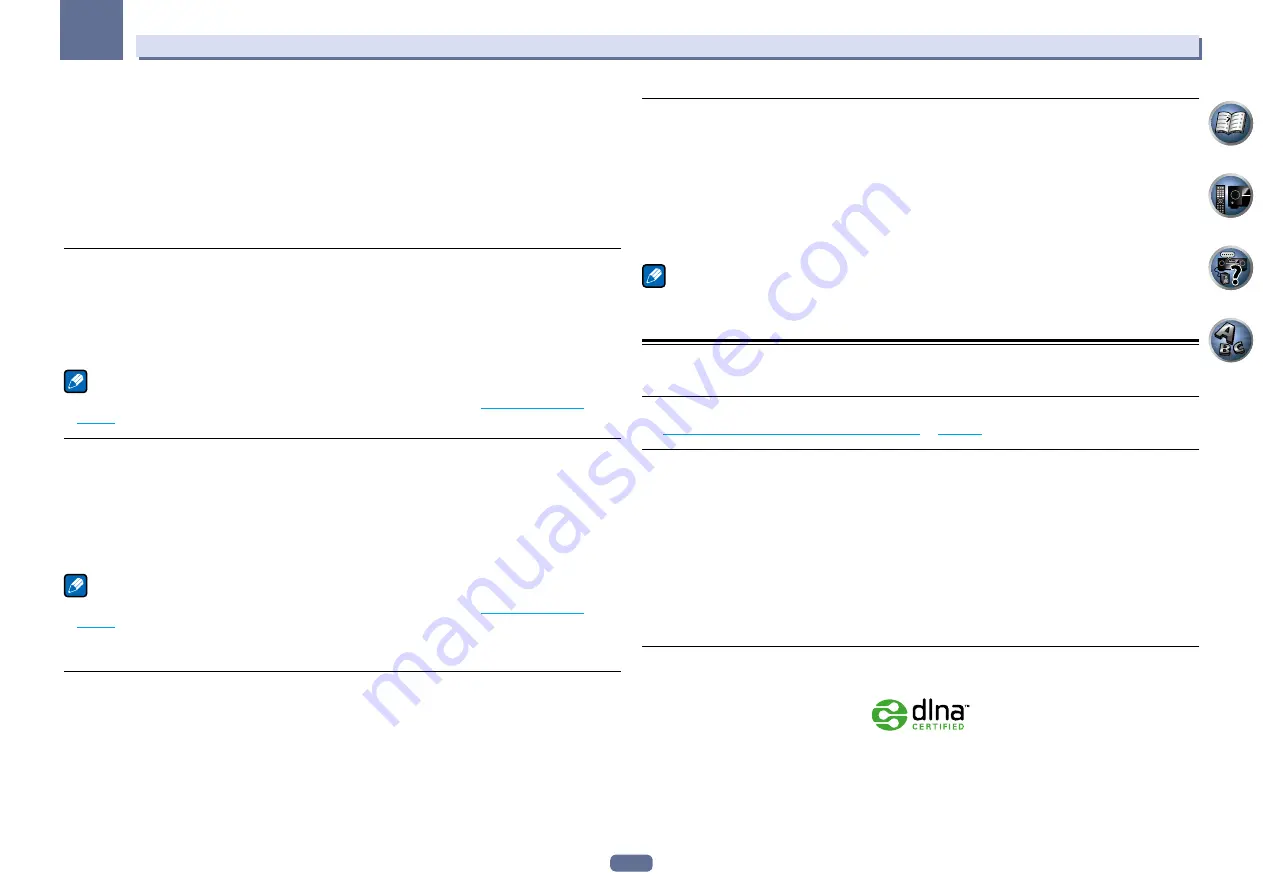
62
07
Playback with NETWORK features
4 Access the special Pioneer Internet radio site from your computer and perform the
registration process.
http://www.radio-pioneer.com
Access the above site and use the access code in step 3 to perform user registration, following the instructions
on the screen.
5 Register the desired broadcast stations as your favorites, following the instructions on the
computer’s screen.
Both broadcast stations not on the vTuner list and stations on the vTuner list can be registered. In this case they
are registered on the receiver as favorite broadcast stations and can be played.
Listening to SiriusXM Internet Radio
Check the website below to listen to SiriusXM Internet Radio: http://www.siriusxm.com/internetradio
!
You must have a registered account in order to listen to songs using SiriusXM Internet Radio.
Select
SiriusXM
, then follow the instructions on the screen to make the account settings.
!
If you want to check or change an account that has already been registered, press the
TOOLS
button on the
SiriusXM top page and display the account input screen, then check or change the account.
!
Some functions may be changed at SiriusXM’s discretion.
Note
!
When disposing of the product, we recommend you reset it to delete the data. See
Resetting the system
on
page 76
.
Listening to Pandora Internet Radio
Pandora is personalized internet radio that is designed to help you discover new music you’ll love mixed in with
music you already know.
For details, check the website: http://www.pandora.com
!
You must have a registered account in order to listen to songs using Pandora Internet Radio.
Select
PANDORA
, then follow the instructions on the screen to make the account settings.
!
As of February 2012, the Pandora service is only offered in the United States.
!
Some functions may be changed at Pandora’s discretion.
Note
!
When disposing of the product, we recommend you reset it to delete the data. See
Resetting the system
on
page 76
.
Pandora
®
, the leading internet radio service, gives people music they love anytime, anywhere, through personalized
radio stations.
Playing back audio files stored on components on the network
This unit allows you to play music on media servers connected on an identical Local Area Network (LAN) as the
receiver. This unit allows for the playing of files stored on the following devices:
!
PCs running Microsoft Windows Vista or XP with Windows Media Player 11 installed
!
PCs running Microsoft Windows 7 with Windows Media Player 12 installed
!
DLNA-compatible digital media servers (on PCs or other components)
Playing back your favorite songs
Up to 64 favorite tracks on the media server and/or Internet radio stations can be registered in the Favorites
folder. Note that only the audio files stored on components on the network can be registered.
Registering and deleting audio files and Internet radio stations in and from the
Favorites folder
1 Press NET repeatedly to select the INTERNET RADIO or MEDIA SERVER.
2 With the track or Internet radio station you want to register selected, press +Favorite.
The selected song or Internet radio station is then registered in the Favorite.
Note
!
To delete tracks or Internet radio stations that have been registered, set the input to
FAVORITES
, select the
track or station to be deleted, then press the
CLR
button.
About network playback
The network playback function of this unit uses the following technologies:
Windows Media Player
See
Windows Media Player 11/Windows Media Player 12
on
page 116
for more on this.
Windows Media DRM
Microsoft Windows Media Digital Rights Management (WMDRM) is a platform to protect and securely deliver
content for playback on computers, portable devices and network devices. This unit’s functions as a WMDRM 10
for networked devices. WMDRM protected content can only be played on media servers supporting WMDRM.
Content owners use WMDRM technology to protect their intellectual property, including copyrights. This device
uses WMDRM software to access WMDRM protected content. If the WMDRM software fails to protect the content,
content owners may ask Microsoft to revoke the software’s ability to use WMDRM to play or copy protected content.
Revocation does not affect unprotected content. When you download licenses for protected content, you agree that
Microsoft may include a revocation list with the licenses. Content owners may require you to upgrade WMDRM to
access their content. If you decline an upgrade, you will not be able to access content that requires the upgrade.
This product is protected by certain intellectual property rights of Microsoft. Use or distribution of such technology
outside of this product is prohibited without a license from Microsoft.
DLNA
DLNA CERTIFIED
TM
Audio Player
The Digital Living Network Alliance (DLNA) is a cross-industry organization of consumer electronics, comput-
ing industry and mobile device companies. Digital Living provides consumers with easy sharing of digital media
through a wired or wireless network in the home.