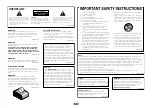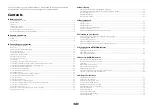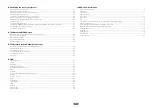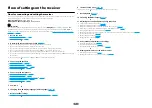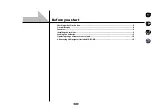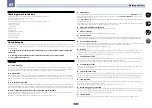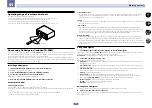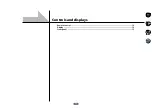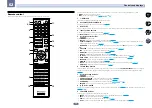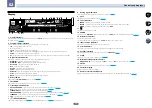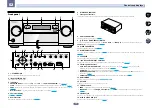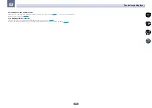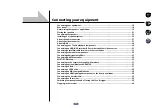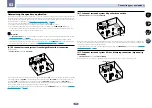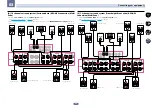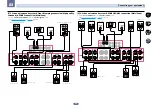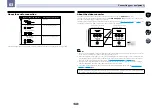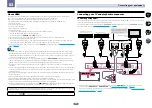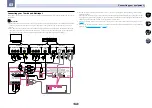15
02
Controls and displays
Front panel
MASTER
VOLUME
STANDBY/ON
INPUT
SELECTOR
iPod iPhone iPad
HDMI
ADVANCED
MCACC
FL OFF
PHONES
SPEAKERS
MULTI-ZONE
CONTROL
ON/OFF
MCACC
SETUP MIC
ENTER
TUNE
TUNE
PRESET
PRESET
VIDEO
PARAMETER
AUDIO
PARAMETER
TUNER EDIT
USB
HDMI 5 INPUT/
MHL ( )
iPod iPhone iPad
AUTO SURR/ALC/
STREAM DIRECT
HOME THX
STANDARD
SURROUND
ADVANCED
SURROUND
iPod iPhone iPad
DIRECT CONTROL
BAND
HOME MENU
RETURN
5V 2.1 A
5V 1 A
1
2
4
3
5
6
7
8
9 10
12
11
13
14
15
16
17
19
18
20
21
3
1
u
STANDBY/ON
This switches between standby and on for this receiver.
2 INPUT SELECTOR dial
Use to select an input function.
3 Indicators
!
ADVANCED MCACC
– Lights when
EQ
is set to
ON
in the
AUDIO PARAMETER
menu (
page 70
).
!
FL OFF
– Lights when “off” (nothing displayed) is selected with the display’s dimmer adjustment (
page 76
).
!
HDMI
– Blinks when connecting an HDMI-equipped component; lights when the component is connected
(
page 28
).
!
iPod iPhone iPad
– Lights to indicate iPod/iPhone/iPad is connected (
page 37
).
4 Character display
See
Display
on
page 14
.
5 Remote sensor
Receives the signals from the remote control (
page 10
).
6 MASTER VOLUME dial
7 Front panel controls
To access the front panel controls, catch the sides of the door with your fingers and pull forward.
MAS
TE
R
VOLU
ME
STA
NDB
Y/ON
INPU
T
SEL
ECT
OR
8 AUDIO PARAMETER
Use to access the Audio options (
page 70
).
9
i
/
j
/
k
/
l
(TUNE/PRESET) /ENTER
Use the arrow buttons when setting up your
Home Menu
. Use
TUNE
i
/
j
to find radio frequencies and use
PRESET
k
/
l
to find preset stations (
page 51
).
10 VIDEO PARAMETER
Use to access the Video options (
page 72
).
11 MULTI-ZONE controls
If you’ve made MULTI-ZONE connections (
page 35
) use these controls to control the sub zone from the main zone
(
page 75
).
12 SPEAKERS
Use to change the speaker terminal (
page 74
).
13 iPod iPhone iPad DIRECT CONTROL
Change the receiver’s input to the iPod and enable iPod operations on the iPod (
page 48
).
14 Listening mode buttons
!
AUTO SURR/ALC/STREAM DIRECT
– Switches between Auto Surround (
page 55
), Auto Level Control,
Optimum Surround mode and Stream Direct mode (
page 57
).
!
HOME THX
– Press to select a Home THX listening mode (
page 56
).
!
STANDARD SURROUND
– Press for Standard decoding and to switch various modes (
2
Pro Logic, Neo:X,
Stereo etc.) (
page 55
).
!
ADVANCED SURROUND
– Use to switch between the various surround modes (
page 56
).
15 HOME MENU
Use to access the Home Menu (pages
42
,
44
,
66
,
85
and
93
).
16 RETURN
Press to confirm and exit the current menu screen.
17 TUNER controls
!
BAND
– Switches between AM and FM radio bands (
page 51
).
!
TUNER EDIT
– Use with
TUNE
i
/
j
,
PRESET
k
/
l
and
ENTER
to memorize and name stations for recall
(
page 51
).
18 PHONES jack
Use to connect headphones. When the headphones are connected, there is no sound output from the speakers.
19 MCACC SETUP MIC jack
Use to connect the supplied microphone (
page 42
).