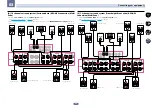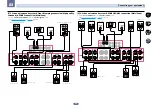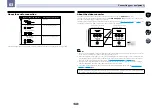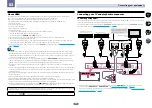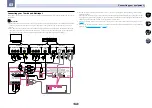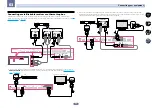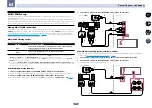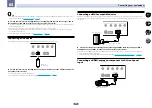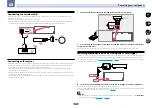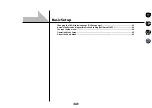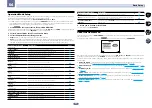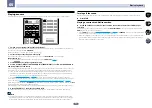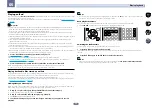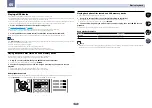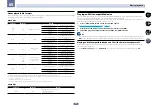38
03
Connecting your equipment
Tip
!
An iPod/iPhone/iPad can be connected to the receiver. For details on supported models and versions of the
respective products, see
Playing an iPod
on
page 48
.
%
Switch the receiver into standby then use the supplied iPod cable to connect your iPod to
the iPod iPhone iPad USB terminal on the front panel of this receiver.
!
It is also possible to connect using the cable included with the iPod, but in this case it is not possible to view
pictures via the receiver.
!
For the cable connection, also refer to the operating instructions for your iPod.
!
iPod recharging occurs whenever an iPod is connected to this unit. (Recharging is enabled only when the
unit’s power is turned on.)
!
For instructions on playing the iPod, see
Playing an iPod
on
page 48
.
Connecting a USB device
It is possible to play audio and photo files by connecting USB devices to this receiver.
USB
iPod iPhone iPad
AUTO SURR/ALC/
STREAM DIRECT
STANDARD
SURROUND
ADVANCED
SURROUND
iPod iPhone iPad
DIRECT CONTROL
5V 2.1 A
HOME THX
HDMI 5 INPUT/
MHL ( )
5V 1 A
USB mass
storage device
%
Switch the receiver into standby then connect your USB device to the USB terminal on the
front panel of this receiver.
!
This receiver does not support a USB hub.
!
For instructions on playing the USB device, see
Playing a USB device
on
page 49
.
Connecting an MHL-compatible device
An MHL-compatible mobile device can be connected to enjoy full-HD videos, high quality multi-channel audio,
and photos etc., with charge the battery on the receiver. Use the MHL cable included with the receiver to connect
the device.
MHL-compatible
device
USB
iPod iPhone iPad
AUTO SURR/ALC/
STREAM DIRECT
STANDARD
SURROUND
ADVANCED
SURROUND
iPod iPhone iPad
DIRECT CONTROL
5V 2.1 A
HOME THX
HDMI 5 INPUT/
MHL ( )
5V 1 A
MHL cable (supplied)
%
Switch the receiver into standby then use the supplied MHL cable to connect your MHL
enabled device to the MHL terminal on the front panel of this receiver.
!
The MHL-compatible device is recharged whenever it is connected to this unit. (Recharging is enabled only
when the unit’s power is turned on.)
!
For instructions on playing the MHL-compatible device, see
Playing an MHL-compatible device
on
page 50
.
Connecting an HDMI-equipped component to the front panel
input
Video camera (etc.)
USB
iPod iPhone iPad
AUTO SURR/ALC/
STREAM DIRECT
STANDARD
SURROUND
ADVANCED
SURROUND
iPod iPhone iPad
DIRECT CONTROL
5V 2.1 A
HOME THX
HDMI 5 INPUT/
MHL ( )
5V 1 A