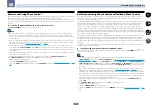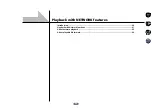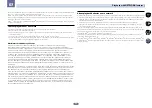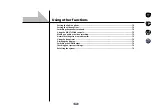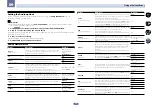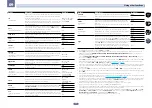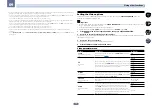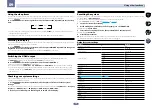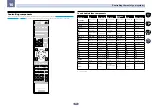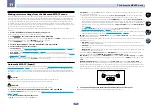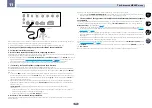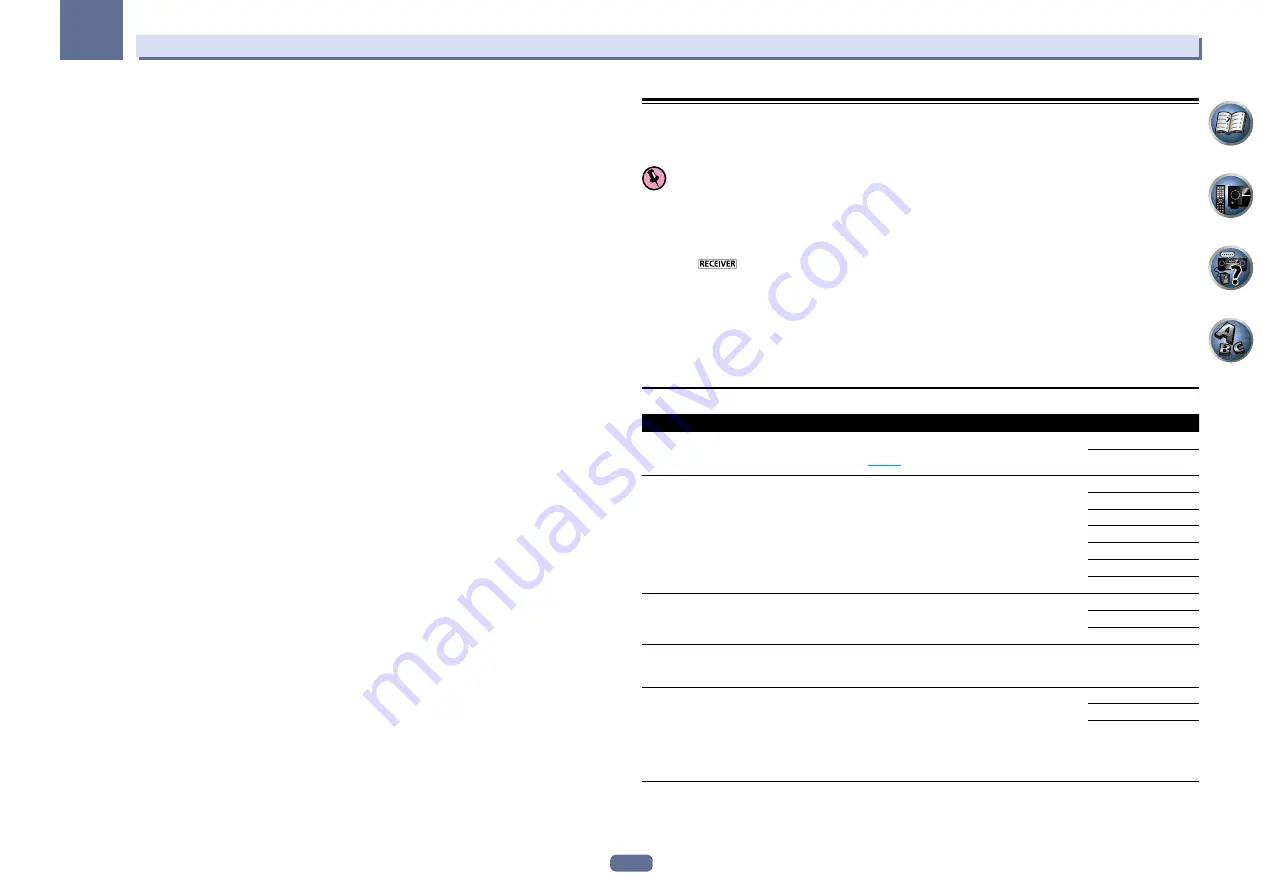
72
09
Using other functions
k
!
You can’t use the Virtual Height mode when the headphones are connected to this receiver or when any of the stereo, Front
Stage Surround Advance, Sound Retriever Air or Stream Direct modes is selected.
!
You can only use the Virtual Height mode if the surround speakers are on and the
FH
setting is set to
NO
. It can also not be
used when playing signals containing actual front height channel information.
!
This mode is effective for contents with a sampling frequency of 48 kHz or less.
l
!
You can’t use the Virtual Wide mode when the headphones are connected to this receiver or when any of the stereo, Front
Stage Surround Advance, Sound Retriever Air or Stream Direct modes is selected.
!
You can only use the Virtual Wide mode if the surround speakers are on and the
FW
setting is set to
NO
. It can also not be
used when playing signals containing actual front wide channel information.
!
This mode is effective for contents with a sampling frequency of 48 kHz or less.
m
!
This mode is effective for contents with a sampling frequency of 48 kHz or less.
!
You can’t use the Virtual Depth mode when the headphones are connected to this receiver or Stream Direct modes is
selected.
n When
Speaker System
is set to
7.1ch Front Bi-Amp
or
5.1ch Bi-Amp + ZONE 2
, the
AMP
setting is locked at
ON
and cannot
be changed.
Setting the Video options
There are a number of additional picture settings you can make using the
VIDEO PARAMETER
menu. The
defaults, if not stated, are listed in bold.
Important
!
Note that if an option cannot be selected on the
VIDEO PARAMETER
menu, it is unavailable due to the current
source, setting and status of the receiver.
!
All of the setting items can be set for each input function.
!
Setting items other than
V.CONV
can only be selected when
V.CONV
is set to
ON
.
1 Press
to the receiver operation mode, then press VIDEO PARAMETER.
2 Use
i
/
j
to select the setting you want to adjust.
Depending on the current status/mode of the receiver, certain options may not be able to be selected. Check the
table below for notes on this.
3 Use
k
/
l
to set as necessary.
See the table below for the options available for each setting.
4 Press RETURN to confirm and exit the menu.
Video parameter menu
Setting
What it does
Option(s)
V.CONV
(Digital Video Converter)
<a>
Converts video signals for output from the
HDMI OUT
connector for
all video types (see
page 27
).
ON
OFF
RES
(Resolution)
<b>
Specifies the output resolution of the video signal (when video input
signals are output at the
HDMI OUT
connector, select this according
to the resolution of your monitor and the images you wish to watch).
(“480p” indicates the 480p/576p resolution setting.)
AUTO
PURE
480p
720p
1080i
1080p
1080/24p
PCINEMA
(PureCinema)
<c, e>
This setting optimizes the operation of the progressive scanning cir-
cuit for playing film materials. Normally set it to
AUTO
. If the picture
seems unnatural, switch this to
ON
or
OFF
.
AUTO
ON
OFF
P.MOTION
(Progressive Motion)
<c, e>
Adjusts the motion and still picture quality when video output is set
to progressive.
c
–4 to +4
d
Default:
0
STREAM
(Stream Smoother)
<e>
This improves elements that reduce picture quality mainly noticeable
in network contents, such as mosquito noise and block noise.
When
AUTO
is selected, this unit’s Stream Smoother function
automatically turns on when network contents are played on the
player supporting Stream Smoother Link and connected to this unit
by HDMI (assuming that integrated operation with the Control with
HDMI function is set). (Stream Smoother Link)
OFF
ON
AUTO