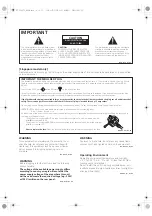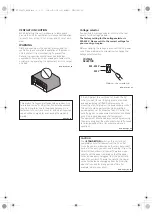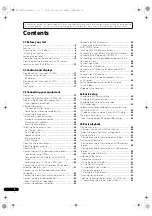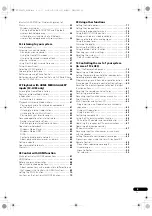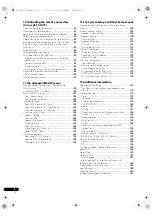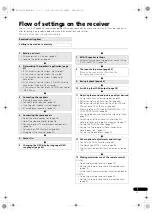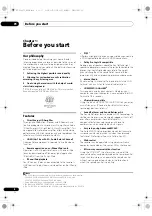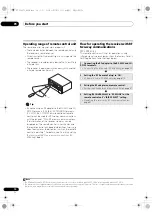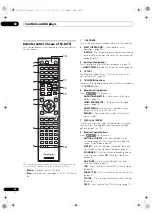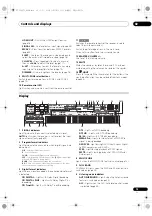Reviews:
No comments
Related manuals for SC-LX73

BA21
Brand: Magnasonic Pages: 2

MC 100
Brand: Magnat Audio Pages: 64

SWDAB1
Brand: Streetwize Pages: 2

DCX 525E
Brand: EastLink Pages: 3

SmartDAB
Brand: DAB Pages: 8

ATB1
Brand: Ocean Signal Pages: 28

UFC 662sw
Brand: Kathrein Pages: 60

622UA
Brand: Boss Audio Systems Pages: 4

SR-2A
Brand: Nakamichi Pages: 56

VM311R
Brand: Abocom Pages: 11

i2 MX Series
Brand: VPC Pages: 2

TS6213
Brand: Tele System Pages: 24

FTM-400XDR
Brand: Yaesu Pages: 20

BOOMBOOM 75
Brand: Marmitek Pages: 64

AMG4784Bx-SF
Brand: AMG Pages: 12

RAy3-11
Brand: RACOM Pages: 241

SAN FRANCISCO RDM 127
Brand: Blaupunkt Pages: 32

HD 8000S
Brand: Vantage Hearth Pages: 60