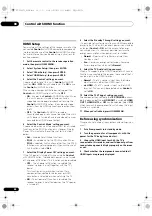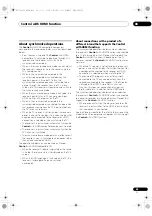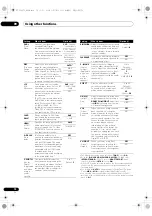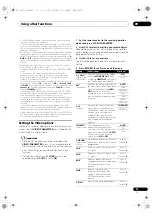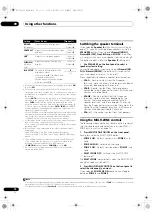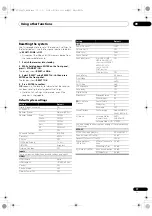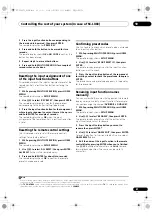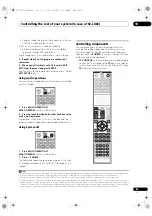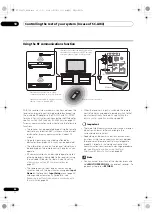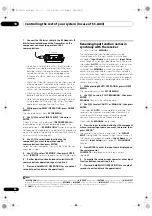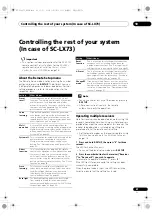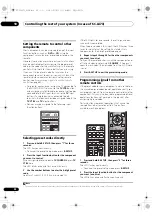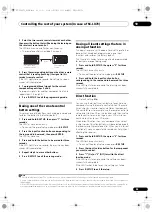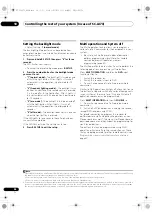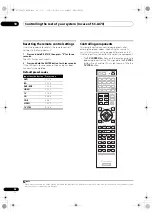Controlling the rest of your system (In case of SC-LX83)
10
81
En
3
Press the input function button corresponding to
the command to be erased, then press ENTER.
The
r
emote display flashes
PRESS KEY
.
4
Press and hold the button to be erased for two
seconds.
The
r
emote display shows
OK
o
r
NO CODE
to confi
r
m the
button has been e
r
ased.
5
Repeat step 4 to erase other buttons.
6
Press and hold MULTI OPERATION for a couple of
seconds when you’re done.
Resetting the input assignment of one
of the input function buttons
This p
r
ocedu
r
e
r
esets the input assignment p
r
eset at the
r
emote cont
r
ol’s input function button,
r
esto
r
ing the
default.
1
While pressing MULTI OPERATION, press HOME
MENU.
The
r
emote display shows
SETUP MENU
.
2
Use
/
to select ‘KEY RESET’, then press ENTER.
The
r
emote display p
r
ompts you fo
r
the component
co
rr
esponding to the button setting to be e
r
ased.
3
Press the input function button for the component
whose input assignment you want to reset, then press
and hold ENTER for a couple of seconds.
The
r
emote display shows
OK
when the input
assignment of the
r
emote cont
r
ol’s input function button
is
r
eset.
Resetting the remote control settings
Use this p
r
ocedu
r
e to
r
eset all the
r
emote cont
r
ol’s
settings to the facto
r
y default.
1
1
While pressing MULTI OPERATION, press HOME
MENU.
The
r
emote display shows
SETUP MENU
.
2
Use
/
to select ‘ALL RESET’, then press ENTER.
ALL RESET
flashes in the
r
emote display.
3
Press and hold ENTER for about two seconds.
The
r
emote display shows
OK
to confi
r
m the
r
emote
p
r
esets have been e
r
ased.
Confirming preset codes
Use this featu
r
e to check which p
r
eset code is assigned
to an input function button.
1
While pressing MULTI OPERATION, press HOME
MENU.
The
r
emote display shows
SETUP MENU
.
2
Use
/
to select ‘READ PRESET ID‘, then press
ENTER.
The
r
emote display p
r
ompts you fo
r
the input function
button you want to check.
3
Press the input function button of the component
for which you want to check the preset code, then press
ENTER.
The b
r
and name and p
r
eset code appea
r
s in the display
fo
r
th
r
ee seconds.
Renaming input function names
manually
You can customize the names that appea
r
on the
r
emote
display when you select an input function (fo
r
example,
you could change the name of
DVR/BDR
to
DVR-LX61
).
1
While pressing MULTI OPERATION, press HOME
MENU.
The
r
emote display shows
SETUP MENU
.
2
Use
/
to select ‘RENAME’, then press ENTER.
The
r
emote display p
r
ompts you fo
r
the button of the
input function you want to
r
ename.
3
Press the input function button you want to
rename then press ENTER.
2
4
Use
/
to select ‘NAME EDIT’, then press ENTER.
To
r
eset the button to its o
r
iginal (default) name, select
NAME RESET
above.
5
Edit the name of the input function in the remote
control display, pressing ENTER when you’re finished.
Use
/
to change the cha
r
acte
r
and
/
to move
fo
r
wa
r
d/back a position. The name can be up to 14
cha
r
acte
r
s.
Note
1 When
Selecting preset codes directly
on page 79 a
r
e set, all the signals lea
r
ned in the input function buttons a
r
e clea
r
ed. This function is
convenient when you want to
r
eset some but not all of input function buttons.
2 The
TV CONTROL
name can be changed when the
r
emote cont
r
ol ope
r
ation selecto
r
switch is switched to
TV
. To change the names of the
input functions, set the
r
emote cont
r
ol ope
r
ation selecto
r
switch to
SOURCE
.
SC-LX83_73_DLPW.book 81 ページ 2010年5月19日 水曜日 午後2時7分