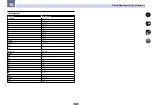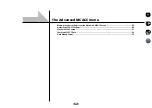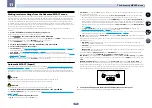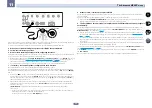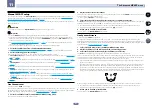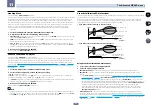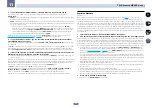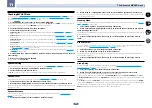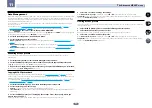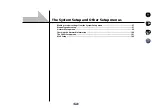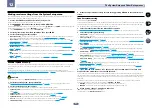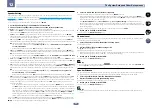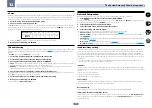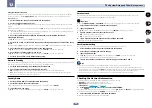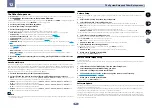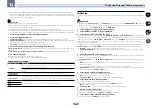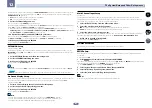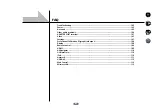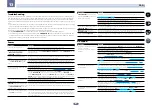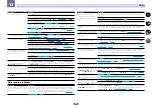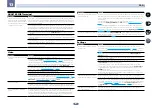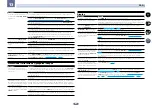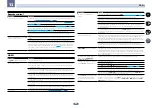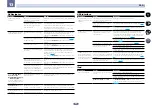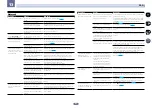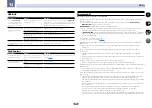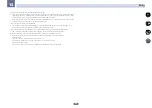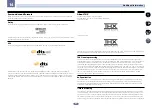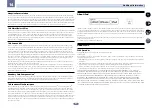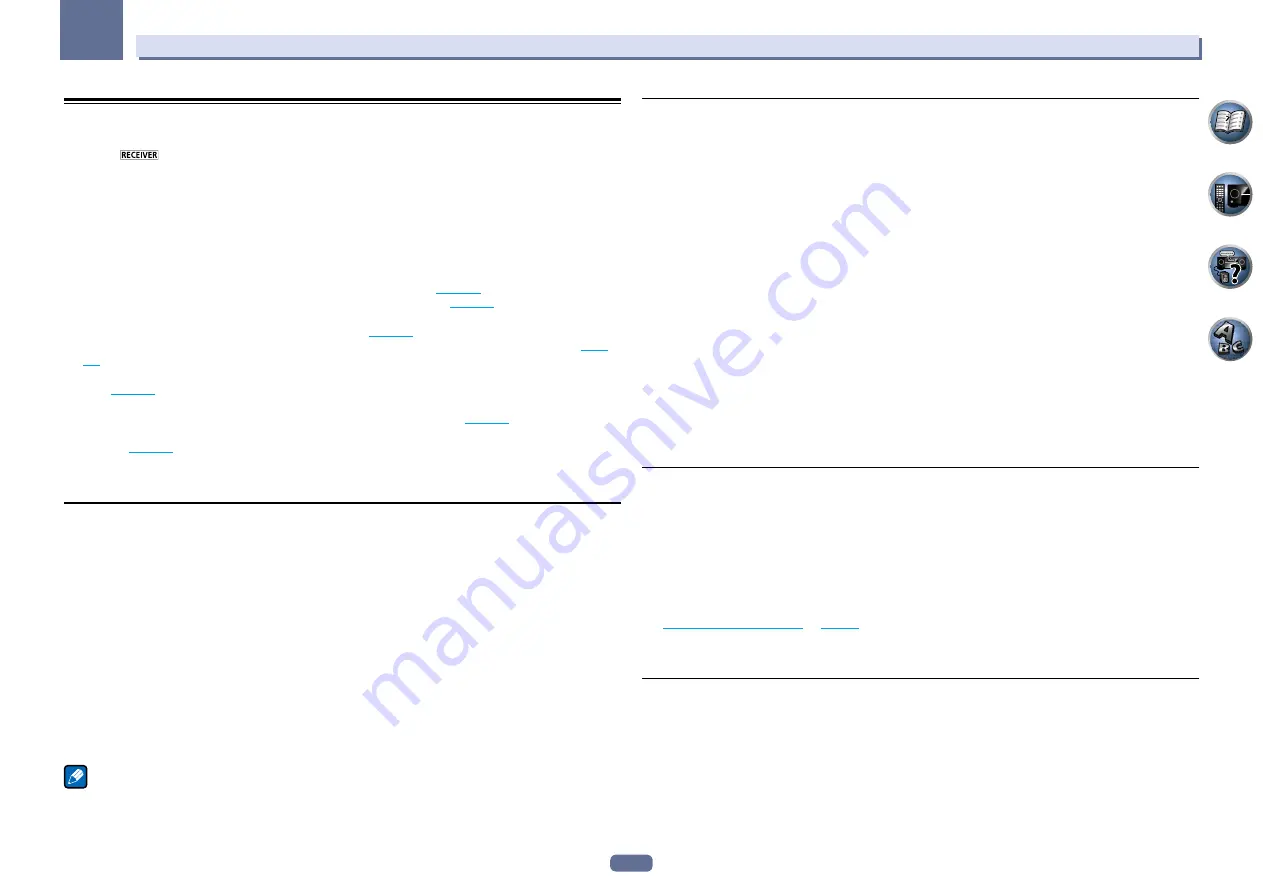
101
12
The System Setup and Other Setup menus
The Other Setup menu
The
Other Setup
menu is where you can make customized settings to reflect how you are using the receiver.
1 Press
on the remote control, then press HOME MENU.
A Graphical User Interface (GUI) screen appears on your TV. Use
i
/
j
/
k
/
l
and
ENTER
to navigate through the
screens and select menu items. Press
RETURN
to exit the current menu.
2 Select ‘System Setup’ from the Home Menu.
3 Select ‘Other Setup’, then press ENTER.
4 Select the setting you want to adjust.
If you are doing this for the first time, you may want to adjust these settings in order:
!
Auto Power Down
– Sets the power to turn off automatically when the receiver is not being used.
!
Volume Setup
– Sets up the volume-related operations of this receiver (
page 101
!
Remote Control Mode Setup
– Sets this receiver’s remote control mode (
page 101
).
!
Software Update
– Use to update the receiver’s software and check the version.
!
ZONE Setup
– Use to make the sub zone-related settings (
page 102
).
!
EXTENSION Setup
– Allows the CU-RF100 to be used even when the receiver is in the standby mode (
page
).
!
On Screen Display Setup
– Sets whether or not to display the status on the display when the receiver is oper-
ated (
page 103
).
!
SC-LX86 only:
Multi Ch In Setup
– Specifies the optional settings for a multi-channel input (
page 103
).
!
Maintenance Mode
– This is used to receive maintenance from a Pioneer service engineer or custom
installer (
page 103
).
5 Make the adjustments necessary for each setting, pressing RETURN to confirm after each
screen.
Auto Power Down
The power can be set to turn off automatically if no operation has been performed for a specific amount of time
with no audio or video signals being input to the receiver. When using ZONE 2 or ZONE 3, the ZONE 2 or ZONE 3
power can also be set to turn off, but for ZONE 2 or ZONE 3 the power turns off automatically after the amount of
time set here even if signals are being input or operations have been performed.
Different times can be set for the main zone, ZONE 2 and ZONE 3.
1 Select ‘Auto Power Down’ from the Other Setup menu.
2 Select the zone you want to set and set the time after which the power turns off.
!
MAIN
– The time can be selected from among “
15 min
”, “
30 min
”, “
60 min
” and “
OFF
”. The power turns off
after there has been no signal and no operation for the selected time.
!
ZONE 2
– The time can be selected from among “
30 min
”, “
1 hour
”, “
3 hours
”, “
6 hours
”, “
9 hours
” and
“
OFF
”. The power turns off after the selected time.
!
ZONE 3
– The time can be selected from among “
30 min
”, “
1 hour
”, “
3 hours
”, “
6 hours
”, “
9 hours
” and
“
OFF
”. The power turns off after the selected time.
!
ZONE 4
– The time can be selected from among “
30 min
”, “
1 hour
”, “
3 hours
”, “
6 hours
”, “
9 hours
” and
“
OFF
”. The power turns off after the selected time.
Note
!
Depending on the connected devices, the Auto Power Down function may not work properly due to excessive
noise or other reasons.
Volume Setup
You can set the maximum volume of this receiver or specify what the volume level will be when the power is
turned on.
1 Select ‘Volume Setup’ from the Other Setup menu.
2 Select the Power ON Level setting you want.
The volume can be set so that it is always set to the same level when the receiver’s power is turned on.
!
LAST
(default) – When the power is turned on, the volume is set to the same level as when the power was last
turned off.
!
“
---
” – When the power is turned on, the volume is set to minimum level.
!
–80.0dB
to
+12.0dB
– Specify the volume to be set when the power is turned on, in steps of 0.5 dB.
It is not possible to set a volume level greater than the value specified at Volume Limit setup (see below).
3 Select the Volume Limit setting you want.
Use this function to limit the maximum volume. The volume cannot be increased above the level set here, even by
operating
VOLUME
button (or the dial on the front panel).
!
OFF
(default) – The maximum volume is not limited.
!
–20.0dB
/
–10.0dB
/
0.0dB
– The maximum volume is limited to the value set here.
4 Select the Mute Level setting you want.
This sets how much the volume is to be turned down when
MUTE
is pressed.
!
FULL
(default) – No sound.
!
–40.0dB
/
–20.0dB
– The volume will be turned down to the level specified here.
5 When you’re finished, press RETURN.
You will return to the
Other Setup
menu.
Remote Control Mode Setup
!
Default setting:
1
This sets this receiver’s remote control mode to prevent erroneous operation when multiple units of the receiver
are being used.
1 Select ‘Remote Control Mode Setup’ from the Other Setup menu.
2 Select the Remote Control Mode setting you want.
3 Select ‘OK’ to change the remote control mode.
4 Follow the instructions on the screen to change the remote control’s setting.
See
Operating multiple receivers
on
page 82
.
5 When you’re finished, press RETURN.
You will return to the
Other Setup
menu.
Software Update
Use this procedure to update the receiver’s software and check the version. There are two ways to update: via the
Internet and via a USB memory device.
Updating via the Internet is performed by accessing the file server from the receiver and downloading the file.
This procedure is only possible if the receiver is connected to the Internet.
Updating via a USB memory device is performed by downloading the update file from a computer, reading this
file onto a USB memory device then inserting this USB memory device into the USB port on the receiver’s front
panel. With this procedure, the USB memory device containing the update file must first be inserted into the USB
port on the receiver’s front panel.