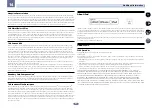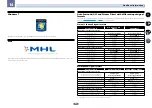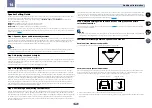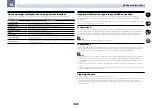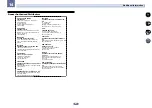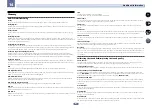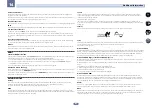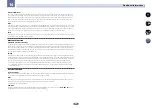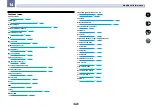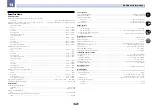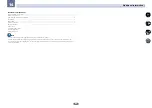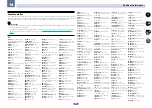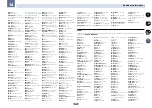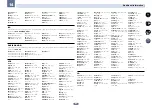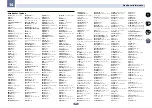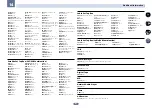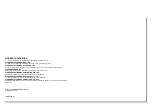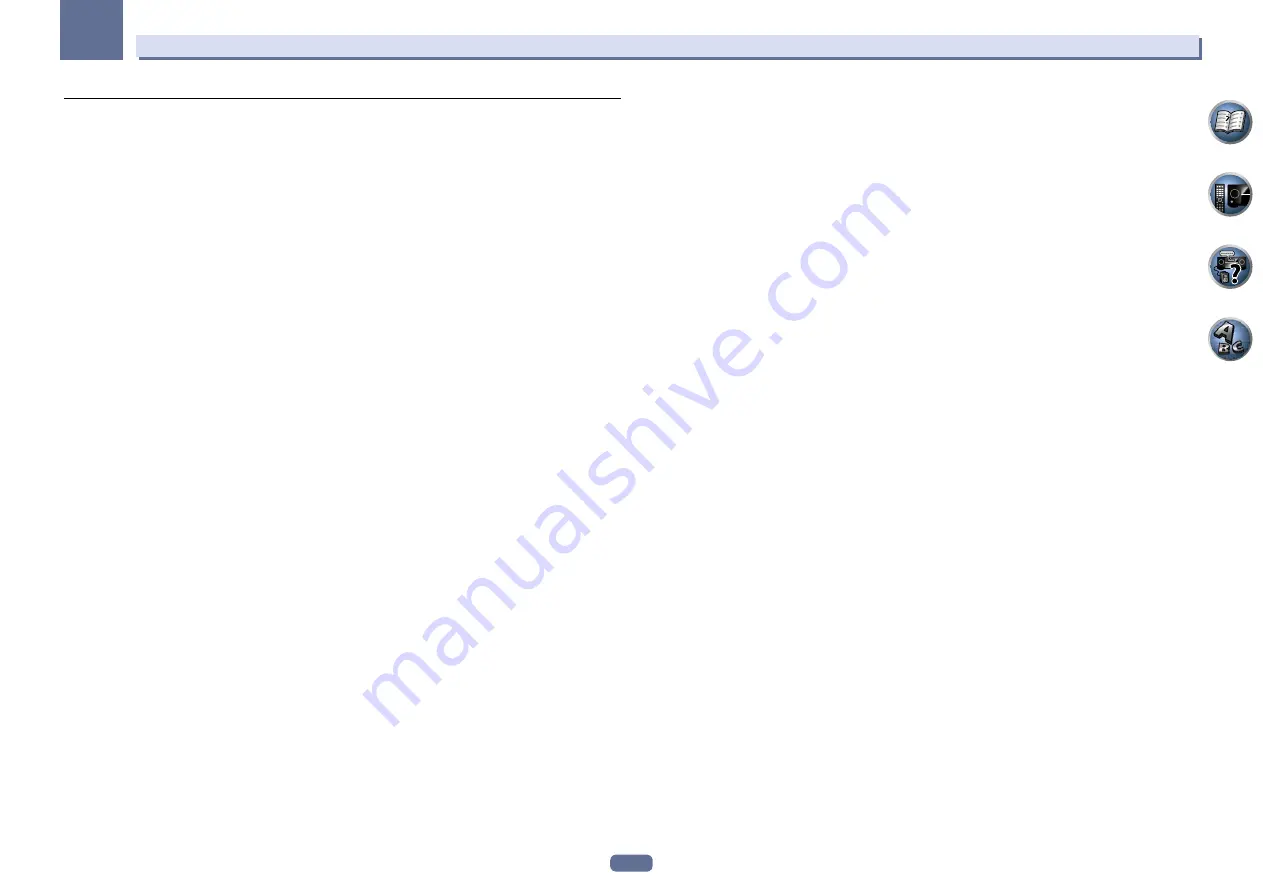
130
14
Additional information
Satellite Set Top Box
Pioneer
6220, 6219, 6204
@sat
6251
@Sky
6238
ABsat
6180
Acoustic Solutions
6217
ADB
6174
Akai
6214
Akura
6228
Alba
6176, 6200, 6180, 6217
Allsat
6214
Alltech
6180
Allvision
6252, 6238, 6199
Amitronica
6180
Ampere
6256, 6261
Amstrad
6202, 6243, 6256,
6261, 6236, 6180
Anglo
6180
Ankaro
6180
Ansonic
6245
Anttron
6200
Apollo
6176
Apro
6232
Arcon
6192
Arcus
6193
Armstrong
6214
Arnion
6251
ASA
6230
Asat
6214
ASCI
6213, 6238
ASLF
6180
AssCom
6220
Astra
6255, 6180
Astratec
6268, 6269
Astrell
6202
Astro
6177, 6236, 6255,
6200, 6246, 6215, 6222, 6243
Atlanta
6245
Atsat
6251
AtSky
6238
Audioline
6232
Audioton
6200
Austar
6174
Avalon
6261
Axil
6244, 6186, 6245
Axis
6267
Axitronic
6228
B.net
6232
B@ytronic
6230, 6199
Balmet
6186
Beko
6176
Belson
6245
Big Sat
6186
Black Diamond
6217
Blaupunkt
6177
Blue Sky
6180
Boca
6256, 6180, 6252, 6185,
6257, 6237, 6187, 6188
Bodner & Mann
6194
Boshmann
6244, 6247
Boston
6227
Brainwave
6232, 6231
British Sky Broadcasting
6210
Broco
6180
BskyB
6210
BT
6195
Bubu Sat
6180
Bush
6254, 6217, 6264, 6228,
6190, 6232, 6268, 6201, 6265,
6182
Cambridge
6236
Canal Digital
6220
Canal Satellite
6220, 6219,
6278, 6277
Canal+
6220, 6277
CGV
6244, 6183
Cherokee
6194
Chess
6213, 6180, 6238, 6228
CityCom
6229, 6255, 6179,
6192, 6241, 6252
Clark
6200
Classic
6232
Clatronic
6244
Clayton
6228
Clemens Kamphus
6261
Cobra
6261
Colombia
6256
Columbia
6256
Comag
6256, 6252, 6185,
6199, 6244, 6257, 6237, 6189,
6187, 6188
Comsat
6244
Condor
6255, 6253
Connexions
6261
Conrad
6256, 6236, 6207,
6255
Coship
6186, 6232
Crown
6217
Cryptovision
6176
CS
6247
Cyfrowy Polsat
6220
Cyrus
6214
D-box
6275
Daewoo
6267, 6180, 6195,
6268, 6182
Dantax
6228
Deltasat
6192
Denver
6245
Digatron
6231
Digenius
6229, 6226
Digiality
6255, 6238
Digifusion
6268, 6269
Digihome
6217, 6265, 6218
DigiLogic
6217
DigiQuest
6251, 6186, 6247
DigiSat
6252
Digisky
6186
Digital
6187
Digital Vision
6269
DigitalBox
6222, 6247
Dijam
6195
DirecTV
6263
Discovery
6194
Distratel
6202, 6250
DMT
6192
DNT
6214, 6261
Doro
6232
Dual
6252
Durabrand
6217, 6218
Echolink
6185
Echostar
6220, 6233, 6261,
6176, 6180, 6181, 6239
Edision
6247
Einhell
6256, 6236, 6180
Elap
6180, 6244, 6183
Elbe
6245
Elless
6230
Elsat
6180
Elta
6214
eMTech
6196
Energy Sistem
6247
Engel
6180, 6227
EP Sat
6176
Eurieult
6202
Eurocrypt
6176
EuroLine
6227
Europa
6236, 6255
Europhon
6256, 6229, 6255
Eurosat
6189
Eurosky
6256, 6213, 6229,
6236, 6255, 6230
Eurostar
6255, 6179
Eutelsat
6180
Eutra
6230
Evesham
6218
Exator
6200
Fagor
6203
Fenner
6180
Ferguson
6176, 6264, 6268,
6269
Fidelity
6236
Finlandia
6176
Finlux
6176, 6207, 6228
FinnSat
6230
Flair Mate
6180
Fly Com
6186
FMD
6213, 6244, 6186
Freecom
6236
FTEmaximal
6180, 6189
Fuba
6177, 6229, 6261, 6207,
6226, 6196
Galaxis
6220, 6267
Gardiner
6179
Garnet
6192
GbSAT
6196
Gecco
6246, 6199
General Satellite
6241
Globo
6230, 6227, 6238,
6199, 6257
GOD Digital
6214
Gold Box
6220, 6219
Gold Vision
6247
Golden Interstar
6250
Goodmans
6176, 6254,
6217, 6264, 6271, 6218, 6201,
6190
Gran Prix
6230
Granada
6176
Grandin
6228
Grocos
6239, 6186
Grundig
6220, 6177, 6217,
6264, 6232, 6218, 6201, 6190
Haensel & Gretel
6256
Haier
6245
Hama
6183
Hanseatic
6215, 6222
Hauppauge
6231, 6232
HB
6196
Heliocom
6255
Helium
6255
Hiro
6189
Hirschmann
6267, 6177,
6229, 6261, 6236, 6207, 6255,
6230, 6252, 6199, 6189
Hitachi
6176, 6217, 6218
HNE
6256
Hornet
6251
Houston
6261
Humax
6241, 6268, 6242
Huth
6256, 6255, 6192, 6193
Hyundai
6192
ID Digital
6241
ILLUSION sat
6247
Imperial
6222, 6216, 6223,
6238, 6232
Ingelen
6213, 6261
Inno Hit
6228
International
6256
Interstar
6196
Intervision
6255
Inves
6268
iotronic
6244
ITT Nokia
6176, 6207
Jaeger
6238
K-SAT
6180
Kamm
6180
Kaon
6251
KaTelco
6267
Kathrein
6177, 6214, 6213,
6262, 6200, 6180, 6179, 6272,
6183
Kendo
6252
Kenwood
6220
Key West
6256
Kiton
6213
KR
6200
Kreiling
6213, 6194, 6228
Kreiselmeyer
6177
Kyostar
6200
L&S Electronic
6256, 6238
Labgear
6195
LaSAT
6177, 6256, 6229,
6255, 6230
Leiko
6228
Lemon
6238
Lenco
6255, 6180
Lenson
6236
LG
6192
Lifesat
6256, 6229, 6180
Listo
6228
Lodos
6217
Logik
6217
Logix
6192
Lorenzen
6256, 6229, 6255,
6226, 6231, 6257, 6237
Luxor
6236, 6207, 6265
M Electronic
6179
Manata
6256, 6180
Manhattan
6176, 6251
Marantz
6214
Maspro
6177, 6180
Matsui
6177, 6217, 6271,
6228, 6268, 6269
Max
6255
Maximum
6192, 6238
Mediabox
6220, 6219
Mediacom
6198
MediaSat
6220, 6219, 6236,
6278, 6277
Medion
6256, 6229, 6180,
6230, 6192, 6252, 6238, 6199,
6228
Medison
6180
Mega
6214
MegaSat
6189
Metronic
6256, 6200, 6180,
6179, 6202, 6250, 6238, 6244
Metz
6177
Micro
6236, 6255, 6200,
6180, 6231
Micro Elektronic
6180
Micro Technology
6180
Micromaxx
6229
Microstar
6229, 6192, 6226
Microtec
6180
Mitsubishi
6176
Morgan’s
6214, 6256, 6180,
6252, 6199
Multibroadcast
6174
Multichoice
6174
Myryad
6214
Mysat
6180
MySky
6212, 6211
NEOTION
6238
Netsat
6263
Neuhaus
6236, 6255, 6180
Neuling
6256, 6252, 6257,
6188
Neusat
6180
Neveling
6226
Newton
6261
NextWave
6193
Nichimen
6254
Nikko
6214, 6180
Noda Electronic
6202
Nokia
6220, 6176, 6207, 6206
Nordmende
6176
Octagon
6200
OctalTV
6231
Onn
6217, 6218
Opentel
6252, 6199
Optex
6213, 6180, 6250,
6244, 6203, 6228
Orbis
6252, 6238, 6199
Orbitech
6213, 6236, 6215,
6222, 6216, 6223
P/Sat
6252
Pace
6220, 6214, 6176, 6181,
6273, 6212, 6211
Pacific
6217
Packard Bell
6267
Palcom
6229, 6226, 6239
Palladium
6261, 6236
Palsat
6236
Panasonic
6176, 6178
Panda
6177, 6176, 6255
Pansat
6191
Pass
6183
Patriot
6256
peeKTon
6186, 6245
Philips
6220, 6177, 6214,
6275, 6219, 6277, 6268, 6232,
6179, 6200, 6176, 6263
Phoenix
6245
Phonotrend
6233
Pilotime
6278
Pino
6238
Pixx
6191
Planet
6261
PMB
6180, 6203
Polytron
6261
Portland
6195
Preisner
6256, 6261, 6243,
6185
Premier
6219
Primacom
6267
Pro Basic
6220, 6184
Proline
6217
Promax
6176
Proscan
6234
Quelle
6229, 6255
Radiola
6214
Radix
6261, 6243
Rainbow
6200
RCA
6234
Rebox
6196
Regal
6227
RFT
6214
Roadstar
6220, 6180
Rollmaster
6244
Rover
6180
Rownsonic
6183
SAB
6227, 6251
Saba
6255, 6230, 6202, 6184
Sabre
6176
Sagem
6275, 6258, 6277
Saivod
6245
Salora
6252
Samsung
6220, 6198, 6197,
6273, 6253
Sanyo
6228
SAT
6236
Sat Control
6251
Sat Partner
6236, 6200
Sat Team
6180
SAT+
6239
Satcom
6255
Satec
6180
Satelco
6252
Satplus
6222
SatyCon
6247
Schaecke
6200
Schaub Lorenz
6196, 6245
Schneider
6198, 6227
Schwaiger
6267, 6256, 6262,
6255, 6230, 6202, 6192, 6238,
6199, 6186, 6257, 6247, 6232,
6187, 6188
Scientific Atlanta
6209
SCS
6229, 6230
Sedea Electronique
6256,
6213, 6198, 6250, 6228
Seemann
6261
SEG
6213, 6192, 6227, 6217,
6228
Septimo
6202
Serd
6199
Servimat
6203
ServiSat
6180, 6227
Shark
6247
Sharp
6265, 6218
Siemens
6177, 6261, 6238
Sigmatek
6245
Silva
6229
SilverCrest
6187
Skantin
6180
SKR
6180
SKT
6256
SKY
6263, 6210, 6212, 6211
SKY
Italia 6220, 6212
Sky XL
6227, 6199
Skymaster
6233, 6180, 6192,
6238, 6239, 6183, 6203, 6184
Skymax
6214, 6244
Skypex
6230
Skyplus
6230, 6252, 6238,
6199
SkySat
6213, 6236, 6255,
6180
Skyvision
6238
SL
6256, 6229, 6230, 6231,
6257, 6232
SM Electronic
6233, 6180,
6239
Smart
6256, 6261, 6180,
6243, 6252, 6246, 6244, 6257,
6247
SmartVision
6186
Sony
6235, 6220, 6219, 6176
SR
6256
Star Sat
6196