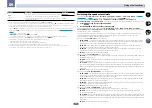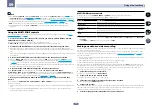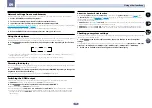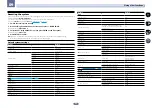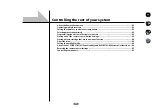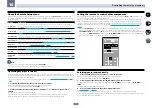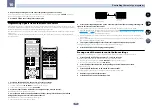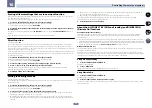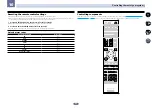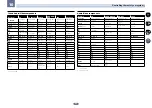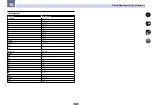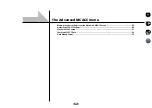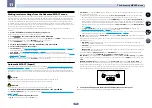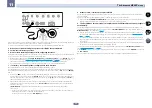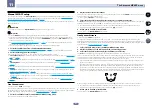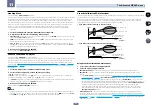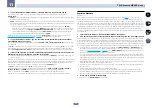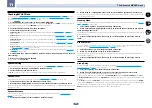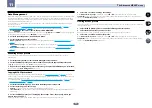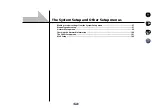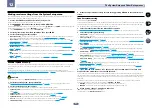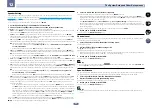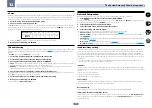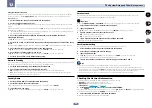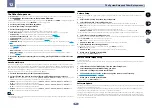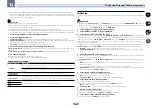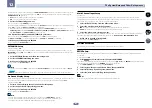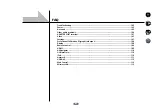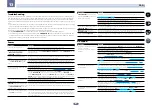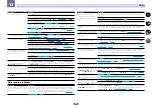91
11
The Advanced MCACC menu
Manual MCACC setup
You can use the settings in the
Manual MCACC
setup menu to make detailed adjustments when you’re more
familiar with the system. Before making these settings, you should have already completed
Automatically con-
ducting optimum sound tuning (Full Auto MCACC)
on
page 45
You only need to make these settings once (unless you change the placement of your current speaker system or
add new speakers).
CAUTION
!
The test tones used in the
Manual MCACC
setup are output at high volume.
Important
!
Press the
MCACC
button while the pertinent setup screens are displayed to select MCACC presets.
!
For some of the settings below, you’ll have to connect the setup microphone to the front panel and place it
about ear level at your normal listening position. Press
HOME MENU
to display the
Home Menu
before you
connect the microphone to this receiver.
!
See
Problems when using the Auto MCACC Setup
on
page 46
for notes regarding high background noise
levels and other possible interference.
!
If you’re using a subwoofer, switch it on and turn up the volume to the middle position.
1 Select ‘Manual MCACC’ from the Advanced MCACC menu.
See
Making receiver settings from the Advanced MCACC menu
on
page 89
if you’re not already at this screen.
2 Select the setting you want to adjust.
If you’re doing this for the first time, you might want to make these settings in order.
!
Fine Channel Level
– Make fine adjustments to the overall balance of your speaker system (see
Fine Channel
Level
on
page 91
).
!
Fine SP Distance
– Make precise delay settings for your speaker system (see
Fine Speaker Distance
on
page
).
!
Standing Wave
– Control overly resonant low frequencies in your listening room (see
Standing Wave
on
page 92
).
The last two settings are specifically for customizing the parameters explained in
Acoustic Calibration EQ Adjust
on
page 92
!
EQ Adjust
– Manually adjust the frequency balance of your speaker system while listening to test tones (see
Acoustic Calibration EQ Adjust
on
page 92
).
!
EQ Professional
– Calibrate your system based on the direct sound coming from the speakers and make
detailed settings according to your room’s reverb characteristics (see
Acoustic Calibration EQ Professional
on
page 92
!
Precision Distance
(SC-LX86 only)
– Fine-adjusting the positions of the speakers (see
Precision Distance
on
page 93
).
Fine Channel Level
!
Default setting:
0.0dB
(all channels)
You can achieve better surround sound by properly adjusting the overall balance of your speaker system. You can
adjust the Channel Level of each speaker in 0.5 dB increments. The following setting can help you make detailed
adjustments that you may not achieve using the
Manual speaker setup
on
page 97
.
1 Select ‘Fine Channel Level’ from the Manual MCACC setup menu.
The volume increases to the 0.0 dB reference level.
2 Adjust the level of the left channel.
This will be the reference speaker level, so you may want to keep the level around
0.0dB
so that you’ll have plenty
of room to adjust the other speaker levels.
!
After pressing
ENTER
, test tones will be output.
3 Select each channel in turn and adjust the levels (+/–12.0 dB) as necessary.
Use
k
/
l
to adjust the volume of the speaker you selected to match the reference speaker. When it sounds like
both tones are the same volume, press
j
to confirm and continue to the next channel.
!
For comparison purposes, the reference speaker will change depending on which speaker you select.
!
If you want to go back and adjust a channel, simply use
i
/
j
to select it.
4 When you’re finished, press RETURN.
You will return to the
Manual MCACC
setup menu.
Fine Speaker Distance
!
Default setting:
3.00m
(all speakers)
For proper sound depth and separation with your system, it is necessary to add a slight bit of delay to some
speakers so that all sounds will arrive at the listening position at the same time. You can adjust the distance of
each speaker in 1 cm increments. The following setting can help you make detailed adjustments that you may not
achieve using the
Manual speaker setup
on
page 97
1 Select ‘Fine SP Distance’ from the Manual MCACC setup menu.
2 Adjust the distance of the left channel from the listening position.
3 Select each channel in turn and adjust the distance as necessary.
Use
k
/
l
to adjust the delay of the speaker you selected to match the reference speaker.
Listen to the reference speaker and use it to measure the target channel. From the listening position, face the two
speakers with your arms outstretched pointing at each speaker. Try to make the two tones sound as if they are
arriving simultaneously at a position slightly in front of you and between your arm span.
!
If you can’t seem to achieve this by adjusting the distance setting, you may need to change the angle of your
speakers very slightly.
!
The subwoofer’s test tone differs in tone from other channels. Adjust so that the sound of the subwoofer can
be heard distinctly. Note that when adjusting the subwoofer, depending on the low frequency response of
your speaker, it may be difficult to hear the change even when the setting is increased or decreased or when
the position of the speaker is changed. Note that it may be difficult to compare this tone with the other speak-
ers in your setup (depending on the low frequency response of the reference speaker).
When it sounds like the delay settings are matched up, press
j
to confirm and continue to the next channel.
!
For comparison purposes, the reference speaker will change depending on which speaker you select.
!
If you want to go back and adjust a channel, simply use
i
/
j
to select it.
4 When you’re finished, press RETURN.
You will return to the
Manual MCACC
setup menu.