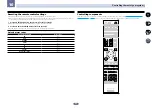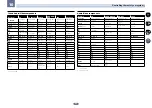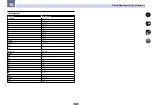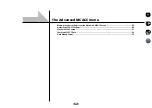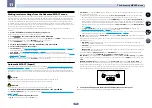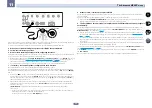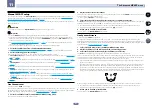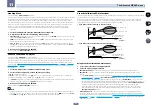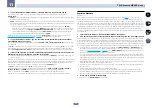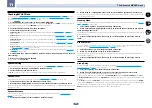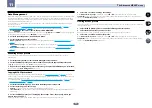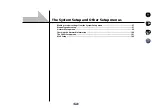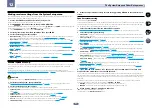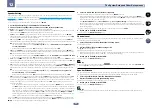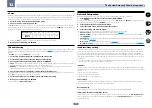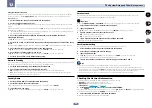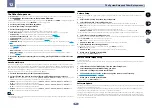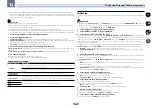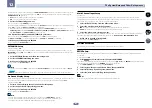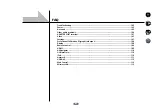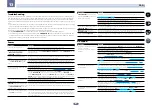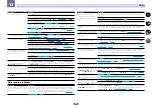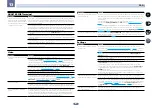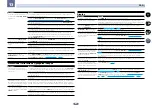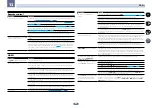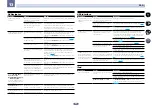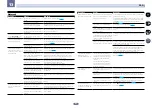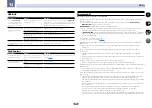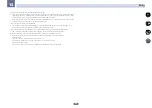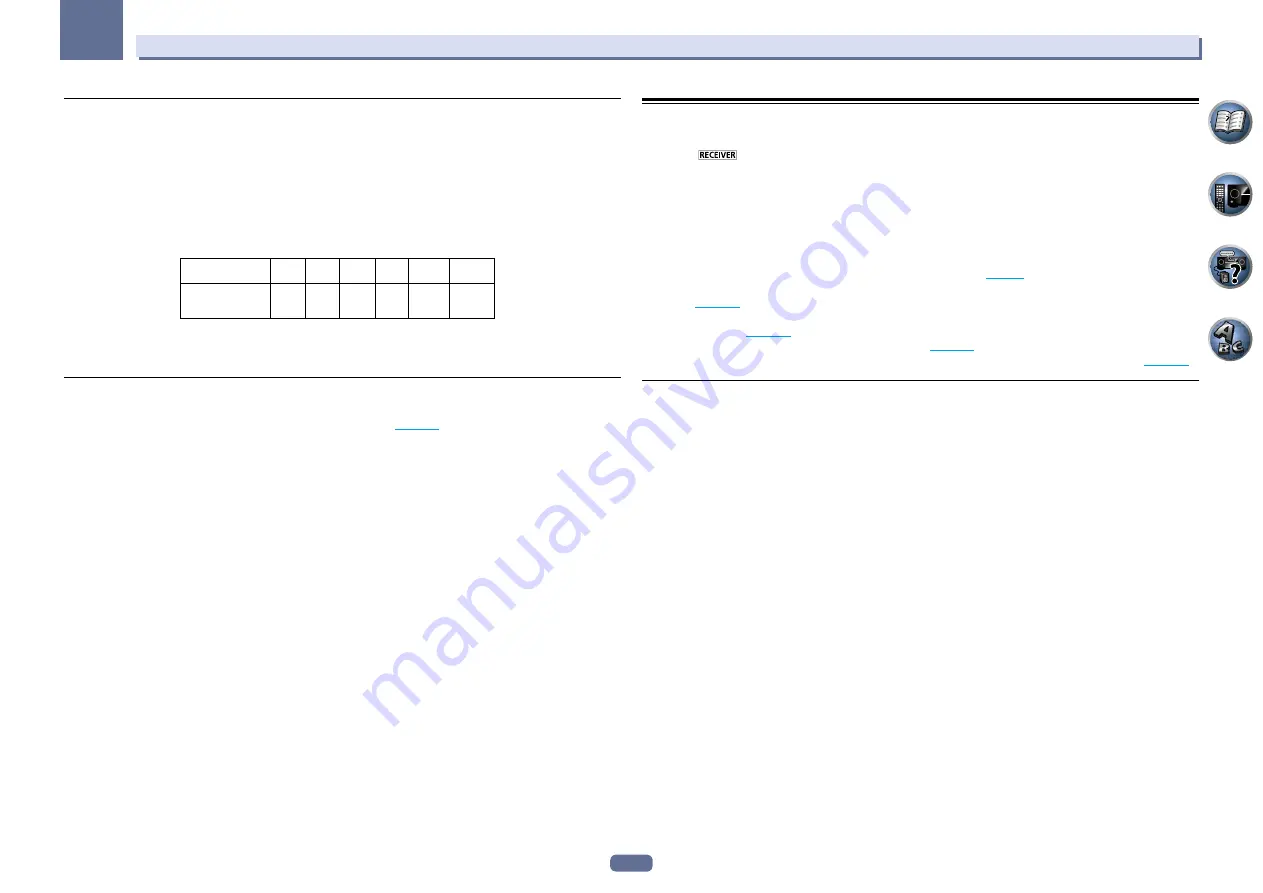
99
12
The System Setup and Other Setup menus
X-Curve
Most soundtracks mixed for cinema sound too bright when played back in large rooms. The X-Curve setting acts
as a kind of re-equalization for home theater listening, and restores proper tonal balance of movie soundtracks.
Since the principal is the same, X-Curve isn’t applied when you’re using any of the Home THX or Pure direct.
1 Select ‘X-Curve’ from the Manual SP Setup menu.
2 Choose the X-Curve setting you want.
Use
k
/
l
to adjust the setting. The X-Curve is expressed as a downwards slope in decibels per octave, starting
at 2 kHz. The sound becomes less bright as the slope increases (to a maximum of
–3.0dB/oct
). Use the following
guidelines to set the X-Curve according to your room size:
Room size (
m
2
)
X-Curve
(dB/oct)
–0.5
–1.0
–1.5
–2.0
–2.5
–3.0
≤
36
≤
48
≤
60
≤
72
≤
300
≤
1000
!
If you select
OFF
, the frequency curve will be flat and the X-Curve has no effect.
3 When you’re finished, press RETURN.
THX Audio Setting
This menu allows the user to adjust various THX features including Loudness Plus, SBch processing, THX Ultra2/
Select2 Subwoofer (on/off), and Boundary Gain Control. Please see
page 115
for details regarding these THX
features.
!
ULTRA2
for the SC-LX86,
SELECT2
for the SC-LX76.
1 Select ‘THX Audio Setting’ from the Manual SP Setup menu.
2 Select either ON or OFF for the THX Loudness Plus setting.
3 Specify whether the SBch Processing is AUTO or MANUAL.
!
AUTO
– When surround back speakers are connected, Dolby Digital EX signal is present in the audio signals
being input is detected and the appropriate THX surround mode is set.
!
MANUAL
– The desired THX surround mode can be selected regardless of whether or not surround back
channel signals are present in the audio signals being input.
4 Specify whether your subwoofer is Ultra2/Select2 certified or not.
If your subwoofer isn’t THX Ultra2/Select2 certified, but you still want to switch boundary gain compensation on,
select
YES
here, but the effect might not work properly.
5 Select either ON or OFF for Boundary Gain Compensation setting.
6 When you’re finished, press RETURN.
You will return to the
Manual SP Setup
menu.
Network Setup menu
Make the settings for connecting the receiver to the Internet and using the network functions.
1 Press
on the remote control, then press HOME MENU.
A Graphical User Interface (GUI) screen appears on your TV. Use
i
/
j
/
k
/
l
and
ENTER
to navigate through the
screens and select menu items. Press
RETURN
to exit the current menu.
2 Select ‘System Setup’ from the Home Menu.
3 Select ‘Network Setup’ from the System Setup menu.
4 Select the setting you want to adjust.
If you are doing this for the first time, you may want to adjust these settings in order:
!
IP Address, Proxy
– Sets up the IP address/Proxy of this receiver (
page 99
).
!
Network Standby
– Allows the AVNavigator function to be used even when the receiver is in the standby
mode (
page 100
!
Friendly Name
– The name of the receiver displayed on a computer or other device connected to the network
can be changed (
page 100
!
Parental Lock
– Restricts usage of network functions (
page 100
!
Port Number Setting
– Sets the numbers of the ports where signals from IP Control are received (
page 100
IP address/Proxy setting
In case the router connected to the LAN terminal on this receiver is a broadband router (with a built-in DHCP
server function), simply turn on the DHCP server function, and you will not need to set up the network manually.
You must set up the network as described below only when you have connected this receiver to a broadband
router without a DHCP server function. Before you set up the network, consult with your ISP or the network man-
ager for the required settings. It is advised that you also refer to the operation manual supplied with your network
component.
!
In case you make changes to the network configuration without the DHCP server function, make the corre-
sponding changes to the network settings of this receiver.
IP Address
The IP address to be entered must be defined within the following ranges. If the IP address defined is beyond the
following ranges, you cannot play back audio files stored on components on the network or listen to Internet radio
stations.
Class A: 10.0.0.1 to 10.255.255.254
Class B: 172.16.0.1 to 172.31.255.254
Class C: 192.168.0.1 to 192.168.255.254
Subnet Mask
In case an xDSL modem or a terminal adapter is directly connected to this receiver, enter the subnet mask pro-
vided by your ISP on paper. In most cases, enter 255.255.255.0.
Default Gateway
In case a gateway (router) is connected to this receiver, enter the corresponding IP address.
Primary DNS Server
/
Secondary DNS Server
In case there is only one DNS server address provided by your ISP on paper, enter it in the ‘
Primary DNS Server
’
field. In case there are more than two DNS server addresses, enter ‘
Secondary DNS Server
’ in the other DNS
server address field.