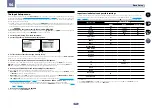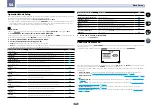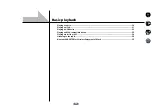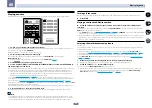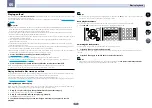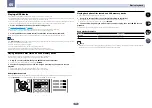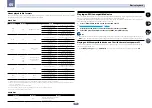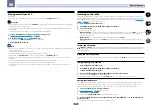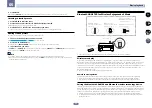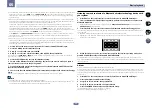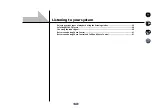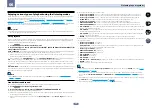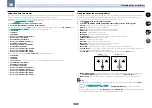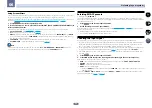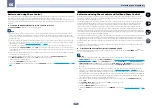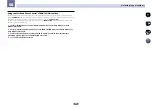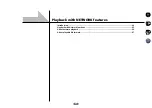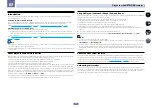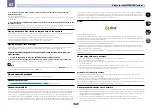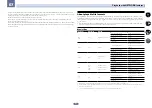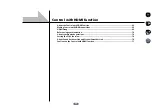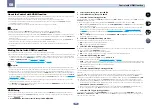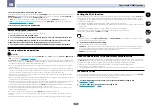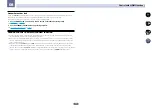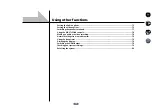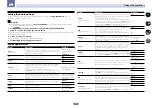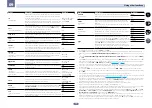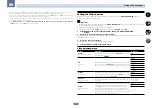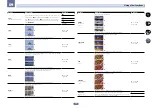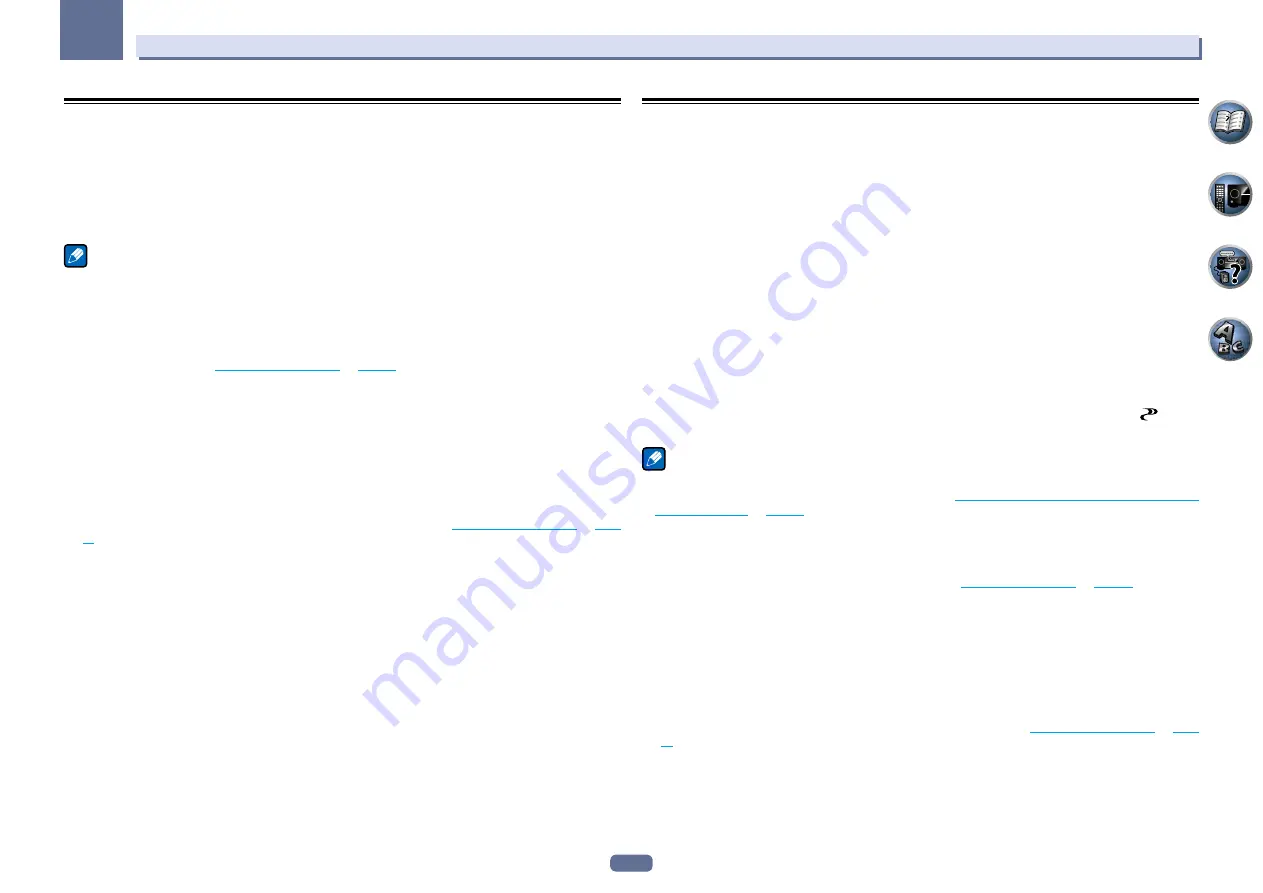
61
06
Listening to your system
Better sound using Phase Control
This receiver’s Phase Control feature uses phase correction measures to make sure your sound source arrives at
the listening position in phase, preventing unwanted distortion and/or coloring of the sound.
Phase Control technology provides coherent sound reproduction through the use of phase matching for an opti-
mal sound image. The default setting is on and we recommend leaving Phase Control switched on for all sound
sources.
%
Press PHASE (PHASE CONTROL) to switch on phase correction.
The
PHASE CONTROL
indicator on the front panel lights.
Note
!
Phase matching is a very important factor in achieving proper sound reproduction. If two waveforms are ‘in
phase’, they crest and trough together, resulting in increased amplitude, clarity and presence of the sound
signal. If a crest of a wave meets a trough, then the sound will be ‘out of phase’ and an unreliable sound image
will be produced.
!
For discs created with standards other than Phase Control, the LFE channel is delayed upon recording in the
first place. Phase Control Plus function corrects for phase shifting on such discs. For instructions on setting
the Phase Control Plus, see
Setting the Audio options
on
page 73
.
!
If your subwoofer has a phase control switch, set it to the plus (+) sign (or 0º). However, the effect you can
actually feel when
PHASE CONTROL
is set to
ON
on this receiver depends on the type of your subwoofer. Set
your subwoofer to maximize the effect. It is also recommended you try changing the orientation or the place of
your subwoofer.
!
Set the built-in lowpass filter switch of your subwoofer to off. If this cannot be done on your subwoofer, set the
cutoff frequency to a higher value.
!
If the speaker distance is not properly set, you may not have a maximized
PHASE CONTROL
effect.
!
The
PHASE CONTROL
mode cannot be set to
ON
in the following cases:
—
When headphones are plugged in.
—
When the
PURE DIRECT
mode is switched on.
—
When the
HDMI
audio output parameter is set to
THROUGH
in Setting the
Setting the Audio options
on
page
.
Better sound using Phase Control and Full Band Phase Control
This receiver is equipped with the two types of functions that correct phase distortion and group delay: Phase
Control and Full Band Phase Control. Activating Full Band Phase Control is strongly recommended because it
also involves the effects of Phase Control.
The Full Band Phase Control feature calibrates the frequency-phase characteristics of the speakers connected.
Standard speakers designed exclusively for audio use generally reproduce sound with the divided frequency
bands output from a speaker system consisting of multiple speakers (in case of typical 3-way speakers, for
instance, the tweeter, the squawker (midrange), and the woofer output sound in the high-, middle-, and low-
frequency ranges, respectively). Though these speakers are designed to flatten the frequency-amplitude charac-
teristics across wide ranges, there are cases where the group delay characteristics are not effectively flattened.
This phase distortion of the speakers subsequently causes group delay (the delay of low-frequency sound against
high-frequency sound) during audio signal playback.
This receiver analyzes the frequency-phase characteristics of the speakers by measuring test signals output from
the speakers with the supplied microphone, therefore flattening the analyzed frequency-phase characteristics
during audio signal playback - the same correction is made for a pair of left and right speakers. This correction
minimizes group delay between the ranges of a speaker and improves the frequency-phase characteristics across
all ranges.
Furthermore, the enhanced frequency-phase characteristics between channels ensure better surround sound
integration for multichannel setting.
%
Press PHASE (PHASE CONTROL) to select FULLBAND PHASE.
Both the Phase Control and Full Band Phase Control functions are switched on. The
FULL BAND
and
indica-
tor, on the front panel lights.
Note
!
To calibrate and analyze the frequency-phase characteristics of the speakers, either follow the
Full Auto MCACC
procedure under
Advanced MCACC
(see
Automatically conducting optimum sound tuning
(Full Auto MCACC)
on
page 45
), or set
Auto MCACC
menu under
Auto MCACC
under
ADVANCED MCACC
to
Full Band Phase Ctrl
. Select
ALL
when you perform the
Auto MCACC
with
Auto MCACC
menu. Upon calibra-
tion of the frequency-phase characteristics of the speakers, the
Full Band Phase Ctrl
feature is automatically
switched on.
!
The original characteristics of group delay of the speakers calibrated and the targeted characteristics after
correction can be displayed graphically in the GUI screen (see
Checking MCACC Data
on
page 94
). Also, by
transferring the measurement data to the computer using the CD-ROM (AVNavigator), the original characteris-
tics of group delay of the speakers calibrated and the corrected characteristics of group delay can be displayed
in 3-dimension on your PC. For details, refer to the operating instructions for the Advanced MCACC PC Display
Application Software included on the CD-ROM (AVNavigator).
!
Depending on the input signal and listening mode, it may not be possible to set the
Full Band Phase Ctrl
mode to
ON
.
!
The
Full Band Phase Ctrl
mode cannot be set to
ON
in the following cases:
—
When headphones are plugged in.
—
When the
PURE DIRECT
mode is switched on.
—
When the
HDMI
audio output parameter is set to
THROUGH
in Setting the
Setting the Audio options
on
page