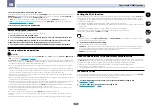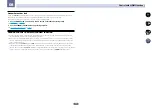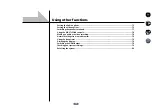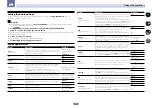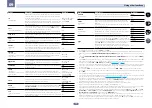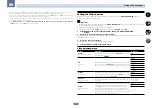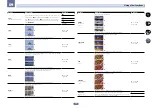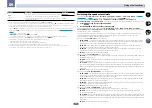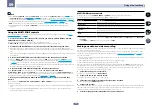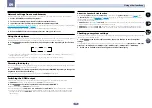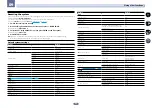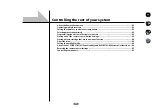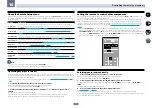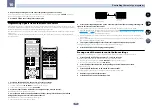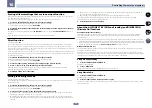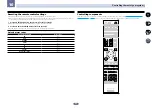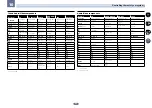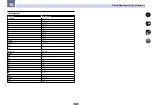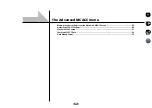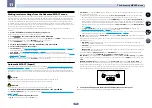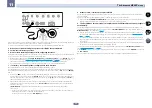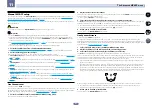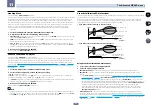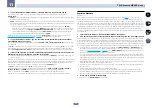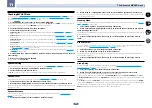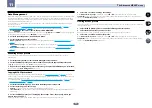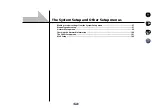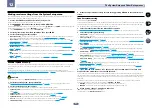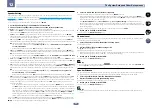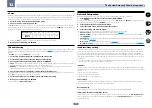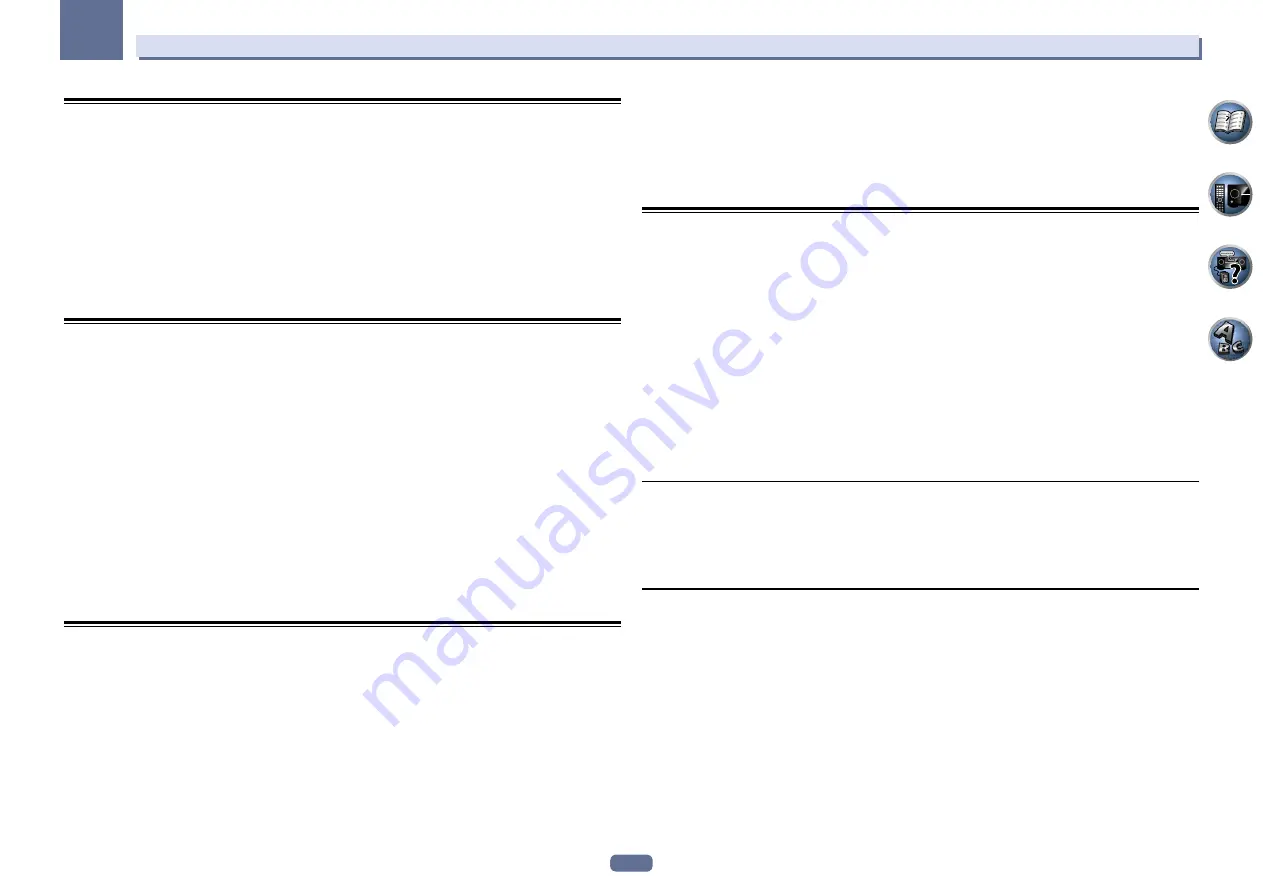
84
10
Controlling the rest of your system
Erasing all learnt settings that are in one input function
This operation erases all the operational settings of other devices that have been programmed in one input func-
tion, and restores the factory default.
This function is handy for erasing all data programmed for devices no longer being used.
1 Press and hold RCU SETUP, then press ‘9’ for three seconds.
Release the button after the LED flashes once. The LED continues to flash.
!
To cancel the preset setup mode press
RCU SETUP
.
2 Press and hold the input function button corresponding to the command to be erased for
three seconds.
To erase the operations registered at all the
TV CONTROL
buttons, press the
TV CONTROL
INPUT
button for 3
seconds.
If the LED lights for one second, the erasing has been successfully completed.
Direct function
!
Default setting:
On
You can use the direct function feature to control one component using the remote control while at the same
time, using your receiver to playback a different component. This could let you, for example, use the remote
control to set up and listen to a CD on the receiver, and then use the remote control to rewind a tape in your VCR
while you continue to listen to your CD player.
When direct function is on, any component you select (using the input function buttons) will be selected by both
the receiver and the remote control. When you turn direct function off, you can operate the remote control with-
out affecting the receiver.
1 Press and hold RCU SETUP, then press ‘5’ for three seconds.
Release the button after the LED flashes once. The LED continues to flash.
!
To cancel the preset setup mode press
RCU SETUP
.
2 Press the input function button for the component you want to control.
3 Press ‘1’ (On) or ‘0’ (Off) to switch the direct function mode.
If the LED lights for one second and continues to flash, the setting has been successfully completed.
If the LED flashes three times, the setting has failed.
4 Press RCU SETUP to exit the setup.
Setting the backlight mode
!
Default setting:
1
(normal mode)
The backlight lighting pattern can be selected from among four modes, in consideration of convenience and
battery service life.
1 Press and hold RCU SETUP, then press ‘6’ for three seconds.
Release the button after the LED flashes once. The LED continues to flash.
!
To cancel the preset setup mode press
RCU SETUP
.
2 Press the number button for the backlight mode you want to set.
!
‘
1
’ (normal mode) – The backlight is turned on and off with the light button. After it lights, it turns off auto-
matically if no operation is performed for 10 seconds.
!
‘
2
’ (frequent lighting mode) – The backlight turns on when any button on the remote control is pressed. It
is turned off with the light button. After it lights, it turns off automatically if no operation is performed for 10
seconds.
!
‘
3
’ (eco mode) – The backlight is turned on and off with the light button. After it lights, it turns off automati-
cally if no operation is performed for 5 seconds.
!
‘
4
’ (off mode) – The backlight does not turn on even when the light button is pressed.
If the LED lights for one second and continues to flash, the setting has been successfully completed.
If the LED flashes three times, the setting has failed.
3 Press RCU SETUP to exit the setup.
About the ALL ZONE STBY (All Zone Standby) and DISCRETE ON
(Discrete On) functions
ALL ZONE STBY (All Zone Standby)
The All Zone Standby can be used to turn all zones to OFF when the receiver’s power is switched to standby.
Also, when using separate Pioneer amplifiers/receivers for the sub zones, they can also be set to standby
simultaneously.
!
In order to set the power of amplifiers/receivers connected to sub zones to the standby mode, the connected
amplifiers/receivers must be installed or connected in such a way that they can receive remote control signals.
!
The power of the amplifiers/receivers can be switched to standby with this operation even when using multiple
Pioneer amplifiers/receivers and their
Remote Control Mode
have been changed.
DISCRETE ON (Discrete On)
The Discrete On function lets you perform a series of operations: switching to the input you want to play while
turning the receiver’s power on.
When the receiver is installed in an AV rack, etc., and you cannot tell whether the power is set to the on or the
standby mode, this operation is handy because it allows you to switch to the selected input without switching the
receiver’s power to standby, even if the power is on when the operation is performed.
Using All Zone Standby
1 Press ALL ZONE STBY DISCRETE ON.
The LED continues to flash.
2 Press
u
RECEIVER.
The receiver’s power switches to standby and all zones are turned off.
Using Discrete On
1 Press ALL ZONE STBY DISCRETE ON.
The LED continues to flash.
2 Press an input function button you want to play.
The receiver’s power turns on (if it was already on, it stays on, without turning off), and the input switches to the
input selected here.