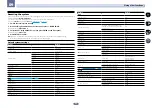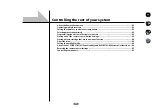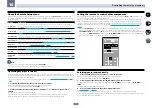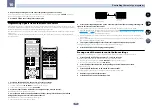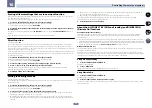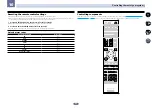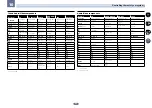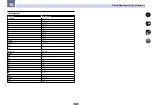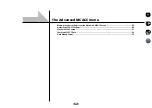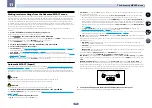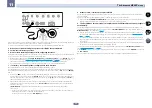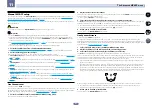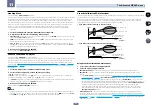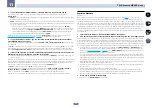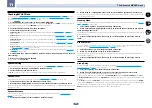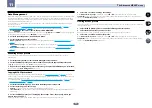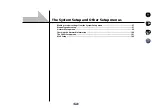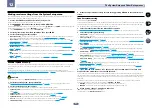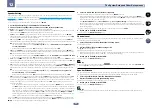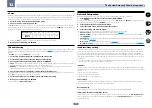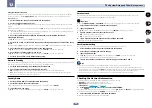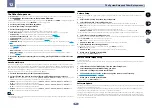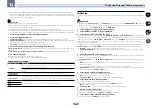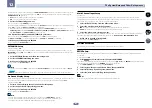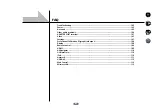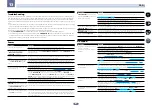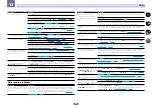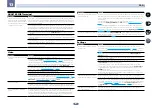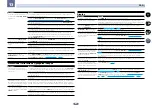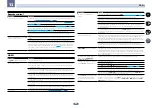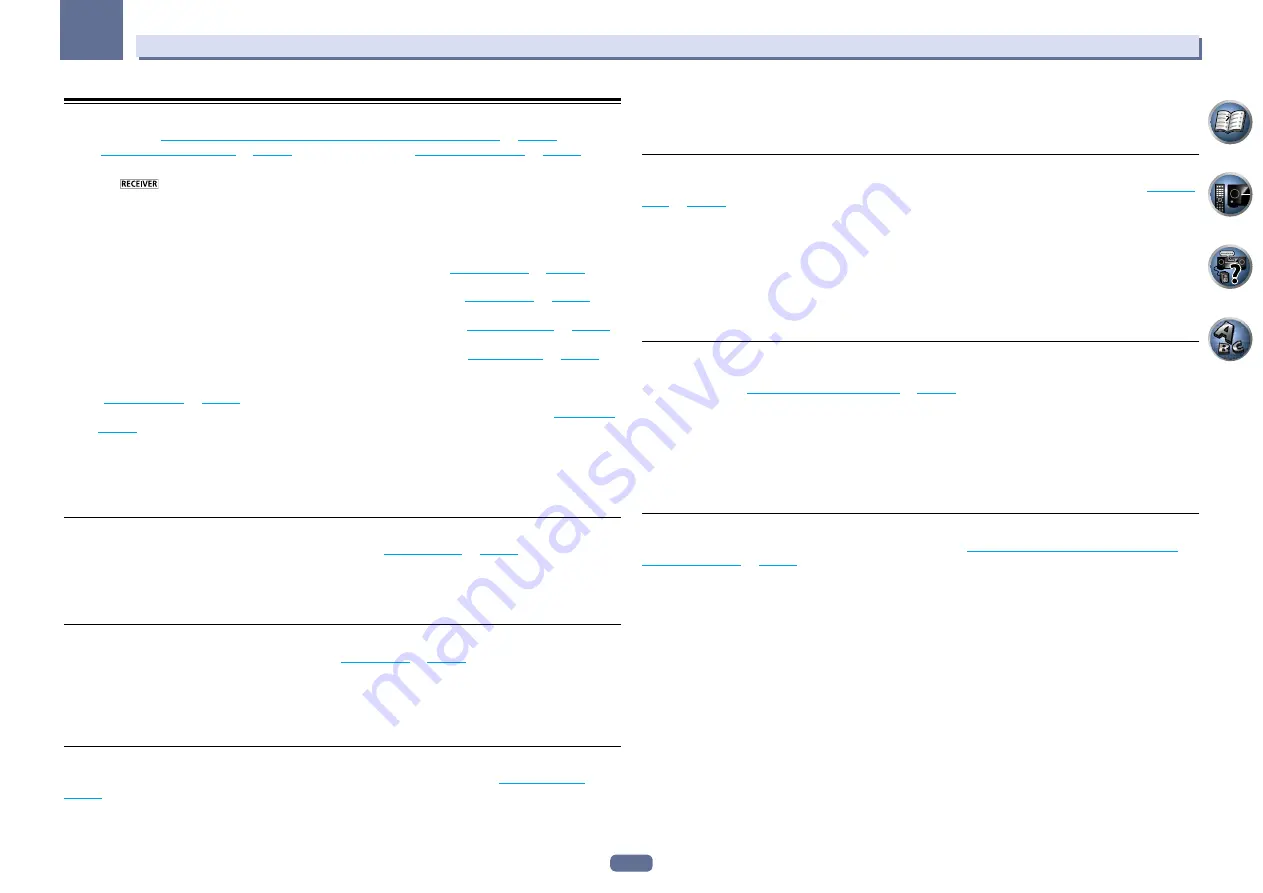
94
11
The Advanced MCACC menu
Checking MCACC Data
At the procedure of
Automatically conducting optimum sound tuning (Full Auto MCACC)
on
page 45
, the proce-
dure of
Automatic MCACC (Expert)
on
page 89
Manual MCACC setup
on
page 91
, you
can check your calibrated settings using the GUI screen.
1 Press
on the remote control, then press HOME MENU.
A Graphical User Interface (GUI) screen appears on your TV. Use
i
/
j
/
k
/
l
and
ENTER
to navigate through the
screens and select menu items. Press
RETURN
to exit the current menu.
2 Select ‘MCACC Data Check’ from the Home Menu.
3 Select the setting you want to check.
!
Speaker Setting
– Used to check the settings of the speaker systems. See
Speaker Setting
on
page 94
!
Channel Level
– Used to check the output level of the different speakers. See
Channel Level
on
page 94
for
!
Speaker Distance
– Used to check the distance to the different speakers. See
Speaker Distance
on
page 94
for more on this.
!
Standing Wave
– Used to check the standing wave control filter settings. See
Standing Wave
on
page 94
for
!
Acoustic Cal EQ
– Used to check the calibration values of the listening environment’s frequency response.
See
Acoustic Cal EQ
on
page 94
for more on this.
!
Group Delay
– Used to check the speakers’ group delay (both before and after calibration). See
Group Delay
on
page 94
4 Press RETURN to go back to the MCACC Data Check menu, repeating steps 2 and 3 to check
other settings.
5 When you’re finished, press RETURN.
You will return to the
Home Menu
.
Speaker Setting
Use this to display the speaker size and number of speakers. See
Speaker Setting
on
page 98
for more on this.
1 Select ‘Speaker Setting’ from the MCACC Data Check menu.
2 Select the channel you want to check.
Use
i
/
j
to select the channel. The corresponding channel on the layout diagram is highlighted.
Channel Level
Use this to display the level of the various channels. See
Channel Level
on
page 98
for more on this.
1 Select ‘Channel Level’ from the MCACC Data Check menu.
2 When ‘MCACC’ is highlighted, use
k
/
l
to select the MCACC preset you want to check.
The level of the various channels set at the selected MCACC preset is displayed. ‘
---
’ is displayed for channels that
are not connected.
Speaker Distance
Use this to display the distance from the different channels to the listening position. See
Speaker Distance
on
page 98
for more on this.
1 Select ‘Speaker Distance’ from the MCACC Data Check menu.
2 When ‘MCACC’ is highlighted, use
k
/
l
to select the MCACC preset you want to check.
The distance from the various channels set at the selected MCACC preset is displayed. ‘
---
’ is displayed for chan-
nels that are not connected.
Standing Wave
Use this to display the standing wave related adjustment values for the various MCACC memories. See
Standing
Wave
on
page 92
1 Select ‘Standing Wave’ from the MCACC Data Check menu.
2 When ‘Filter Channel’ is highlighted, use
i
/
j
to select the channel for which you want to
check standing wave control.
The standing wave related calibration value for the selected channel stored at the selected MCACC preset and its
graph are displayed.
3 Press
k
to highlight ‘MCACC’, then use
i
/
j
to select the MCACC preset you want to
check.
Acoustic Cal EQ
Use this to display the calibration values for the frequency response of the various channels set in the different
MCACC presets. See
Acoustic Calibration EQ Adjust
on
page 92
1 Select ‘Acoustic Cal EQ’ from the MCACC Data Check menu.
2 When ‘Ch’ is highlighted, use
i
/
j
to select the channel.
The calibration value for the frequency response of the selected channel stored at the selected MCACC preset
and its graph are displayed.
3 Press
k
to highlight ‘MCACC’, then use
i
/
j
to select the MCACC preset you want to
check.
Group Delay
Use this to display the calibrated speaker group delay results. See
Better sound using Phase Control and Full
Band Phase Control
on
page 61
for more on this.
1 Select ‘Group Delay’ from the MCACC Data Check menu.
2 When ‘Channel’ is highlighted, use
k
/
l
to select the channel you want to check.
The result of group delay calibration for the selected channel is displayed.
When measurements have been performed with
Full Auto MCACC
selected at
Advanced MCACC
or with
ALL
or
Full Band Phase Ctrl
selected when
Auto MCACC
is selected, the graph before group delay calibration is also
displayed.
When
After
is selected at
Calibration
, the group delay after calibration is displayed. Compared to when
Before
is selected, with
After
there is less difference in the delay between frequency bands and the group delay between
the different channels is uniform, allowing you to check the full band phase control effect.
No Data
is displayed if the selected group delay has not been measured.